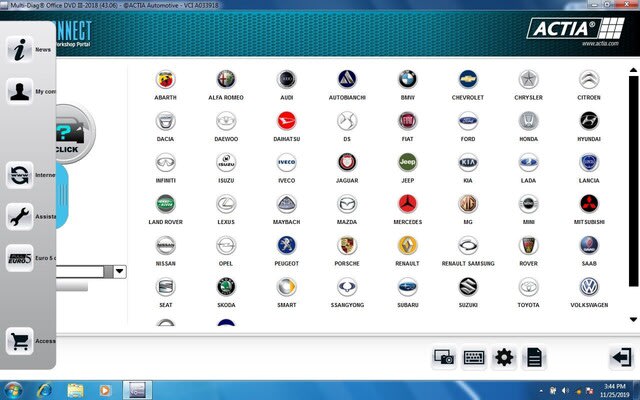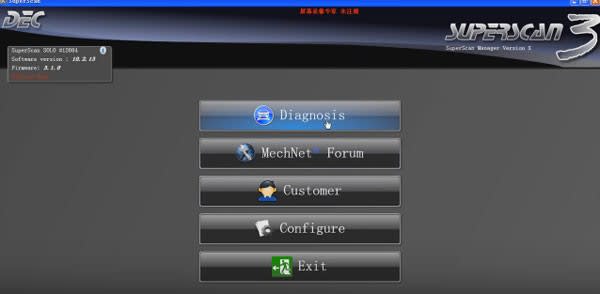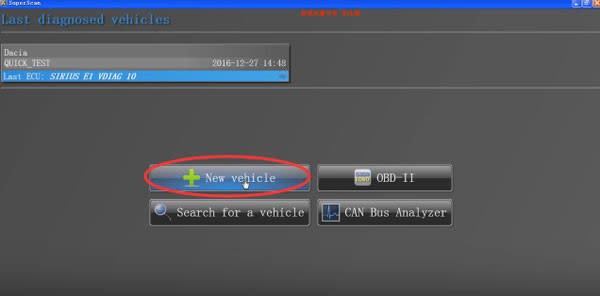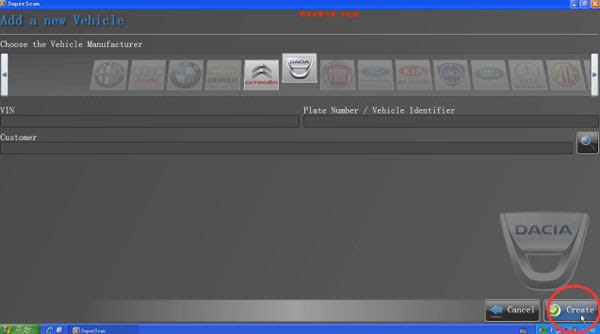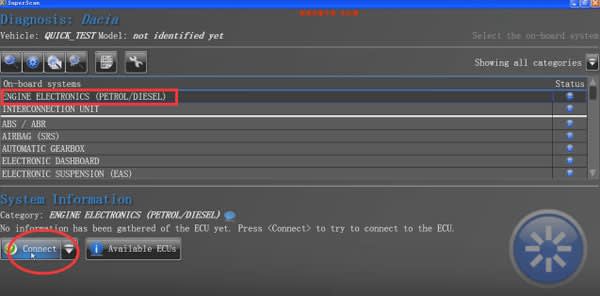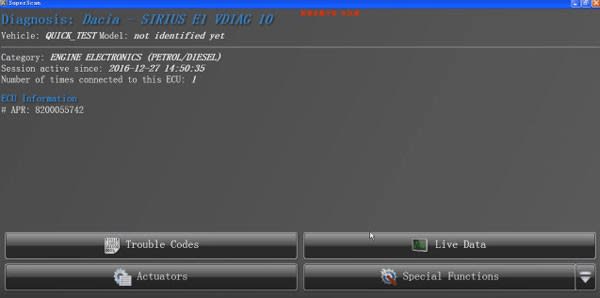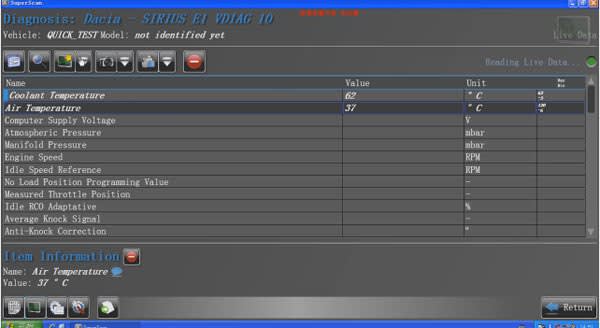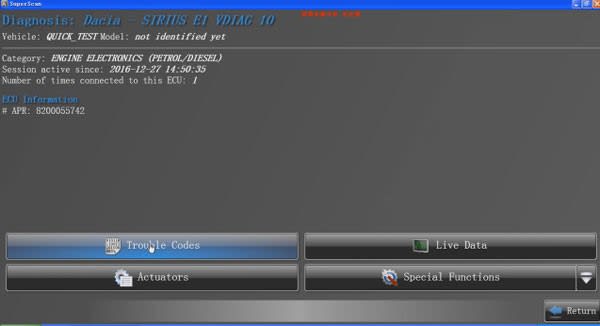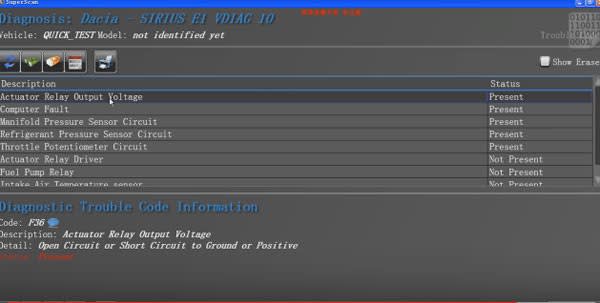WITECH MicroPod 2 is a great OEM dealer diagnostic tool for for Chrysler, Dodge, Jeep, and Fiat vehicle platforms. Micropod 2 China clone is the Next Generation Chrysler Scan Tool for “CAN” Bus Models. But why we choose obd2cartool Micropod ii best quality Micropod 2 from china?
A+ WITECH MicroPod 2 For Chrysler OEM wiTECH VCIwiTech MicroPod II V17.04.27

First, Micropod 2 can be connected to the NETWORK and NEVER LOCKED!
You could use the clone for ONLINE DIAGNOSIS for NEW CHRYSLER CARS. If you have an account, you also are able to do ONLINE PROGRAMMING.
Second, OBD2cartool OEM micropod 2 is confirmed to WORK NO ISSUES WITH DRBIII EMULATOR as well as the original Micropod 2.
This is a test report from our customer @rcompart and it’s verified to get DRBIII with the clone Micropod 2. And, it’s kind of him share the tutorial in detail with you guys.
All can be found here:
1: Start with a fresh install of Windows 7 Pro 32-bit.
2: Install all the necessary drivers for your laptop.
3: Set the clock to the current date and time. (It didn’t work when set to 01/01/2017)
4: Connect to WiFi and performed all necessary Windows Updates.
5: Copy the “wiTECH_Install_17.03.01” folder to the desktop.
6: Install the provided version Adobe AIR.
7: Install the provided version of Java.
8: Install wiTECH 17.03.01.
9: After you have finished installed everything, when you get popup messages from Windows Firewall to allow or block any applications, click “Allow”.
10: When you get a popup for AdobeAIR and Java to update, click cancel and do NOT update either AdobeAIR or Java.
11: Open “My Computer” and in the upper left of the window, click on “Organize” and then select “Folder and search options”.
12: Click on the “View” tab and under “Hidden files and folders” select the radio button for “Show hidden files, folders and drives”. Also, uncheck the option for “Hide protected operating system files (Recommended)” and then at the top of the window, click the “Apply to Folders” button.
13: Navigate to “C:\ProgramData\wiTECH\jserver\data\core\stubs” and you will find three installers.
14: Install the DRBIII Emulator stub.
15: Wait for a popup to appear that states the security certificate isn’t valid and click “OK” to allow the software update to proceed. Another popup will appear and the software update will run. After it completes, close the wiTECH window if it opens.
16: Install the Enhanced DRBIII emulator stub.
17: Again, wait for a popup to appear that states the security certificate isn’t valid and click “OK” to allow the software update to proceed. Another popup will appear and the software update will run. After it completes, close the wiTECH window if it opens.
18: Install the K-Line stub.
19: Again, wait for a popup to appear that states the security certificate isn’t valid and click “OK” to allow the software update to proceed. Another popup will appear and the software update will run. After it completes, close the wiTECH window if it opens.
20: Connect the MicroPod2 to the vehicle, then connect it to the computer.
21: A popup window will appear to install software. Click “OK”.
22: After it finishes, start wiTECH 17.03.01 and wait for the screen to show up with the MicroPod2 and IP address of it. You will see a “Launch DRBIII” button in the lower right corner. Ignore it as they do not properly open the emulator.
23: Create a shortcut on the desktop and enter the following into the ‘Path” field.
http://localhost:9876/launchExternalApp?appName=drb_iii_enhanced_emulator&locale=eng_ENG&deviceIp=172.22.22.22
24: Disable the LAN and WLAN network connections and never connect to the internet again.
25: Click on the shortcut and you’re set! The DRBIII emulator will open and give you the choice to select several different vehicles.
With DRBIII emulator, you can have your Micropod 2 for old Chysler the year 1997-2004 (2005)
Without DRBIII, Micropod 2 clone only works for Chrysler made after the year 2003
That is, you have a way for old Chrysler with a cloned Micropod 2 unit.
Third, wiTech software is confirmed also no issues with this wiTech Micropod2.
It’s tested 100% by real professionals working for OBD2cartool.com
That’s all. Hope it’s helpful to you all. The MicroPod 2 is a great OEM dealer diagnostic tool that will give you full access to the vehicles that you are working on. This tool is the Next Generation Chrysler Scan Tool for “CAN” Bus Models and is a direct replacement for wiTECH VCI POD.
website: www.obd2cartool.com skype: great2obd, whatsapp: 8613537734676
For more details information, welcome to Add my Whatsapp (+86 13537734676) or Skype (great2obd) if you have, Your Private Secretary in Car Repair Area! 16 Hours Online at your Service!
Julie Xiong
Email : obd2cartool@hotmail.com
Skype : great2obd
Whatsapp/wechat : 0086 135 3773 4676
Website : www.obd2cartool.com
A+ WITECH MicroPod 2 For Chrysler OEM wiTECH VCIwiTech MicroPod II V17.04.27

First, Micropod 2 can be connected to the NETWORK and NEVER LOCKED!
You could use the clone for ONLINE DIAGNOSIS for NEW CHRYSLER CARS. If you have an account, you also are able to do ONLINE PROGRAMMING.
Second, OBD2cartool OEM micropod 2 is confirmed to WORK NO ISSUES WITH DRBIII EMULATOR as well as the original Micropod 2.
This is a test report from our customer @rcompart and it’s verified to get DRBIII with the clone Micropod 2. And, it’s kind of him share the tutorial in detail with you guys.
All can be found here:
1: Start with a fresh install of Windows 7 Pro 32-bit.
2: Install all the necessary drivers for your laptop.
3: Set the clock to the current date and time. (It didn’t work when set to 01/01/2017)
4: Connect to WiFi and performed all necessary Windows Updates.
5: Copy the “wiTECH_Install_17.03.01” folder to the desktop.
6: Install the provided version Adobe AIR.
7: Install the provided version of Java.
8: Install wiTECH 17.03.01.
9: After you have finished installed everything, when you get popup messages from Windows Firewall to allow or block any applications, click “Allow”.
10: When you get a popup for AdobeAIR and Java to update, click cancel and do NOT update either AdobeAIR or Java.
11: Open “My Computer” and in the upper left of the window, click on “Organize” and then select “Folder and search options”.
12: Click on the “View” tab and under “Hidden files and folders” select the radio button for “Show hidden files, folders and drives”. Also, uncheck the option for “Hide protected operating system files (Recommended)” and then at the top of the window, click the “Apply to Folders” button.
13: Navigate to “C:\ProgramData\wiTECH\jserver\data\core\stubs” and you will find three installers.
14: Install the DRBIII Emulator stub.
15: Wait for a popup to appear that states the security certificate isn’t valid and click “OK” to allow the software update to proceed. Another popup will appear and the software update will run. After it completes, close the wiTECH window if it opens.
16: Install the Enhanced DRBIII emulator stub.
17: Again, wait for a popup to appear that states the security certificate isn’t valid and click “OK” to allow the software update to proceed. Another popup will appear and the software update will run. After it completes, close the wiTECH window if it opens.
18: Install the K-Line stub.
19: Again, wait for a popup to appear that states the security certificate isn’t valid and click “OK” to allow the software update to proceed. Another popup will appear and the software update will run. After it completes, close the wiTECH window if it opens.
20: Connect the MicroPod2 to the vehicle, then connect it to the computer.
21: A popup window will appear to install software. Click “OK”.
22: After it finishes, start wiTECH 17.03.01 and wait for the screen to show up with the MicroPod2 and IP address of it. You will see a “Launch DRBIII” button in the lower right corner. Ignore it as they do not properly open the emulator.
23: Create a shortcut on the desktop and enter the following into the ‘Path” field.
http://localhost:9876/launchExternalApp?appName=drb_iii_enhanced_emulator&locale=eng_ENG&deviceIp=172.22.22.22
24: Disable the LAN and WLAN network connections and never connect to the internet again.
25: Click on the shortcut and you’re set! The DRBIII emulator will open and give you the choice to select several different vehicles.
With DRBIII emulator, you can have your Micropod 2 for old Chysler the year 1997-2004 (2005)
Without DRBIII, Micropod 2 clone only works for Chrysler made after the year 2003
That is, you have a way for old Chrysler with a cloned Micropod 2 unit.
Third, wiTech software is confirmed also no issues with this wiTech Micropod2.
It’s tested 100% by real professionals working for OBD2cartool.com
That’s all. Hope it’s helpful to you all. The MicroPod 2 is a great OEM dealer diagnostic tool that will give you full access to the vehicles that you are working on. This tool is the Next Generation Chrysler Scan Tool for “CAN” Bus Models and is a direct replacement for wiTECH VCI POD.
website: www.obd2cartool.com skype: great2obd, whatsapp: 8613537734676
For more details information, welcome to Add my Whatsapp (+86 13537734676) or Skype (great2obd) if you have, Your Private Secretary in Car Repair Area! 16 Hours Online at your Service!
Julie Xiong
Email : obd2cartool@hotmail.com
Skype : great2obd
Whatsapp/wechat : 0086 135 3773 4676
Website : www.obd2cartool.com