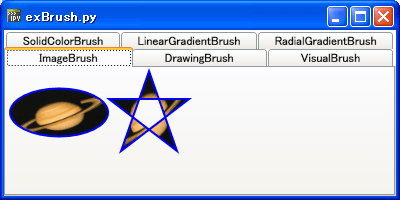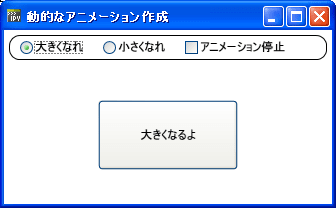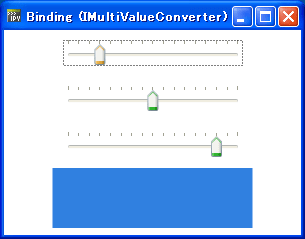今回は、シンプルなプログラムです。
IronPythonで、XAMLを使って、DockPanelを表示します。
普通のXAMLと、LastChildFill="False" を指定したXAMLです。
Blog: .NETな日々 ⇒ [WPF] WPF入門 ~レイアウト [DockPanel]~
http://blogs.wankuma.com/kzt/archive/2009/03/17/169777.aspx
を、参考にさせていただきました。[ .NETな日々 ]は良くできています。
サンプルが上手に使われていて、わかりやすいです。
IronPythonで、XAMLを使って、DockPanelを表示します。
普通のXAMLと、LastChildFill="False" を指定したXAMLです。
Blog: .NETな日々 ⇒ [WPF] WPF入門 ~レイアウト [DockPanel]~
http://blogs.wankuma.com/kzt/archive/2009/03/17/169777.aspx
を、参考にさせていただきました。[ .NETな日々 ]は良くできています。
サンプルが上手に使われていて、わかりやすいです。
#
# DockPanelTestFill.py
#
import clr
clr.AddReferenceByPartialName("PresentationFramework")
clr.AddReferenceByPartialName("PresentationCore")
from System import Object
from System.Windows import Window, Application
from System.Windows.Markup import XamlReader
xaml_str="""
<Window
xmlns="http://schemas.microsoft.com/winfx/2006/xaml/presentation"
xmlns:x="http://schemas.microsoft.com/winfx/2006/xaml"
Title="Window1" Height="300" Width="300">
<DockPanel>
<Button DockPanel.Dock="Left">Left</Button>
<Button DockPanel.Dock="Top">Top</Button>
<Button DockPanel.Dock="Right">Right</Button>
<Button DockPanel.Dock="Bottom">Bottom</Button>
<Button DockPanel.Dock="Top">Fill</Button>
</DockPanel>
</Window>
"""
class ExWindow(Object):
def __init__(self):
self.Root = win = XamlReader.Parse(xaml_str)
if __name__ == "__main__":
win = ExWindow()
Application().Run(win.Root)
# DockPanelTestFill.py
#
import clr
clr.AddReferenceByPartialName("PresentationFramework")
clr.AddReferenceByPartialName("PresentationCore")
from System import Object
from System.Windows import Window, Application
from System.Windows.Markup import XamlReader
xaml_str="""
<Window
xmlns="http://schemas.microsoft.com/winfx/2006/xaml/presentation"
xmlns:x="http://schemas.microsoft.com/winfx/2006/xaml"
Title="Window1" Height="300" Width="300">
<DockPanel>
<Button DockPanel.Dock="Left">Left</Button>
<Button DockPanel.Dock="Top">Top</Button>
<Button DockPanel.Dock="Right">Right</Button>
<Button DockPanel.Dock="Bottom">Bottom</Button>
<Button DockPanel.Dock="Top">Fill</Button>
</DockPanel>
</Window>
"""
class ExWindow(Object):
def __init__(self):
self.Root = win = XamlReader.Parse(xaml_str)
if __name__ == "__main__":
win = ExWindow()
Application().Run(win.Root)
#
# DockPanelTestNotFill.py
#
import clr
clr.AddReferenceByPartialName("PresentationFramework")
clr.AddReferenceByPartialName("PresentationCore")
from System import Object
from System.Windows import Window, Application
from System.Windows.Markup import XamlReader
xaml_str="""
<Window
xmlns="http://schemas.microsoft.com/winfx/2006/xaml/presentation"
xmlns:x="http://schemas.microsoft.com/winfx/2006/xaml"
Title="Window1" Height="300" Width="300">
<DockPanel LastChildFill="False" >
<Button DockPanel.Dock="Left">Left</Button>
<Button DockPanel.Dock="Top">Top</Button>
<Button DockPanel.Dock="Right">Right</Button>
<Button DockPanel.Dock="Bottom">Bottom</Button>
<Button DockPanel.Dock="Top">Not Fill</Button>
</DockPanel>
</Window>
"""
class ExWindow(Object):
def __init__(self):
self.Root = win = XamlReader.Parse(xaml_str)
if __name__ == "__main__":
win = ExWindow()
Application().Run(win.Root)
# DockPanelTestNotFill.py
#
import clr
clr.AddReferenceByPartialName("PresentationFramework")
clr.AddReferenceByPartialName("PresentationCore")
from System import Object
from System.Windows import Window, Application
from System.Windows.Markup import XamlReader
xaml_str="""
<Window
xmlns="http://schemas.microsoft.com/winfx/2006/xaml/presentation"
xmlns:x="http://schemas.microsoft.com/winfx/2006/xaml"
Title="Window1" Height="300" Width="300">
<DockPanel LastChildFill="False" >
<Button DockPanel.Dock="Left">Left</Button>
<Button DockPanel.Dock="Top">Top</Button>
<Button DockPanel.Dock="Right">Right</Button>
<Button DockPanel.Dock="Bottom">Bottom</Button>
<Button DockPanel.Dock="Top">Not Fill</Button>
</DockPanel>
</Window>
"""
class ExWindow(Object):
def __init__(self):
self.Root = win = XamlReader.Parse(xaml_str)
if __name__ == "__main__":
win = ExWindow()
Application().Run(win.Root)
 | IronPythonの世界 (Windows Script Programming) |
| 荒井 省三 | |
| ソフトバンク クリエイティブ |
 | エキスパートPythonプログラミング |
| Tarek Ziade | |
| アスキー・メディアワークス |
 | Pythonスタートブック |
| 辻 真吾 | |
| 技術評論社 |