How to Settings SIS and CBT Offline (using DVD or Virtual Drive) on Caterpillar ET Software?
SIS – Service Information System
CBT – Component Based Troubleshooting
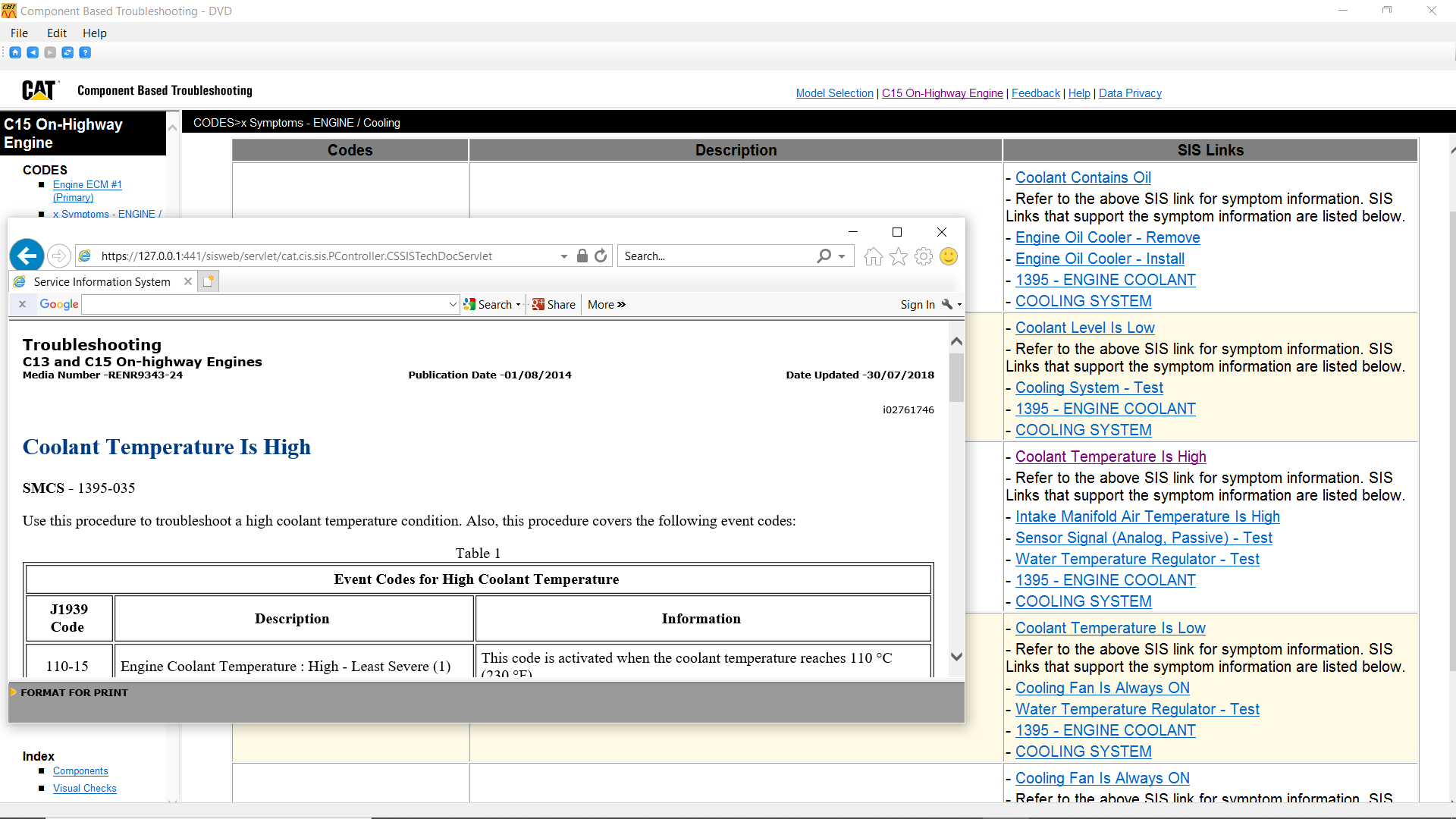
CBT (Component Based Troubleshooting) DVD can now be downloaded
directly from Caterpillar. The application provides access to
troubleshooting information in a disconnected environment when used with
any current SIS DVD subscription. To download, go to
https://dealer.cat.com/stw and select CBT (Component Based
Troubleshooting) Download.
Having CBT DVD and a SIS DVD subscription installed on your PC allows
the Troubleshoot Code and Troubleshoot Symptom buttons in Cat ET to
function correctly when you are disconnected from the web.
1). Open CAT ET Software: select Utilities – Preferences – Modify…
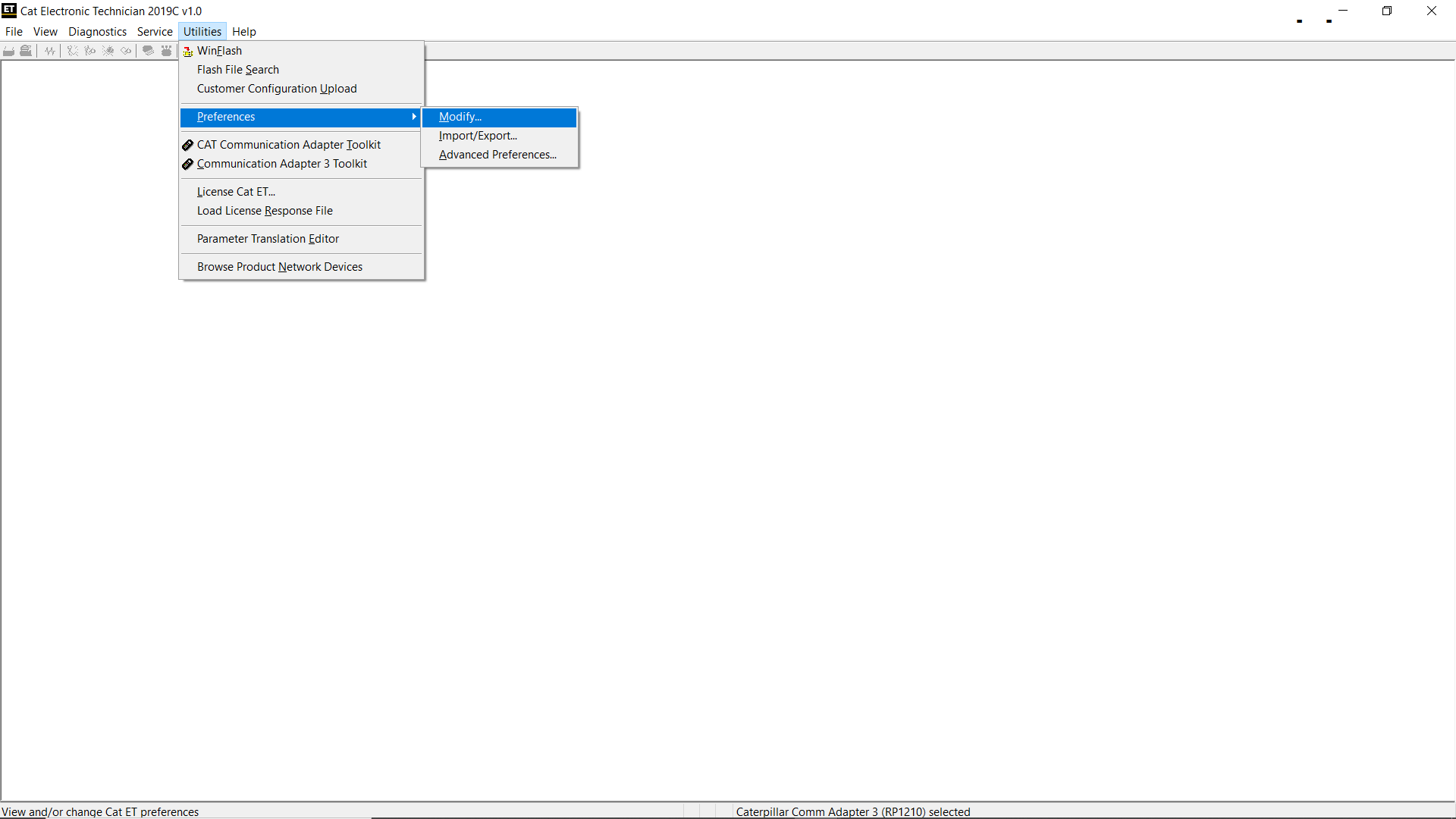
2). Open CBT and SIS menu, and settings: CBT Data Source (to DVD), and SIS Data Source (to DVD), then click OK.
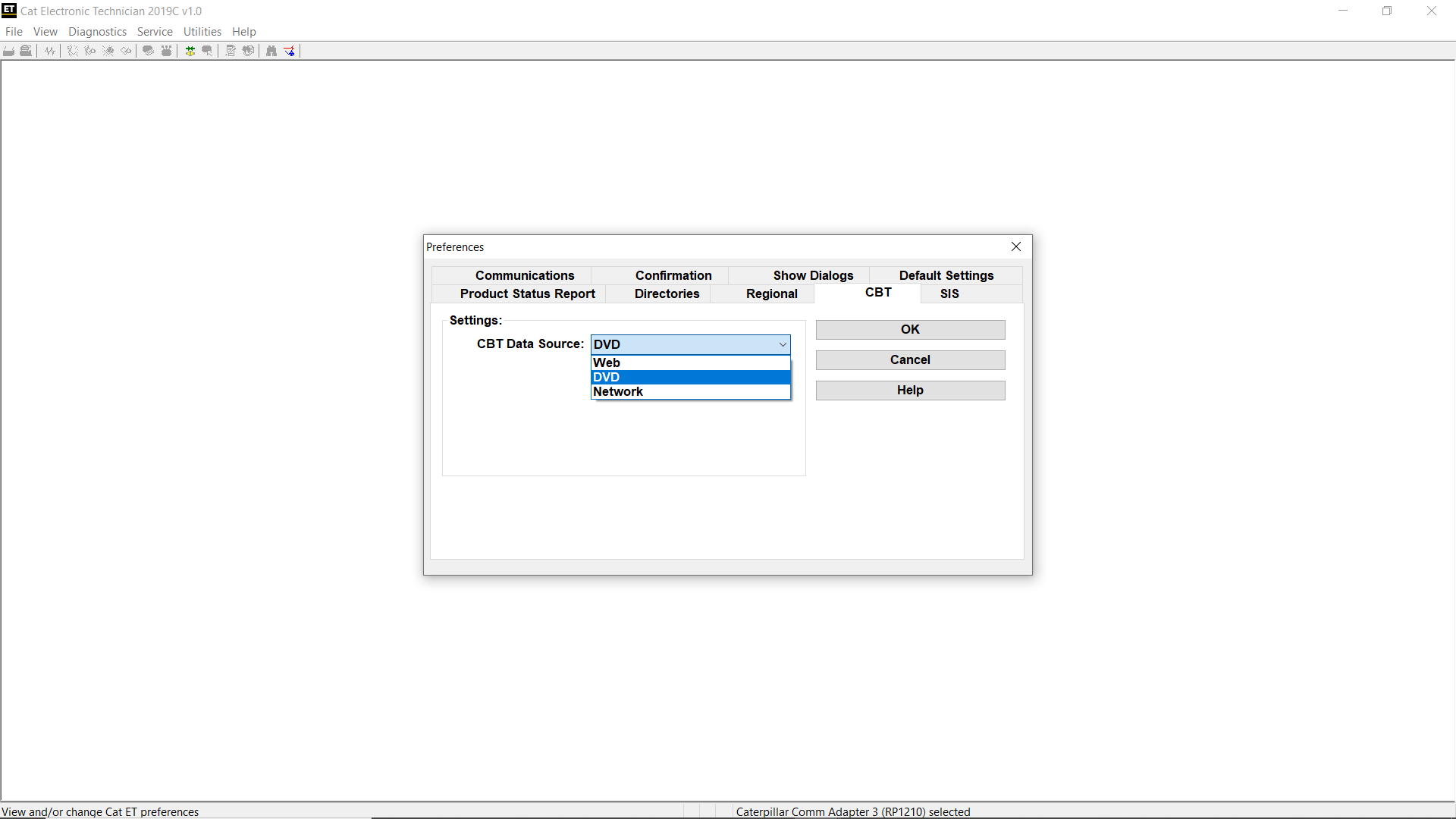
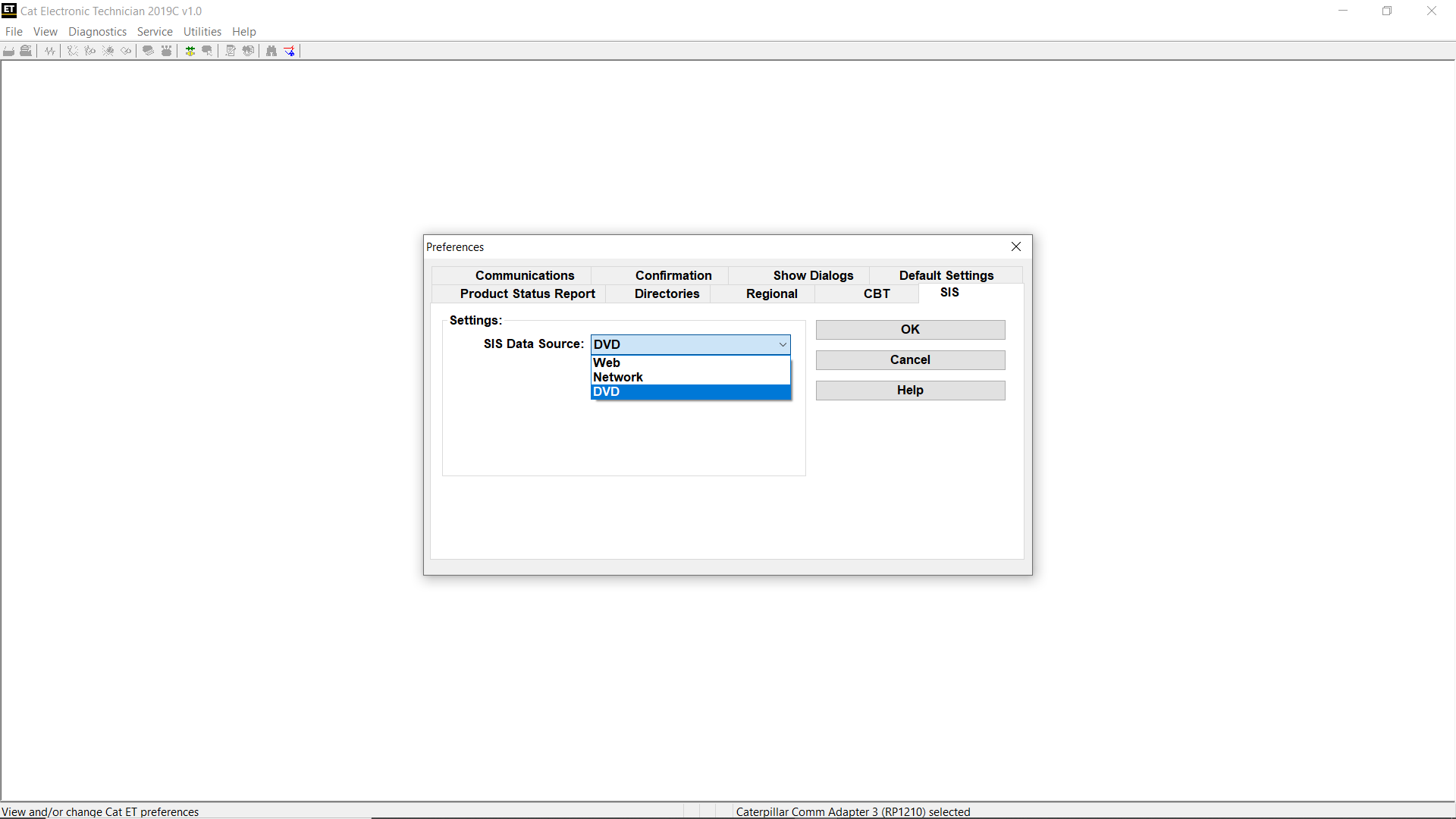
3). Using Cat ET Trainer, then try to check the Troubleshoot Code/
Troubleshoot Symptom from Active Diagnostic/Event Codes. Read More:
TRAINER on Caterpillar ET Software.
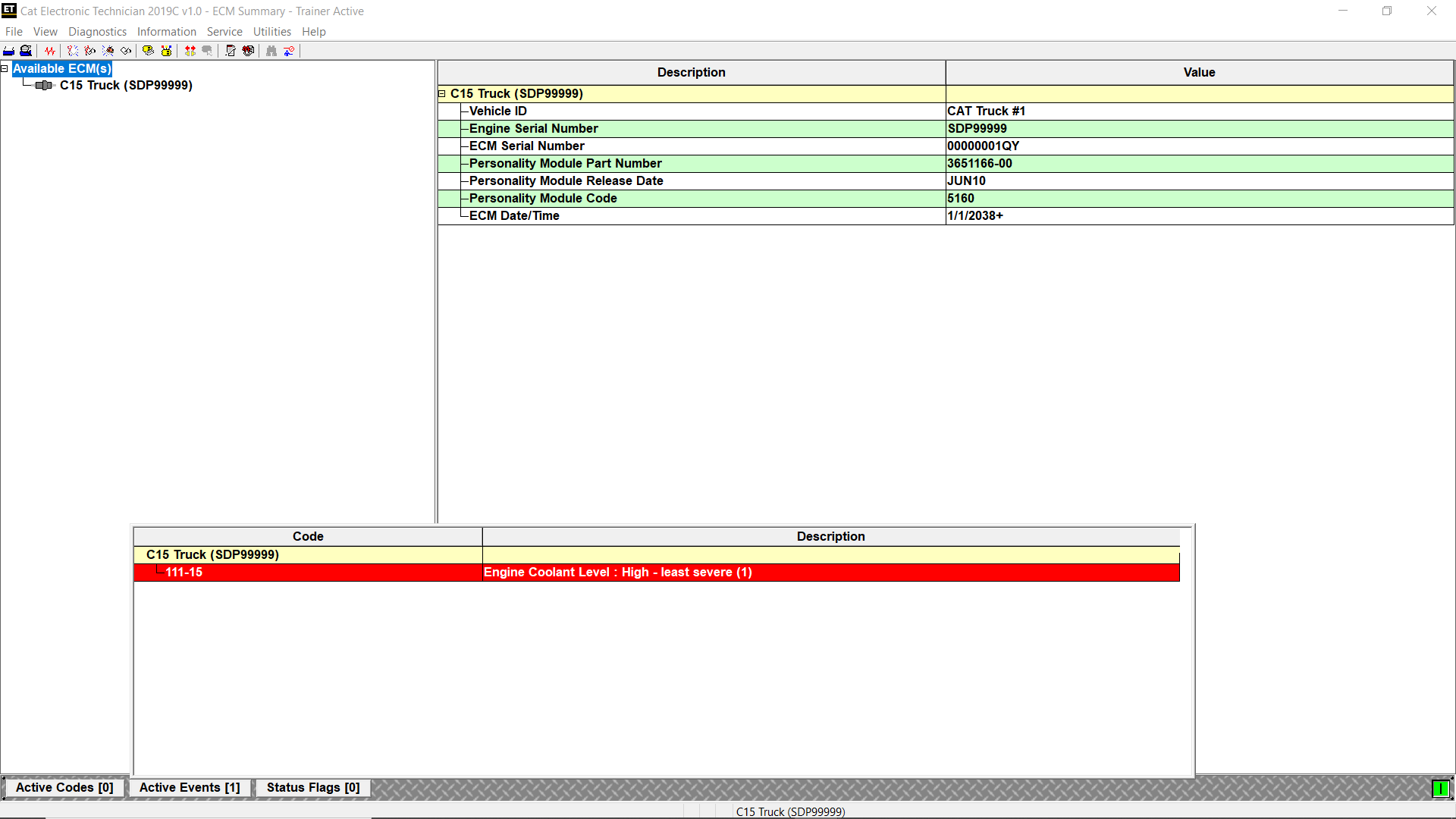
4). Select menu: Diagnostics – Events – Active Events.
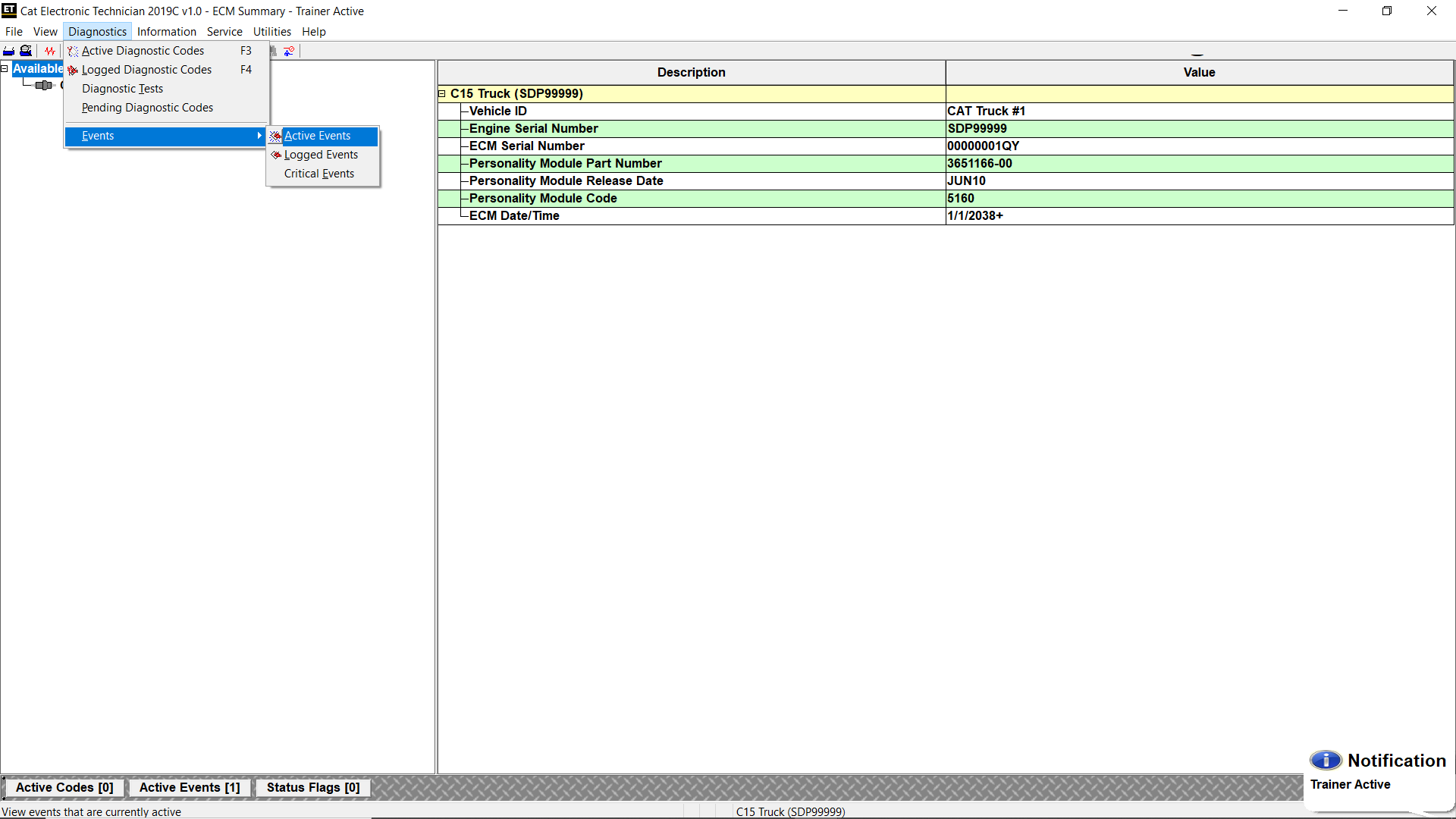
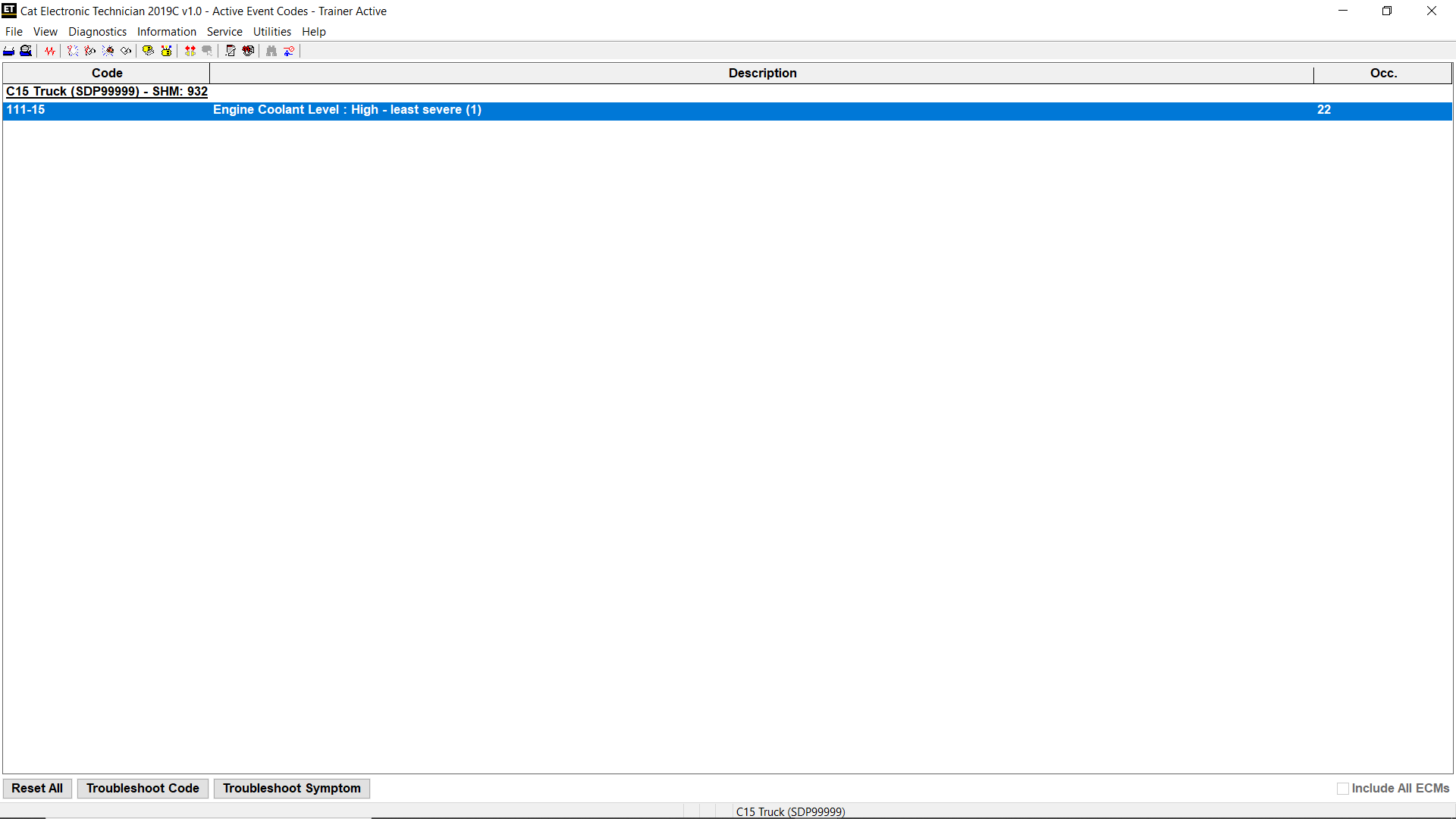
5). Click on Troubleshoot Code or Troubleshoot Symptom.
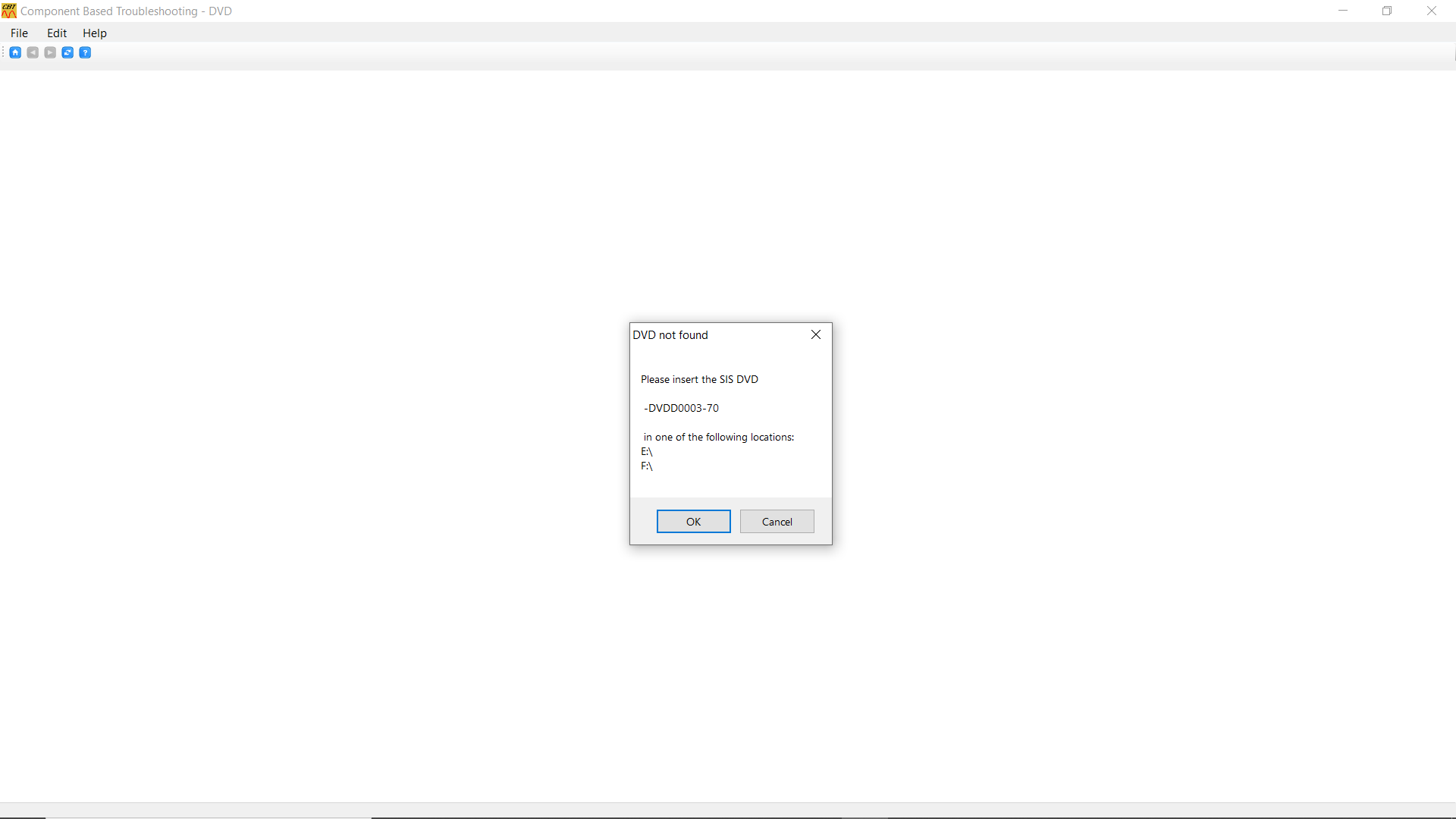
6). CBT Messages: DVD not found (Please Insert the SIS DVD), or mount image to Virtual Drive – DVDD0003. Once done, click OK.
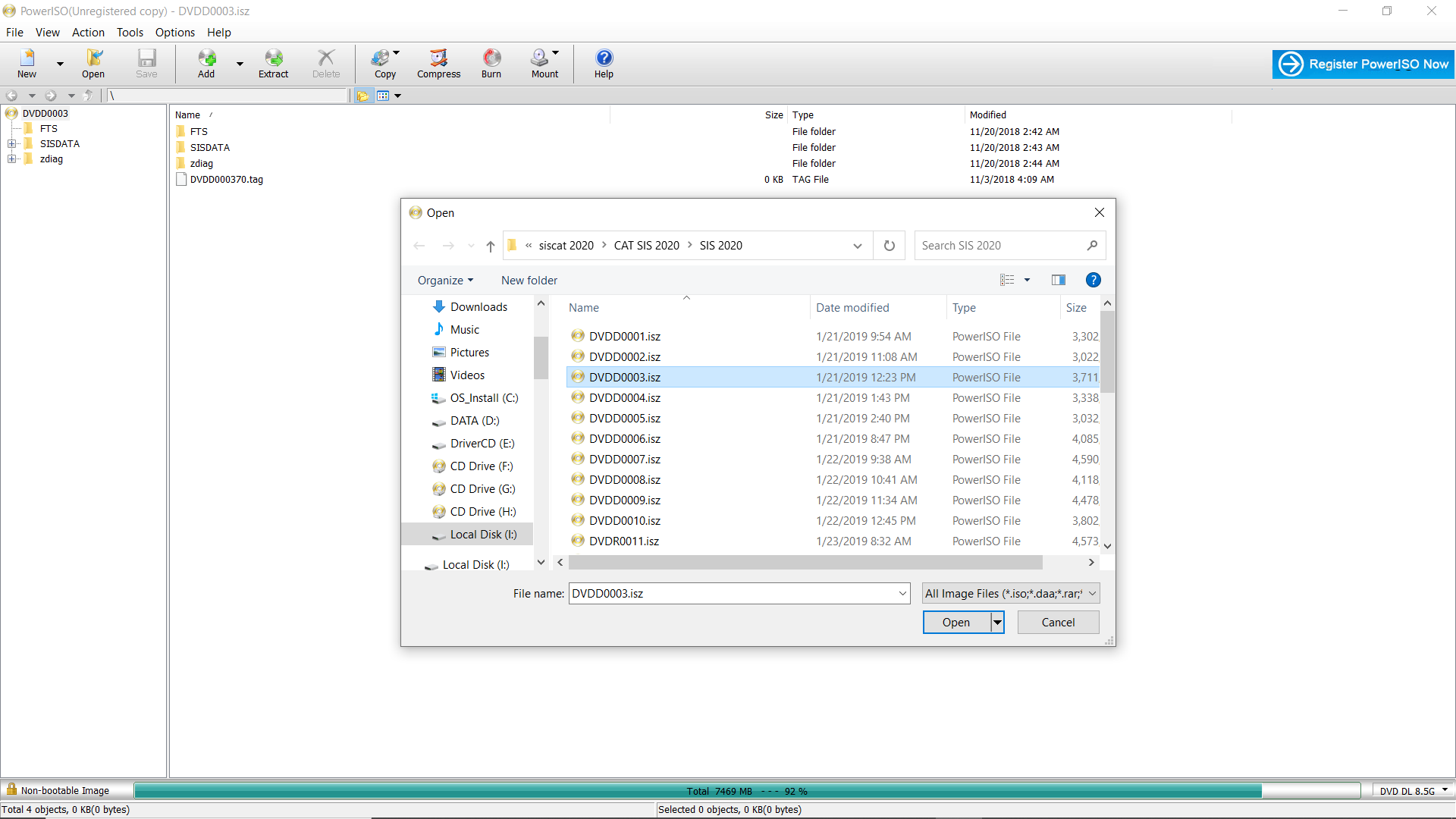
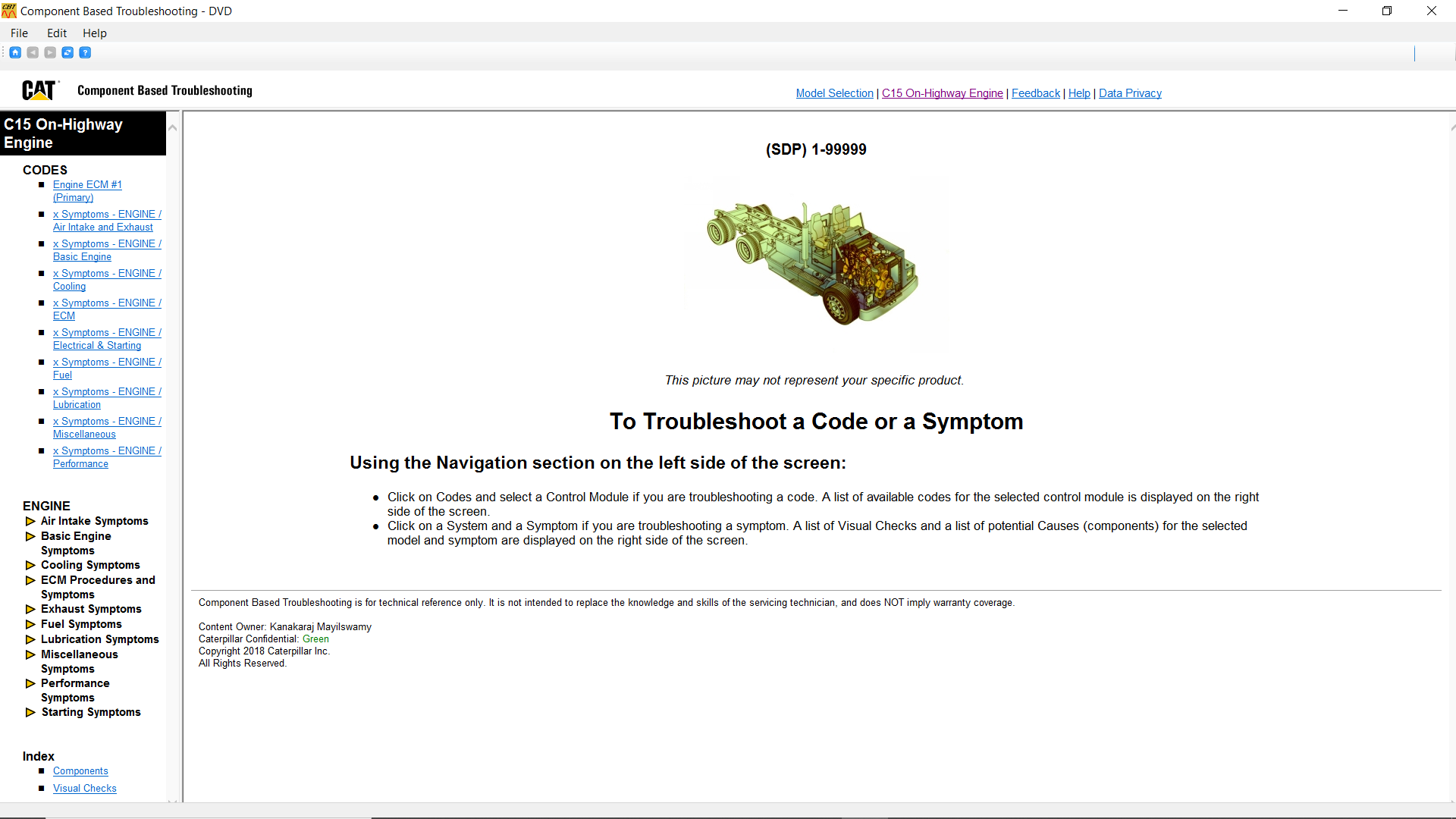
7). It will automatically displays the CBT documents based on the Active Code (Codes + Engine).
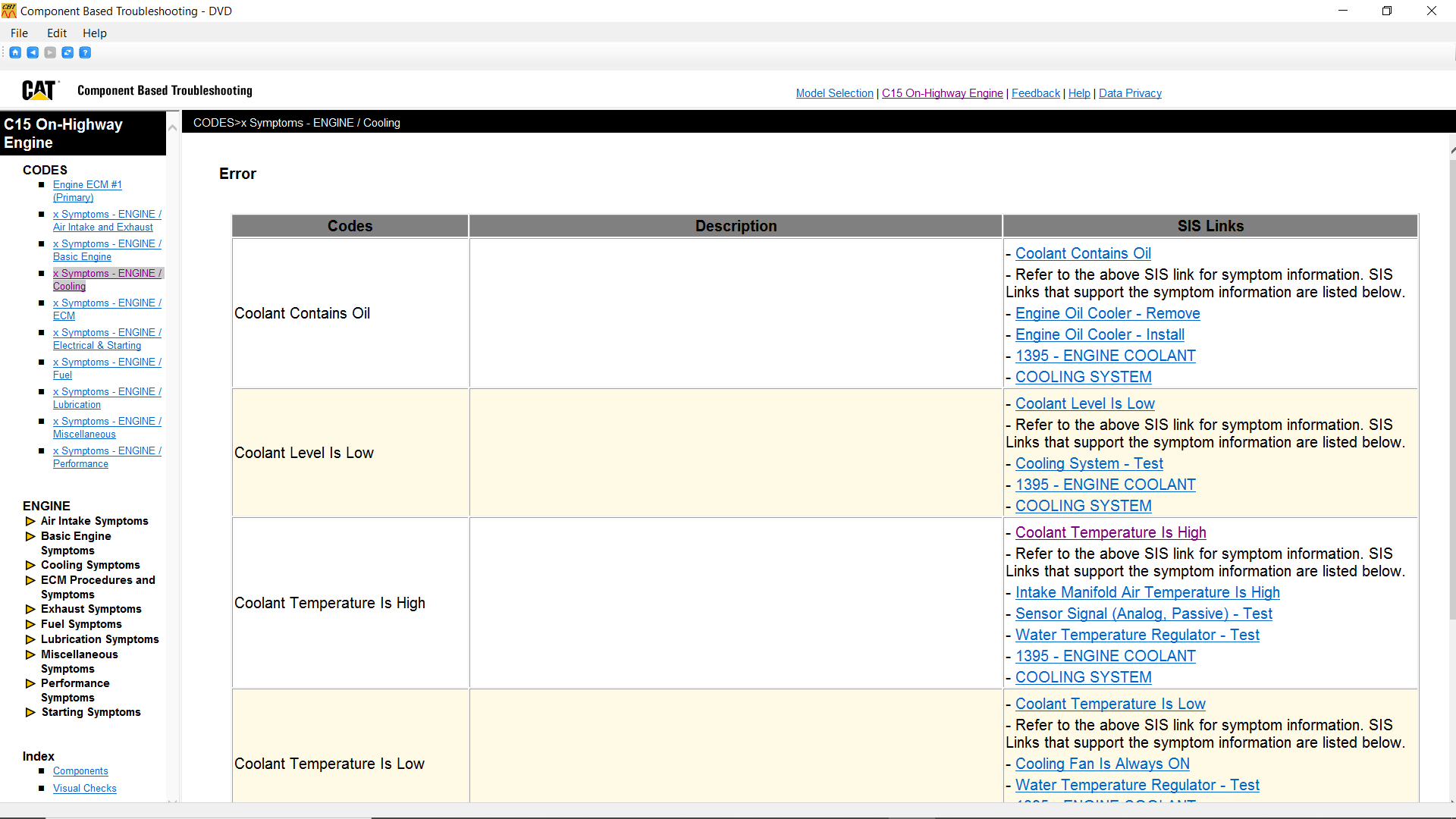
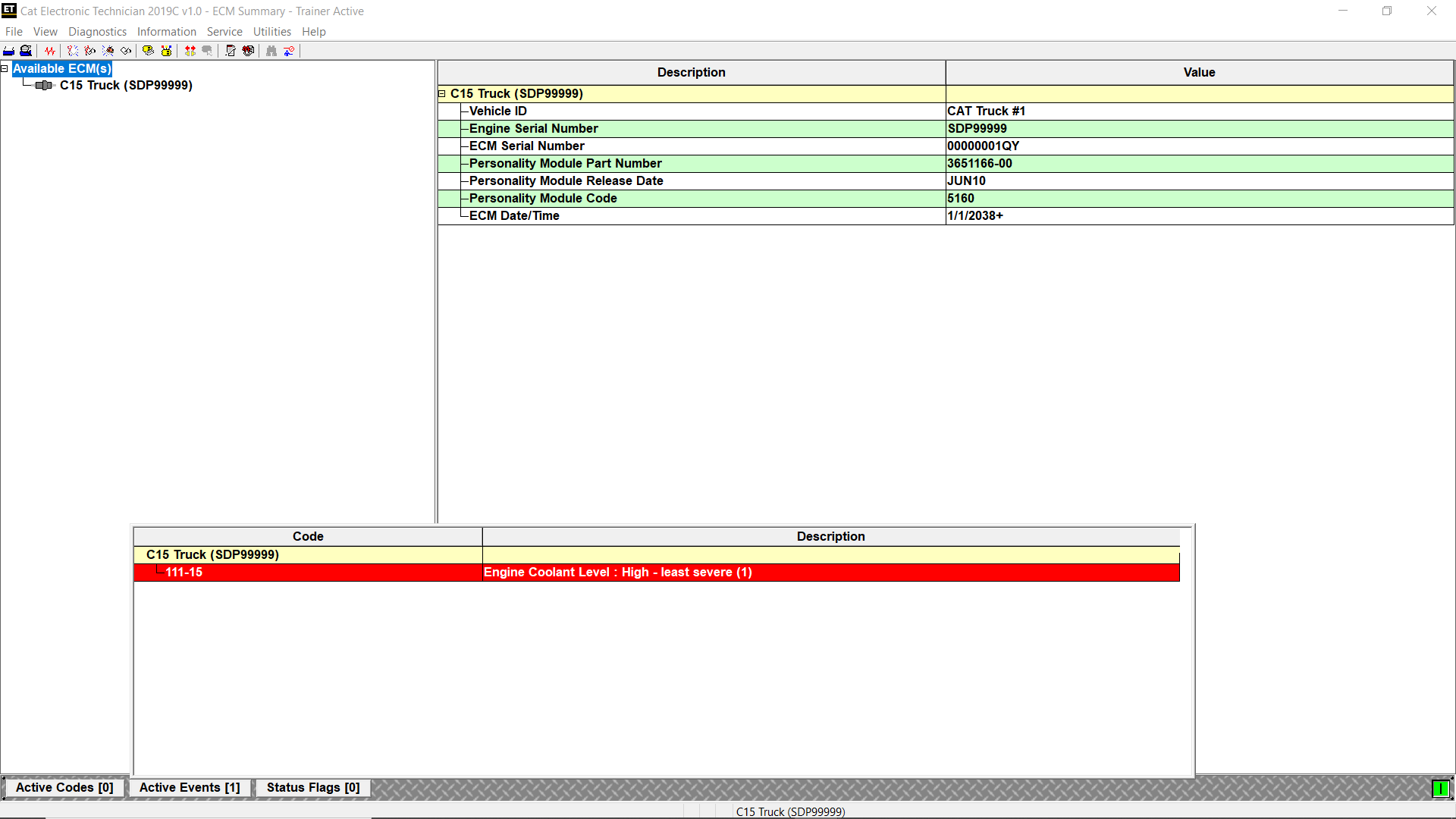












※コメント投稿者のブログIDはブログ作成者のみに通知されます