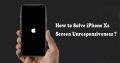There are reasons your iPhone Xs screen not responding. It can be the pressure of the incompatible case or screen protector, or the malicious software or Apps affection, or some other reasons. Here we share with your 3 useful ways to troubleshoot the problems of iPhone screen unresponsiveness. We suggest you check your iPhone before take the right solution to fix it.
1. Hard restart the iPhone
When your iPhone screen is power off and cannot turn it on. Hard restart the phone could be a quick way to troubleshoot this issue. Press on the volume up and down button one by one quickly, the press and hold the side button until you see the Apple logo on the screen. Release all the buttons and wait because your phone is rebooting. You may repeat the procedure if the Apple logo did not appear on the screen, on the other hand, your need to make sure enough battery power loaded in your phone. Same steps you may refer to our article of 4 Ways to Restart the iPhone Device .
2. Charge the phone to power the battery
When your iPhone battery power is lower than 5%, the phone will switch to lower power mode automatically. This happens when you left your phone in the drawer and do not use it for a long time. The iPhone Xs battery power is running out which causes the screen does not respond. You need to charge the phone to power the battery 30 minutes, and then check the phone if it is normal on charging. Turn on the phone to check the screen functions if it is ok.
3. Restore your iPhone to Mac or PC on iTunes
Your iPhone could be affected by some malicious software or Apps installation. You need to erase the original data and restore the system. Take the steps here:
>>USB connect your iPhone to Mac or computer to recognize it to iTunes
>> Find your iPhone on iTunes, click and view your iPhone data
>> Find the Summary tab from the left side panel
>> Tap on Summary and find “Check Update” and “Restore iPhone”
Before you take steps to restore your iPhone, you need to backup your important data. On the same screen, you may find the backups section and click on it to backup files at the same time.
All in conclusion, the 3 solutions above are useful for iPhone screen not response issues. We suggest you try the steps above before you go to the mobile phone repair shop. Besides, you may check your iPhone Xs touch screen in the repair center if the solutions above are not working. You may also visit our online shop for iPhone Xs LCD screen and digitizer replacement if you have interested. Any questions about iPhone repair or iPhone parts, please contact us on email. We are glad for help.