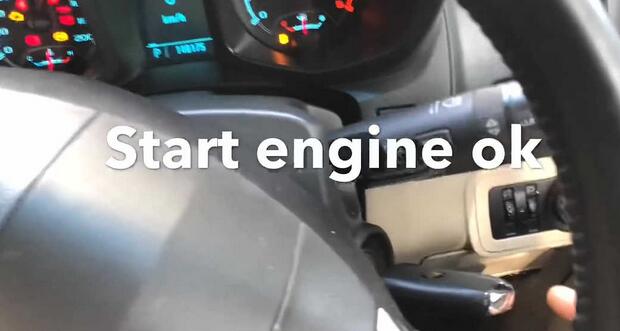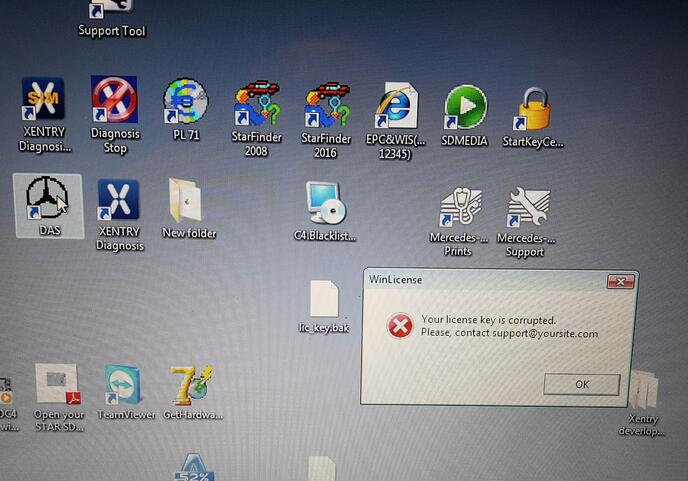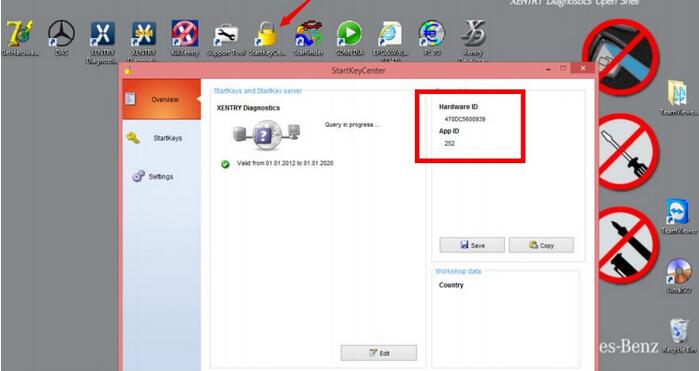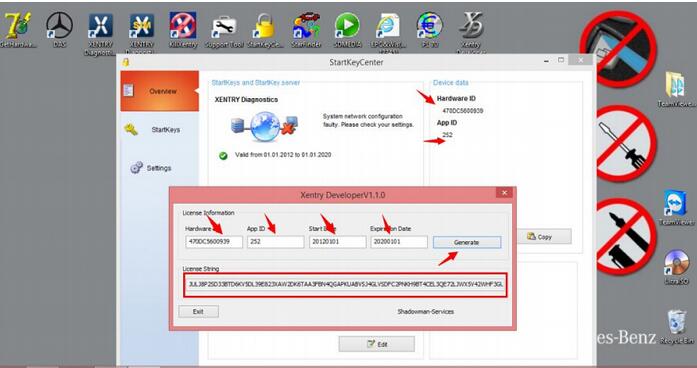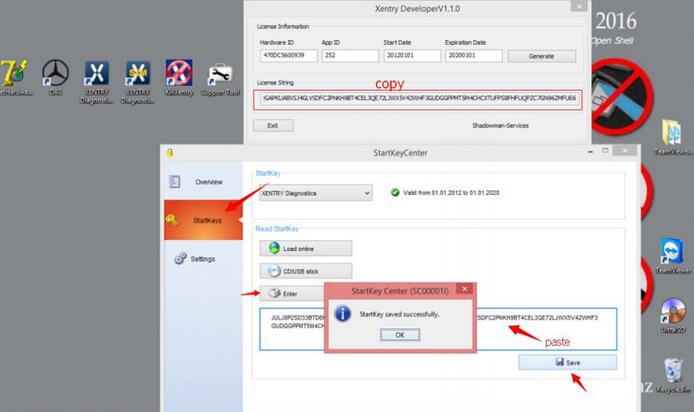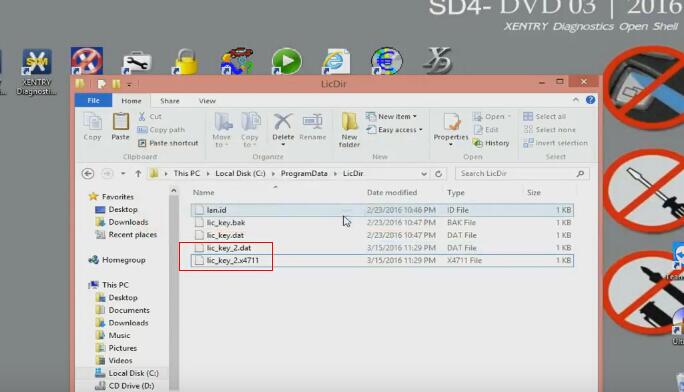This post show a guide on how to use OBDSTAR X300 DP PLUS to program remote for Chevrolet Trailblazer Duramax 2013
Purpose: generate remote -> read pincode > program remote
Car model: Chevrolet Trailblazer Duramax 2013
Tools need:
VVDI Key tool : used to generate remote firstly
OBDSTAR DP plus: used to program remote, read pincode
Reason to use them: Via OBD. no dismantling and desoldering the immobilizer box.
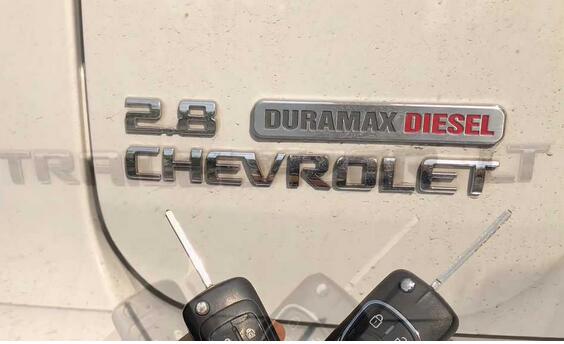
PS: OBDSTAR DP plus = OBDSTAR key master DP plus, their difference is the outlook.
Part 1: use VVDI Key tool to generate remote
Generate remote -> Remote program -> Remote key


America ->Chevrolet -> Trailblazer
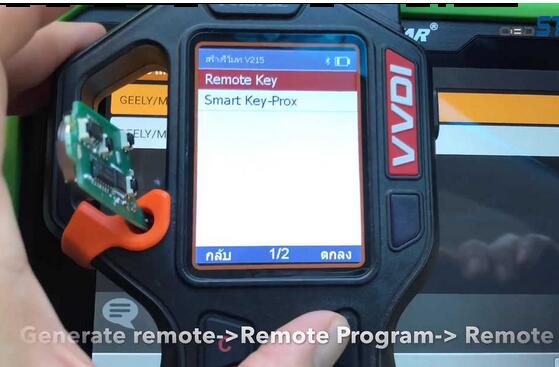
Use XN remote (chip ID 46 7937E)

Put battery and press [Gen].

Burn succeed.

Setup remote module into remote shell.

Part 2: Use OBDSTAR key master DP plus to program Chevrolet Trailblazer Duramax 2013 key
PS: it is very easy to do by following the on-screen message.
Read Pin code
Turn on ignition with programmed key.

Read pincode.
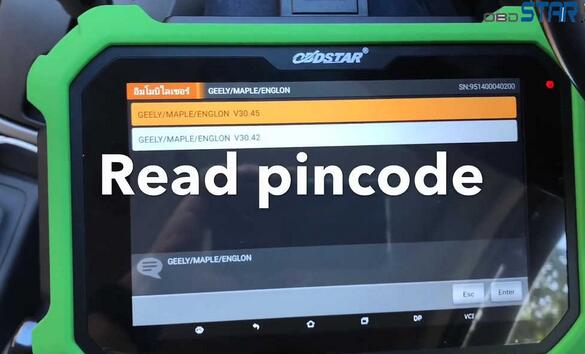
There is Pincode in Service Booklet: 9465
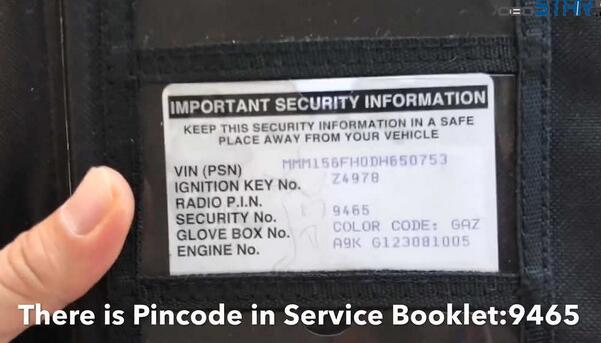
If no service booklet, then you can find by OBDII.
Tap “Enter” – GM 31.15 -> Read security Code.
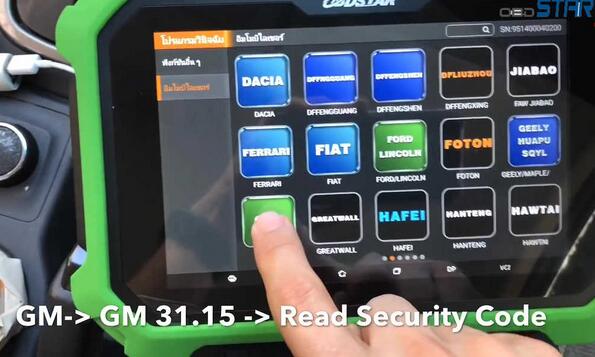
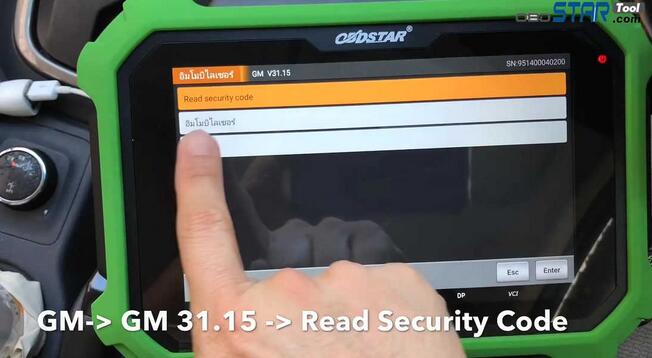
By OBDII -> BCM system -> Auto
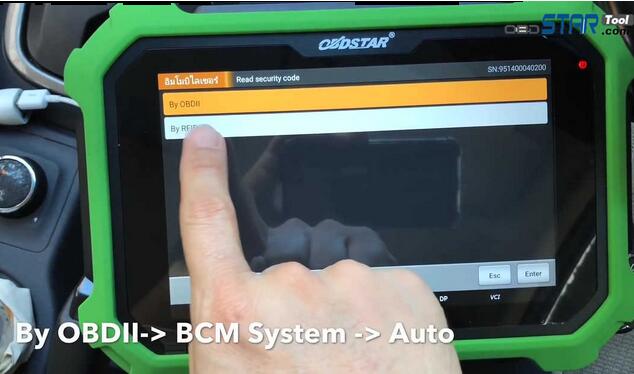


Please ensure the internet connection is fine.
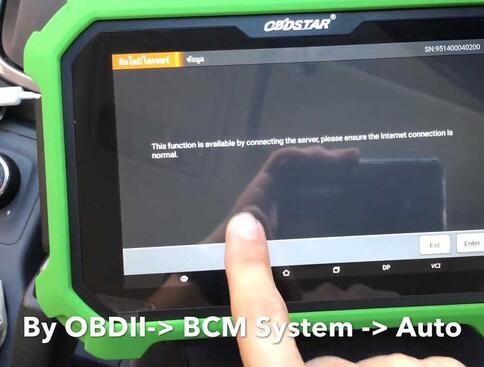
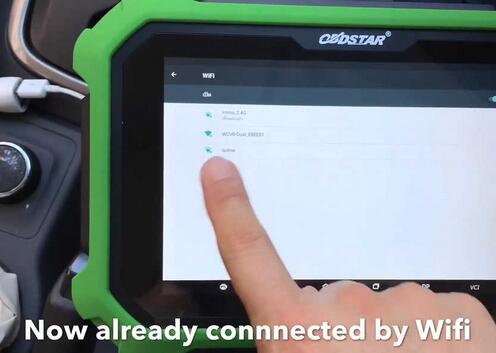
Read Pincode — Logging…
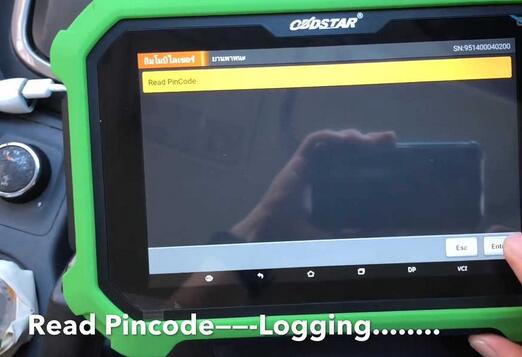

Pincode: 9465

Program Chip
Back to tap: GM 31.15 -> Immobilizer-> Select from type -> Type3
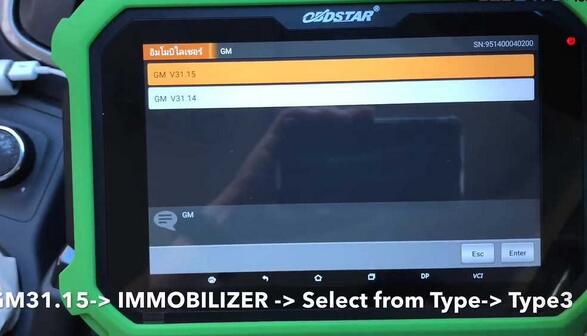
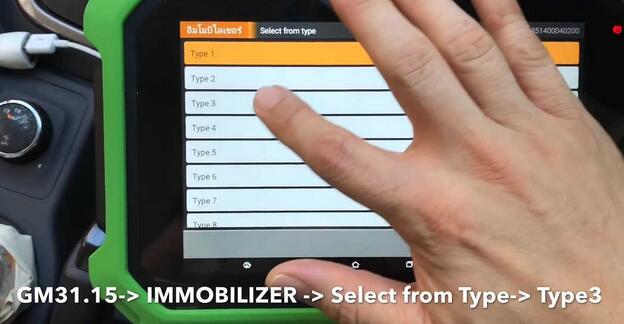
Check key data: 2 keys.
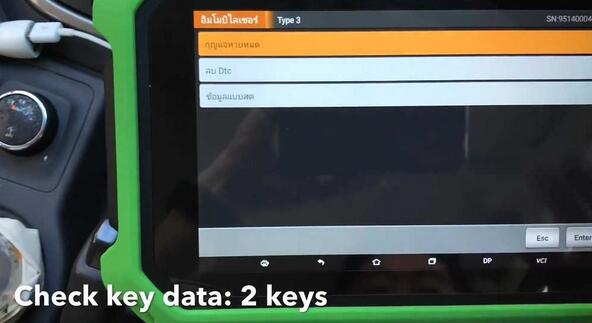
Clear DTC.
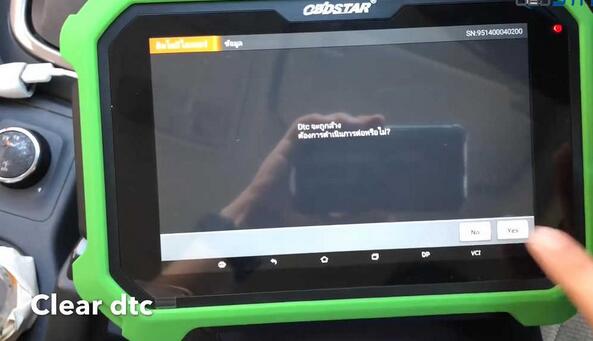
All keys lost -> fill pin code:9465
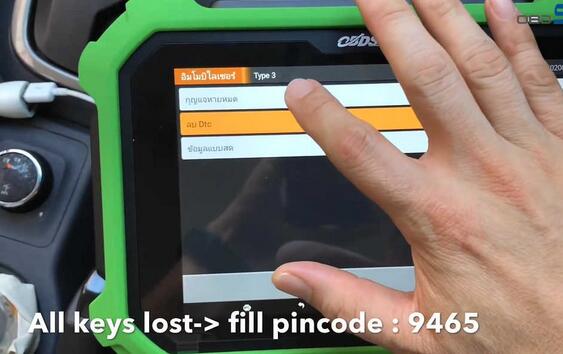
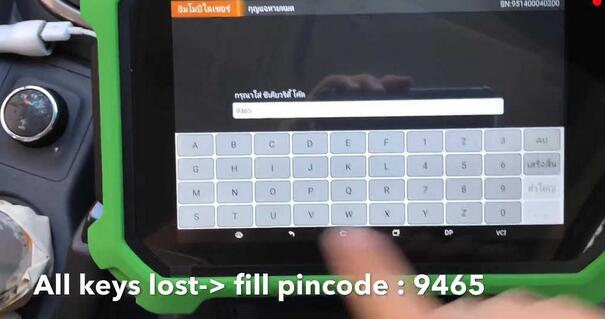
Switch off for 5 seconds, then switch on.
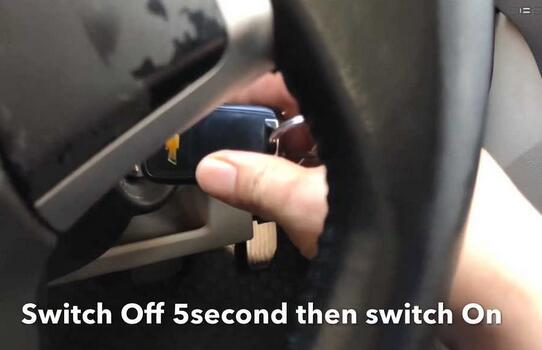
System configuration, please wait for 10 minutes.
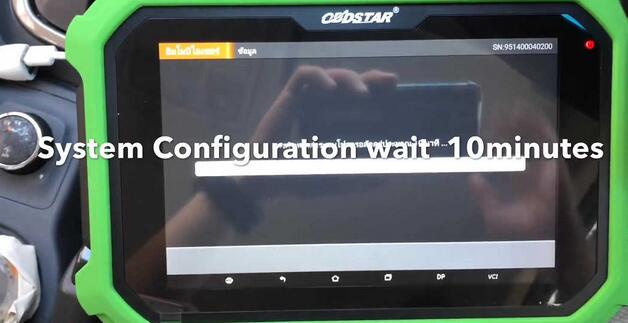
After 10 minutes.

Switch off and pull the key out.
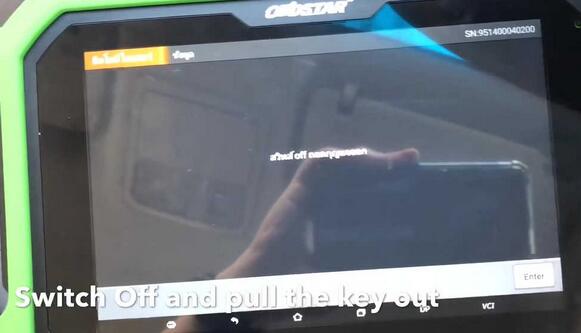

Open and close driver door.
Switch on.
Whether to program next key? [Yes].
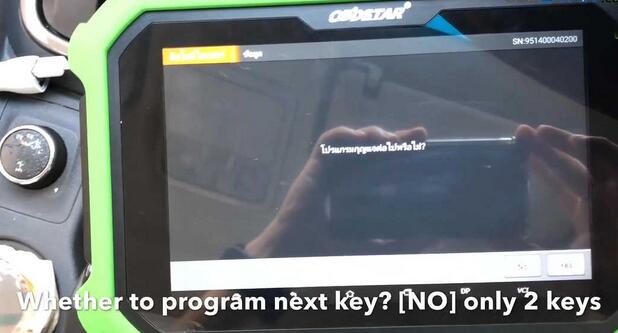
Switch off and pull the key out.
Insert new key and switch on.
Switch off and pull the key out.
Open then close driver door.
Switch on.
Whether to program next key? [NO] only 2 keys.

Switch off and pull the key out.
Open then close driver door.
Switch on
Switch off
Switch on
Program successfully.

Security light go off.
Start engine ok.
Thanks for reading.
VVDI key tool and OBDSTAR DP plus are really good match. It is really easy to do by following the on-screen message, no dismantling and desoldering the immobilizer box.