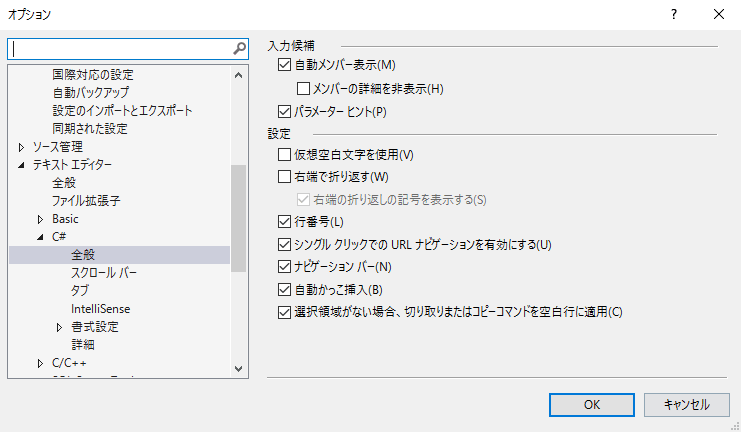コンソールアプリケーション(C#)を使うには
【条件】
Win10
Visual Studio 2013
Visual c#
【順序】
やさしいC#の通にやると、出来無い!ので、次の様に設定を変えた。
1.スタートページを開く
新しいプロジェクトをクリックする

2.新しいプロジェクト画面を選択
「Visual c#」-「window」-「コンソールアプリ」を選択し、名前をそのままにして「OK」ボタンをクリックする。

3.コードを書く

4.usingステートメントを追加する
「追加」-「参照」をクリックする

5.フォームのステートメントを追加する
System.Windows.Forms
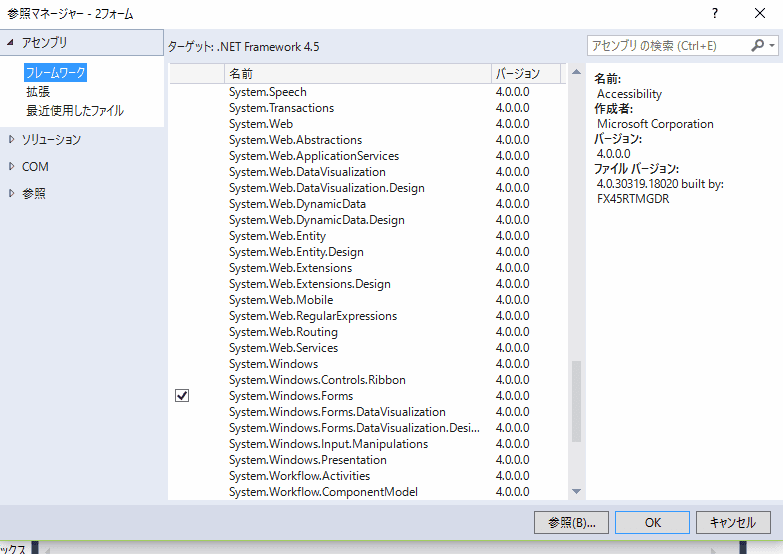
6.クラス名変更
sample1にクラス変更する。←必ず、ではない

7.実行する
【sample1.cs】
using System;
using System.Collections.Generic;
using System.Linq;
using System.Text;
using System.Threading.Tasks;
using System.Windows.Forms;
namespace ConsoleApplication1
{
class sample1
{
static void Main(string[] args)
{
Form fm = new Form();
fm.Text = "ようこそC#へ";
Application.Run(fm);
}
}
}
「デバック無し開始」ボタンをクリックするか、「デバック」をクリックして「デバック無し開始」を選択する
8.表示

9.その他
行番号を表示させるには