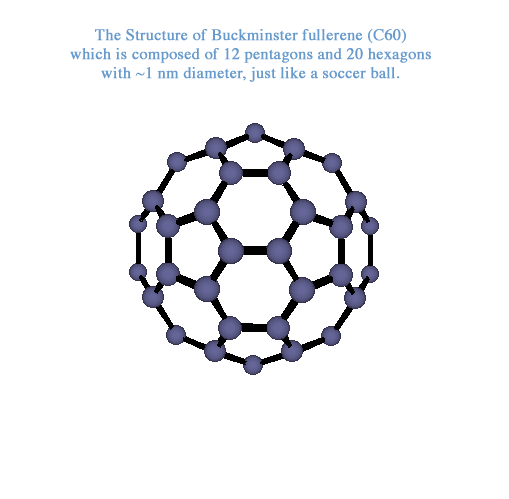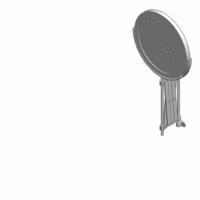Simon Sinek: How great leaders inspire action
Learn Basic Japanese: Hiragana 平仮名 & Katagana 片仮名 (Lesson 0)
Using Grammarly
Writing Center Overview
http://lifehacker.com/5906427/to-get-what-you-want-ask-for-it-first-and-save-the-pleasantries-for-later
lifehacker
http://blog.langrich.com/2011/12/19/ted009-1/
TED Lesson / Simon Sinek: How great leaders inspire action, Lesson1
(サイモン シネック: 優れたリーダーはどうやって行動を促すか)
inspire
[inspáiər]
[動](他)
1…を元気づける, 勢いづける〈 to〉
2〔感情・思想など〕を起こさせる〈 in〉
(1) How do you explain when things don’t go as we assume?
when things don’t go as we assume?
1) 物事がうまく行かなかったときに それをどう説明しますか?
assume /əˈsjuːm/ verb
1 to think or accept that sth is true but without having proof of it:
Or better, how do you explain when others are able to achieve things that seem to defy all of the assumptions?
あるいは常識を全てひっくり返すようなことを 誰かが成し遂げたときに それをどう説明しますか?
proof;証拠 証明
For example, Why is Apple so innovative?
例えば どうしてアップルはあれほど革新的なのか?
Year after year, after year, after year, they’re more innovative than all their competition.
毎年毎年 他の競合のどこよりも 革新的であり続けています
And yet, they're just a computer company.
でもコンピュータの会社には変わりありません
They're just like everyone else.
他の会社と似たようなものです
They have the same access to the same talent, the same agencies, the same consultants, the same media.
同じような人材を同じように集め 同じような代理店やコンサルタントやメディアを使っています
Then why is it that they seem to have something different?
ではなぜアップルには他と違う何かが あるように見えるのか
Why is it that Martin Luther King led the Civil Rights Movement?
なぜマーチン ルーサー キングが 市民権運動を指導できたのか
He wasn’t the only man who suffered in a pre-civil rights America, and he certainly wasn’t the only great orator of the day.
市民権運動以前のアメリカで 苦しんでいたのは彼だけではありません 彼だけが優れた演説家だったわけでもありません
Why him?
なぜキング師だったのでしょう
why is it that the Wright brothers were able to figure out controlled,
ライト兄弟が有人動力飛行を 実現できたのはなぜでしょう
powered man flight when there were certainly other teams who were better qualified, better funded … and they didn't achieve (powered man flight有人動力飛行),
人材を揃えて資金も潤沢な ー 他のグループでも 有人動力飛行を実現することはできず
and the Wright brothers beat them to it.
ライト兄弟に負けてしまいました (そしてライト兄弟はそれに彼らを倒す
There’s something else at play here.
何か別な要因が働いています
(2) About three and a half years ago I made a discovery.
(2) 三年半前のことです 私は発見しました
And this discovery profoundly changed my view on how I thought the world worked,
この発見によって世界がどう動いているのか 見方がすっかり変わりました
and it even profoundly changed the way in which I operate in it.
そればかりか 世界に対する接し方も すっかり変わりました
As it turns out, there’s a pattern.
明らかになったことは あるパターンです
As it turns out, all the great and inspiring leaders and organizations in the world ― whether it’s Apple or Martin Luther King or the Wright brothers ― they all think, act and communicate the exact same way.
わかったのは 偉大で人を動かす 指導者や組織は全て アップルでも マーチン ルーサー キングでも ライト兄弟でも 考え 行動し 伝える仕方が まったく同じなのです
And it’s the complete opposite to everyone else.
そしてそのやり方は 他の人達とは正反対なのです
All I did was codify it, and it’s probably the world’s simplest idea.
私はそれを定式化しました 世界でもっとも単純なアイデアかも しれません
I call it the golden circle.
私はこれをゴールデンサークルと呼んでいます
(3) Why? How? What?
(3) なぜ? どうやって? 何を?
This little idea explains why some organizations and some leaders are able to inspire where others aren’t.
この小さなアイデアで ある組織やリーダーが なぜ 他にはない力を得るのか説明できます
Let me define the terms really quickly.
用語を簡単に定義しておきます
Every single person, every single organization on the planet knows what they do, 100 percent.
世の中の誰にせよ どの組織にせよ 自分たちが何をしているかは わかっています 100% 誰でも
Some know how they do it, whether you call it your differentiated value proposition or your proprietary process or your USP.
どうやるかをわかっている人もいます それは差別化する価値提案とか 固有プロセスとか 独自のセールスポイントと呼ばれるかもしれません
But very, very few people or organizations know why they do what they do.
でも「なぜやっているのか」がわかっている人や組織は 非常に少ないのです
And by “why” I don’t mean “to make a profit.”
「利益」は「なぜ」の答えではありません
That’s a result.
それは結果です
It’s always a result.
いつでも結果です
By “why,” I mean: What’s your purpose?
「なぜ」というときには 目的を問うています
What’s your cause?
何のために?
What’s your belief?
何を信じているのか?
Why does your organization exist?
その組織の存在する理由は何か?
Why do you get out of bed in the morning?
何のために朝起きるのか?
And why should anyone care?
なそぜれが大事なのか?
Well, as a result, the way we think, the way we act, the way we communicate is from the outside in.
実際のところ私達が考え 行動し 伝えるやり方は 外から中へです
It’s obvious.
それはそうでしょう
We go from the clearest thing to the fuzziest thing.
明確なものから曖昧なものへ向かうのです
But the inspired leaders and the inspired organizations
でも飛び抜けたリーダーや 飛び抜けた組織は
― regardless of their size, regardless of their industry
その大きさや業界にかかわらず
― all think, act and communicate from the inside out.
考え 行動し 伝える時に 中から外へと向かいます
(4) Let me give you an example.
(4) 例を示しましょう
I use Apple because they’re easy to understand and everybody gets it.
私がアップル製品を使っている理由は分かりやすく誰でも理解できるから
If Apple were like everyone else, a marketing message from them might sound like this:
アップルが他の会社と同じだったら こんな CM を作るでしょう
“We make great computers.
「我々のコンピュータは素晴らしく
They’re beautifully designed,
美しいデザインで
simple to use and user friendly.
簡単に使え ユーザフレンドリー
Want to buy one?”
ひとつ いかがですか?」
“Meh.” And that’s how most of us communicate.
いりません 我々のほとんどはこんなふうに伝えます
That’s how most marketing is done, that’s how most sales is done and that’s how most of us communicate interpersonally.
マーケティングや売り込みもそう 我々の対話のほとんどが そんなふうに行われます
We say what we do, we say how we’re different or how we’re better and we expect some sort of a behavior, a purchase, a vote, something like that.
何をして どう違いどう優れているかを述べ 相手に何か行動を期待します 購入とか 投票とか のたぐいです
Here’s our new law firm:
私たちは新しい法律事務所を開所しました
We have the best lawyers with the biggest clients,
最高の弁護士たちと大手のクライアントを抱えています
we always perform for our clients who do business with us.
私たちは常にクライアント第一で行動します
Here’s our new car:
これが私達の車のニューモデルです
It gets great gas mileage,
低燃費で
it has leather seats, buy our car.
シートは総革張り いかがですか?
But it’s uninspiring.
これでは心を動かされません
(5) Here’s how Apple actually communicates.
(5) アップルならこんな風に伝えます
“Everything we do, we believe in challenging the status quo.
「我々のすることはすべて 世界を変えるという信念で行っています
We believe in thinking differently.
違う考え方に価値があると信じています
The way we challenge the status quo is by making our products beautifully designed, simple to use and user friendly.
私たちが世界を変える手段は 美しくデザインされ 簡単に使えて 親しみやすい製品です
We just happen to make great computers.
こうして素晴らしいコンピュータができあがりました」
Want to buy one?”
一つ欲しくなりませんか?
Totally different right?
全然違うでしょう?
You’re ready to buy a computer from me.
買いたくなりますよね?
All I did was reverse the order of the information.
今したのは 情報の順番を逆にすることでした
What it proves to us is that people don’t buy what you do; people buy why you do it.
これが示すのは 人は「何を」ではなく 「なぜ」に動かされるということです
People don’t buy what you do; they buy why you do it.
人は「何を」ではなく「なぜ」に動かされるのです
(6) This explains why every single person in this room is perfectly comfortable buying a computer from Apple.
(6) だからこの場にいる人はだれもが 安心してアップルから コンピュータを買っているのです
But we’re also perfectly comfortable buying an MP3 player from Apple, or a phone from Apple, or a DVR from Apple.
そしてまた MP3 プレイヤーやスマートフォンや ビデオレコーダーも 安心してアップルから買えるのです
But, as I said before, Apple’s just a computer company.
でも アップルは単なるコンピュータ会社です
There’s nothing that distinguishes them structurally from any of their competitors.
アップルと他社とで 何か仕組みが違うわけではありません
Their competitors are all equally qualified to make all of these products.
競合会社にだって同様の製品を作る力があります
In fact, they tried.
実際 挑んだこともあります
A few years ago, Gateway came out with flat screen TVs.
数年前にはゲートウェイが平面テレビを出しました
They’re eminently qualified to make flat screen TVs.
ゲートウェイにはそのための卓越した技術があります
They’ve been making flat screen monitors for years.
PC用の平面モニタを何年も作ってきたのです
Nobody bought one.
しかし全然売れませんでした
Dell came out with MP3 players and PDAs,
デルは MP3 プレイヤーと PDA を発売しました
and they make great quality products,
非常に高品質な製品です
and they can make perfectly well-designed products
デザインも申し分ありません
― and nobody bought one.
でも全然売れませんでした
In fact, talking about it now, we can’t even imagine buying an MP3 player from Dell.
実際 今となっては デルの MP3 プレイヤーを買うなんて 想像すらできませんよね
Why would you buy an MP3 player from a computer company?
コンピュータ会社の MP3 プレイヤーなんて誰が?
But we do it every day.
でもみんなアップルからは買うのです
People don’t buy what you do; they buy why you do it.
人は「何を」ではなく「なぜ」に動かされるのです
The goal is not to do business with everybody who needs what you have.
自分が提供するものを必要とする人と ビジネスするのではなく
The goal is to do business with people who believe what you believe.
自分の信じることを信じる人と ビジネスするのを 目標とすべきなのです
Here’s the best part:
一番肝心なのは
http://blog.langrich.com/2011/12/20/ted009-2/
(7) None of what I’m telling you is my opinion.
It’s all grounded in the tenets of biology.
Not psychology, biology.
If you look at a cross-section of the human brain, looking from the top down, what you see is the human brain is actually broken into three major components that correlate perfectly with the golden circle.
Our newest brain, our Homo sapien brain, our neocortex, corresponds with the “what” level.
The neocortex is responsible for all of our rational and analytical thought and language.
The middle two sections make up our limbic brains, and our limbic brains are responsible for all of our feelings, like trust and loyalty.
It’s also responsible for all human behavior, all decision-making, and it has no capacity for language.
(7) 私がお話していることは私の意見ではなく 全ては生物学の原理に基づいていることです 心理学ではなく生物学です ヒトの脳の断面を上から見ると 脳は3つの主要な部位に 分かれているのがわかります それはゴールデンサークルと対応しています 一番新しい ホモ サピエンスの脳は 大脳新皮質であり 「何を」のレベルに対応します 新皮質は合理的 分析的な思考と 言語とを 司ります 内側の二つは大脳辺縁系に対応し これは感情、信頼、忠誠心などを 司ります またヒトの行動を司り 全ての意思決定を行いますが 言語能力はありません
(8) In other words, when we communicate from the outside in, yes, people can understand vast amounts of complicated information like features and benefits and facts and figures. It just doesn’t drive behavior. When we can communicate from the inside out, we’re talking directly to the part of the brain that controls behavior, and then we allow people to rationalize it with the tangible things we say and do. This is where gut decisions come from. You know, sometimes you can give somebody all the facts and figures, and they say, “I know what all the facts and details say, but it just doesn’t feel right.” Why would we use that verb, it doesn’t “feel” right? Because the part of the brain that controls decision-making doesn’t control language. And the best we can muster up is, “I don’t know. It just doesn’t feel right.” Or sometimes you say you’re leading with your heart, or you’re leading with your soul. Well, I hate to break it to you, those aren’t other body parts controlling your behavior. It’s all happening here in your limbic brain, the part of the brain that controls decision-making and not language.
(8) 言い換えれば 外から中へのコミュニケーションを行っているとき 確かに大量の複雑な情報を理解できます 機能やメリットや事実や数値などです しかし行動につながりません 中から外へのコミュニケーションを行っているときには 行動を制御する 脳の部分と直接コミュニケーションすることが出来ます 言葉や行為によって 理由付けは後からすることができます 直感的な決定はここから生まれます 時には誰かに あらゆる事実やデータを伝えても 「細かい事実は分かったけど どうも納得感が得られない」と言われることがあります どうしてここで「感」なんでしょうか 理由は脳の意思決定をする部位は 言葉を扱えないからです せいぜい「分からないけど納得 “感” がない」という言葉なのです 時には胸の内一つとか 魂の導きに従ってとも言いますが でも別に頭以外の部分で 意志決定するわけではありません すべては大脳辺縁系で起きています 辺縁系は意思決定を司り 言語は担当しません
(9) But if you don’t know why you do what you do, and people respond to why you do what you do, then how will you ever get people to vote for you, or buy something from you, or, more importantly, be loyal and want to be a part of what it is that you do.
Again, the goal is not just to sell to people who need what you have; the goal is to sell to people who believe what you believe.
The goal is not just to hire people who need a job; it’s to hire people who believe what you believe.
I always say that, you know, if you hire people just because they can do a job, they’ll work for your money, but if you hire people who believe what you believe, they’ll work for you with blood and sweat and tears.
And nowhere else is there a better example of this than with the Wright brothers.
(9) 人々は 「なぜやっているのか」に反応するのに なぜやっているのか 自分でわかっていなければ 投票してもらうにせよ 何か買ってもらうにせよ みんなを引き付けられるわけがない さらには あなたがしていることに忠誠心を持って 加わりたいなどと 思わせられるわけがない 自分の商品を必要とする人に売るのではなく 自分が信じるものを信じてくれる人に売ることを目指すべきです 単に仕事を求めている人を 雇うのではなく 自分の信念を信じてくれる人を雇うことを目指すべきです 私がいつも言っていることですが 仕事ができるというだけの理由で採用した人は お金のために働くでしょう しかしあなたの信念を信じてくれる人を雇えば その人は血と汗と涙を流して働くのです このことを示す例としてライト兄弟ほど ふさわしいものは 他にありません
(10) Most people don’t know about Samuel Pierpont Langley. And back in the early 20th century, the pursuit of powered man flight was like the dot com of the day. Everybody was trying it. And Samuel Pierpont Langley had, what we assume, to be the recipe for success. I mean, even now, you ask people, “Why did your product or why did your company fail?” and people always give you the same permutation of the same three things: under-capitalized, the wrong people, bad market conditions. It’s always the same three things, so let’s explore that. Samuel Pierpont Langley was given 50,000 dollars by the War Department to figure out this flying machine. Money was no problem. He held a seat at Harvard and worked at the Smithsonian and was extremely well-connected; he knew all the big minds of the day. He hired the best minds money could find and the market conditions were fantastic. The New York Times followed him around everywhere, and everyone was rooting for Langley. Then how come we’ve never heard of Samuel Pierpont Langley?
(10) サミュエル ピエールポント ラングレーについては知らない方が多いでしょう 20世紀の初頭には 有人動力飛行の追求は 今日のドットコムのようなもので 誰もが試みていました そしてサミュエルは成功のレシピと言えるものを 備えていたのです 誰かに聞いたとしましょう 「製品や会社が失敗した理由は何ですか?」 返ってくる答えはいつも 同じ3つの項目です 資金不足 人材不足 市場環境の悪化 いつもこの3点です 詳しく見てみましょう サミュエル ピエールポント ラングレーは 5万ドルの資金を陸軍省から与えられ 飛行機械を開発していました 資金は問題無し ハーバード大に在籍し スミソニアン博物館で働いていた彼は 人脈豊富です 当時の頭脳たちと通じていました 金にものを言わせて最高の 人材を集めました 市場の環境は絶好 ニューヨークタイムズは彼を追い掛け回し みんなラングレーを応援していました ではどうして皆さんはサミュエル ラングレーのことを聞いたことが無いのでしょうか
(11) A few hundred miles away in Dayton Ohio, Orville and Wilbur Wright, they had none of what we consider to be the recipe for success. They had no money; they paid for their dream with the proceeds from their bicycle shop; not a single person on the Wright brothers’ team had a college education, not even Orville or Wilbur; and The New York Times followed them around nowhere. The difference was, Orville and Wilbur were driven by a cause, by a purpose, by a belief. They believed that if they could figure out this flying machine, it’ll change the course of the world. Samuel Pierpont Langley was different. He wanted to be rich, and he wanted to be famous. He was in pursuit of the result. He was in pursuit of the riches. And lo and behold, look what happened. The people who believed in the Wright brothers’ dream worked with them with blood and sweat and tears. The others just worked for the paycheck. And they tell stories of how every time the Wright brothers went out, they would have to take five sets of parts, because that’s how many times they would crash before they came in for supper.
(11) そこから数百マイル離れたオハイオ州デイトンにいた ライト兄弟のオーヴィルとウィルバーは 成功のレシピとは まるで無縁でした お金がなく 夢に挑む資金は自分たちの自転車店から持ち出しで ライト兄弟のチームの誰ひとりとして 大学を出てはいませんでした オーヴィルとウィルバーも違いました そしてニューヨークタイムズに追いかけ回されたりもしません 違っていたことは オーヴィルとウィルバーが大義と 理想と信念に動かされていたということです 彼らはもしこの飛行機械を 作り上げることができたら それは世界を変えることになると信じていました サミュエル ラングレーは違っていました 彼が求めていたのは富と名声です それによって得られるものが目的であり 富を追求していたのです そして どうなったのでしょうか ライト兄弟の夢を信じた人々は 血と汗と涙を流して共に働きました もう一方のチームはただ給与のために働きます ライト兄弟は外へテストに出かけるたびに 部品は5セットずつ持って行ったと言います 夕食に帰るまでには 5回ぐらい 壊れるようなものだったからです
(12) And, eventually, on December 17th, 1903, the Wright brothers took flight, and no one was there to even experience it. We found out about it a few days later. And further proof that Langley was motivated by the wrong thing: The day the Wright brothers took flight, he quit. He could have said, “That’s an amazing discovery, guys, and I will improve upon your technology,” but he didn’t. He wasn’t first, he didn’t get rich, he didn’t get famous so he quit.
(12) そしてついに 1903 年の12月17日のこと ライト兄弟は初飛行に成功 それをその場で目撃した者もいませんでした そのことが広く伝えられたのは数日経った後です そしてラングレーの動機が適切でなかった ことを示すさらなる証拠には ライト兄弟が飛行した日に 彼は諦めたのです 彼はこうも言えたはずでした 「連中はよくやった 我々の手でもっと改良してやろうじゃないか」 でもそうはせず 一番になれず 金持ちになれず 有名にもなれなかったので 彼は諦めました
ーーーーーーーーーーーーーーーーーーーーーーーーーーーーーーーーーーーーーーーーーーー
to be continued to the lesson2. Lesson2 text is here.
Let’s talk about the article base on the questions below.
Viewpoints or discussion
Why do most Japanese buy Apple Products?
Do you know the purpose of what you are doing now? If so, why do you do what you are doing?
Do you have any particular living person or leader in our country who inspires you? Why do you consider them inspiring?
http://www.youtube.com/user/lifehacker
,
動画
http://i-eigo.net/cat_8/ent_41.html
状態変化のget 形容詞
It is getting cold gradually.
状態変化のget 形容詞のポイント
be 形容詞は「形容詞の状態だ」を表します。
なので、it is coldだと「寒い」と今の状態しか表しません。
「~になる」と状態の変化を表す場合はget 形容詞で決まり。
ここでは「寒くなっている」と、たった今/一時期的なことを表しているので、
進行形にし、It is getting coldとします。
「毎年この時期に寒くなる」、と毎年のこと/習慣的/普遍的なことを表すなら
It gets cold around this season every year.
と進行形にはしません。
カテゴリー
動詞
動詞+前置詞
助動詞
助動詞過去
状態動詞
知覚動詞
使役動詞
名詞
形容詞
副詞
接続詞
前置詞
関係代名詞
分詞
単数/複数
習慣
未来
進行形
否定
受身
仮定法
比較級
完了
その他
http://honyaku-result.nifty.com/LUCNIFTY/text/text.php
nifty 翻訳
To get can replace the verb to become if it is used with a particular adjective.
それが特定の形容詞と共に使用されるなら、得るのは、なるように動詞を置き換えることができます。
http://dictionary.reference.com/browse/scope
辞書
scope
Dictionary,com
http://q-eng.com/diary/9101
Me date Sue? She's sort of tall for me.
ぼくがスーとデートする? 彼女,ぼくにはちょっと背が高いな。
"Let's walk to the movies." "It's sorta far to walk, isn't it?"
「映画館に歩いていこうよ」「歩くにはちょっと遠いんじゃないの?」)
The ship sort of tilted then righted itself again.
船はいくぶんか傾いて,そのあと平衡を取り戻した。
She sort of smiled but didn't reply.
彼女はちょっとほほえんだが,答えなかった。
"Do you like mutton?" "Sort of. But I prefer beef."
「ヒツジの肉は好き?」「まあね。でも牛肉のほうが好きだよ」
②「ちょっと,いや,~というか,
~みたいな,~したり」。
これと言った意味のないことば。
自分の行動や気持ちを体裁が悪くて素直に認めたくない場合や,相手や第三者に気づかれたくない気持ちがある場合などに,ことばの間にはさんで言う。
自分の発言に自信のない人が,ほとんど口癖のように意味もなく使ったりする。
When I saw my ex-boyfriend come in, I sort of got up and walked out.
前のボーイフレンドが入ってくるのが見えたんで,私,なんか立ち上がって出ていっちゃったのよ。
"You were supposed to study! What did you do?" "I sort of watched TV for a while."
「あなたは勉強しなくちゃいけなかったんでしょ! 何やってたの?」「少しの間,テレビを見てたっていうか…」。
"What did you do to Bobby?" "I hit him and sorta broke his nose."
「ボビーに何をしたんだ?」「殴って,なんか鼻をへし折っちゃったみたいなんだ」)
は と が の違い
that's it
that's all
what's matter
どこですかwhat
must
have to
ニュース英語
丁寧な依頼
as soon as possible
soon
知覚動詞
感覚動詞
誤字
外で働く
勉強しなかったもんで
put on
wear
News English
冠詞の有無、病名
意味の分からないit
訊き返す
じゃないですか
前向きに検討
口で言うのは簡単
スランプ
hear
know
forget
learn
study
thinkの類義語
grow up to be
慣用句の誤用
冠詞の a
the
come
go
realized
冠詞
should
調べるの類義語
英語が自由に話せる
原発関連用語
goodは「まあまあ」
簡単な英会話
時刻表電車遅れる
really
right
don't like to
don't want to
keep a diary
write in a diary
right?
insane
amusing
funny
queer
be going to
ねじれ文
副詞の位置
場所を表す副詞の位置
how should?
repeat
能動受動態
very
sell
cut
delight
gain
lose
much
受動態
almost
have+O+pp
a lot of
a little
call on
will
shall
冠詞の用法
delicious
rather
for Osaka
to go to
in order not to
a
冠詞の役目
years
since
from
through
It の用法
There is/areの問題
fruit
fish可算名詞
副詞のthat
many
often
several times
frequently
how are you
お名前は
家庭用測定器
request
require
demmand
that..should
原形動詞
~している最中
too
so
くださる、いただく
がんばってください
助動詞のニュアンス
that's about it
接続詞 thatを省略
答えるの使い分け
thank you for ..ing
this is it
some
any
who
which one
when
Oseji
私は男
比較級で最上級
shall we
let's
I am happy to..
辛抱強いくじけるな
live
early
right away
wish
hope
what
why
again
再婚する
one of the best
久しぶりですね
馬鹿にしないでよ
カーペンターズ
Carpenters
the がないとおかしい
形容詞
news
原発臨界事故
any(other)city
one day
some day
not always
not every
英作文
中2高1向け
中2高1向け
out of question
中2校1向け
I hope
make sure
check
中2から高1まで
can help
ねース英語
主語の見つけ方
第4型
英会話、形容詞
字幕
Not very much
Not really
映画英語
Is that so
kind(sort) of
that's too bad
is gone
ハリー・ポッター
現在形会話
現在進行形英会話
上智大学 科学英語
http://www.erp.sophia.ac.jp/Projects/ocw/faculty/st/stCl/common_st/09AWSCT50900/09AWSCT50900.html
I am writing in connection with you....
私はあなたとの接続で書いています....
I am writing to inquire about it...
私はそれについて尋ねるために書いています...
I am interested in...and would like to know
私は私が興味...と知っていただきたいと思います
Thank you for your letter of asking if
かどうかを尋ねるのお手紙いただき、ありがとうございます
Thank you for your letter of concerning if
場合についてのあなたの手紙ありがとうございました
http://q-eng.com/diary/9101
Writing in English - How to Start Any Letter
http://www.engvid.com/
http://www.engvid.com/writing-english-starting-letters/
https://scn.jkn21.com/~percinfo/jpn_sub7.html
工業英語
SOLEDAD CHAVES ET JONATAN FROELICH MILONGA
英語共起表現の例
「announce」の共起表現
Jonathan wants to run, let him come out and announce that to Nigerians.
whether this commissioner is authorized to announce such remarks to the public or not.
The man is going to announce and his godfathers have announced that he is
Mr. Obama is also hoping to announce progress on the long-stalled U.S.-South Korea
Wednesday used his Face book site to publicly announce his candidacy in the upcoming presidential
Next week, donor nations will announce how much money they'll pledge to the Global
ke an announcement whether he will be able to announce a new date for the election or if it will be
which is hurriedly complete the process and announce the winner, so that, by law, the opposition
»「announce」の検索結果一覧を見る
「whether」の共起表現
We wonder whether there is an explanation concerning this money
At this stage, it's unclear whether the finding will affect vaccine and microbici.
Kenyans are scheduled to decide Wednesday whether to accept or reject a newly proposed constitu
ident Mahmoud Abbas is delaying a decision on whether to pull out of peace negotiations.
Bertini says it is a business whether someone owns a single hectare of land or thou
The question is whether the government got the trade-off right,"
whether or not President Obama jumps in the Gulf of
“I don't know whether this commissioner is authorized to announce
It's whether or not we're increasing attendance of pregnan
und that women often have little control over whether they receive medical or hospital care during
The referendum will allow Kenyans to choose whether to accept or reject a newly proposed constitu
»「whether」の検索結果一覧を見る
http://www.coelang.tufs.ac.jp/ipa/index.htm
IPAのサイト
Learn Japanese with Japanese Songs - Furusato
http://mathworld.wolfram.com/Plane.html
数学のサイト
http://blog.langrich.com/
英語 ted
http://learn-english-in-the-world-ted.blogspot.jp/2011/07/ted.html
TED貼り方
http://blog.langrich.com/2011/11/14/ted002/
http://matome.naver.jp/odai/2130899017379563201
お勧め TEDです
http://matome.naver.jp/odai/2132210441892106201
Learn Basic Japanese: Hiragana 平仮名 & Katagana 片仮名 (Lesson 0)
Using Grammarly
Writing Center Overview
http://lifehacker.com/5906427/to-get-what-you-want-ask-for-it-first-and-save-the-pleasantries-for-later
lifehacker
http://blog.langrich.com/2011/12/19/ted009-1/
TED Lesson / Simon Sinek: How great leaders inspire action, Lesson1
(サイモン シネック: 優れたリーダーはどうやって行動を促すか)
inspire
[inspáiər]
[動](他)
1…を元気づける, 勢いづける〈 to〉
2〔感情・思想など〕を起こさせる〈 in〉
(1) How do you explain
 when things don’t go as we assume?
when things don’t go as we assume?1) 物事がうまく行かなかったときに それをどう説明しますか?
assume /əˈsjuːm/ verb
1 to think or accept that sth is true but without having proof of it:
Or better, how do you explain when others are able to achieve things that seem to defy all of the assumptions?
あるいは常識を全てひっくり返すようなことを 誰かが成し遂げたときに それをどう説明しますか?
proof;証拠 証明
For example, Why is Apple so innovative?
例えば どうしてアップルはあれほど革新的なのか?
Year after year, after year, after year, they’re more innovative than all their competition.
毎年毎年 他の競合のどこよりも 革新的であり続けています
And yet, they're just a computer company.
でもコンピュータの会社には変わりありません
They're just like everyone else.
他の会社と似たようなものです
They have the same access to the same talent, the same agencies, the same consultants, the same media.
同じような人材を同じように集め 同じような代理店やコンサルタントやメディアを使っています
Then why is it that they seem to have something different?
ではなぜアップルには他と違う何かが あるように見えるのか
Why is it that Martin Luther King led the Civil Rights Movement?
なぜマーチン ルーサー キングが 市民権運動を指導できたのか
He wasn’t the only man who suffered in a pre-civil rights America, and he certainly wasn’t the only great orator of the day.
市民権運動以前のアメリカで 苦しんでいたのは彼だけではありません 彼だけが優れた演説家だったわけでもありません
Why him?
なぜキング師だったのでしょう
why is it that the Wright brothers were able to figure out controlled,
ライト兄弟が有人動力飛行を 実現できたのはなぜでしょう
powered man flight when there were certainly other teams who were better qualified, better funded … and they didn't achieve (powered man flight有人動力飛行),
人材を揃えて資金も潤沢な ー 他のグループでも 有人動力飛行を実現することはできず
and the Wright brothers beat them to it.
ライト兄弟に負けてしまいました (そしてライト兄弟はそれに彼らを倒す
There’s something else at play here.
何か別な要因が働いています
(2) About three and a half years ago I made a discovery.
(2) 三年半前のことです 私は発見しました
And this discovery profoundly changed my view on how I thought the world worked,
この発見によって世界がどう動いているのか 見方がすっかり変わりました
and it even profoundly changed the way in which I operate in it.
そればかりか 世界に対する接し方も すっかり変わりました
As it turns out, there’s a pattern.
明らかになったことは あるパターンです
As it turns out, all the great and inspiring leaders and organizations in the world ― whether it’s Apple or Martin Luther King or the Wright brothers ― they all think, act and communicate the exact same way.
わかったのは 偉大で人を動かす 指導者や組織は全て アップルでも マーチン ルーサー キングでも ライト兄弟でも 考え 行動し 伝える仕方が まったく同じなのです
And it’s the complete opposite to everyone else.
そしてそのやり方は 他の人達とは正反対なのです
All I did was codify it, and it’s probably the world’s simplest idea.
私はそれを定式化しました 世界でもっとも単純なアイデアかも しれません
I call it the golden circle.
私はこれをゴールデンサークルと呼んでいます
(3) Why? How? What?
(3) なぜ? どうやって? 何を?
This little idea explains why some organizations and some leaders are able to inspire where others aren’t.
この小さなアイデアで ある組織やリーダーが なぜ 他にはない力を得るのか説明できます
Let me define the terms really quickly.
用語を簡単に定義しておきます
Every single person, every single organization on the planet knows what they do, 100 percent.
世の中の誰にせよ どの組織にせよ 自分たちが何をしているかは わかっています 100% 誰でも
Some know how they do it, whether you call it your differentiated value proposition or your proprietary process or your USP.
どうやるかをわかっている人もいます それは差別化する価値提案とか 固有プロセスとか 独自のセールスポイントと呼ばれるかもしれません
But very, very few people or organizations know why they do what they do.
でも「なぜやっているのか」がわかっている人や組織は 非常に少ないのです
And by “why” I don’t mean “to make a profit.”
「利益」は「なぜ」の答えではありません
That’s a result.
それは結果です
It’s always a result.
いつでも結果です
By “why,” I mean: What’s your purpose?
「なぜ」というときには 目的を問うています
What’s your cause?
何のために?
What’s your belief?
何を信じているのか?
Why does your organization exist?
その組織の存在する理由は何か?
Why do you get out of bed in the morning?
何のために朝起きるのか?
And why should anyone care?
なそぜれが大事なのか?
Well, as a result, the way we think, the way we act, the way we communicate is from the outside in.
実際のところ私達が考え 行動し 伝えるやり方は 外から中へです
It’s obvious.
それはそうでしょう
We go from the clearest thing to the fuzziest thing.
明確なものから曖昧なものへ向かうのです
But the inspired leaders and the inspired organizations
でも飛び抜けたリーダーや 飛び抜けた組織は
― regardless of their size, regardless of their industry
その大きさや業界にかかわらず
― all think, act and communicate from the inside out.
考え 行動し 伝える時に 中から外へと向かいます
(4) Let me give you an example.
(4) 例を示しましょう
I use Apple because they’re easy to understand and everybody gets it.
私がアップル製品を使っている理由は分かりやすく誰でも理解できるから
If Apple were like everyone else, a marketing message from them might sound like this:
アップルが他の会社と同じだったら こんな CM を作るでしょう
“We make great computers.
「我々のコンピュータは素晴らしく
They’re beautifully designed,
美しいデザインで
simple to use and user friendly.
簡単に使え ユーザフレンドリー
Want to buy one?”
ひとつ いかがですか?」
“Meh.” And that’s how most of us communicate.
いりません 我々のほとんどはこんなふうに伝えます
That’s how most marketing is done, that’s how most sales is done and that’s how most of us communicate interpersonally.
マーケティングや売り込みもそう 我々の対話のほとんどが そんなふうに行われます
We say what we do, we say how we’re different or how we’re better and we expect some sort of a behavior, a purchase, a vote, something like that.
何をして どう違いどう優れているかを述べ 相手に何か行動を期待します 購入とか 投票とか のたぐいです
Here’s our new law firm:
私たちは新しい法律事務所を開所しました
We have the best lawyers with the biggest clients,
最高の弁護士たちと大手のクライアントを抱えています
we always perform for our clients who do business with us.
私たちは常にクライアント第一で行動します
Here’s our new car:
これが私達の車のニューモデルです
It gets great gas mileage,
低燃費で
it has leather seats, buy our car.
シートは総革張り いかがですか?
But it’s uninspiring.
これでは心を動かされません
(5) Here’s how Apple actually communicates.
(5) アップルならこんな風に伝えます
“Everything we do, we believe in challenging the status quo.
「我々のすることはすべて 世界を変えるという信念で行っています
We believe in thinking differently.
違う考え方に価値があると信じています
The way we challenge the status quo is by making our products beautifully designed, simple to use and user friendly.
私たちが世界を変える手段は 美しくデザインされ 簡単に使えて 親しみやすい製品です
We just happen to make great computers.
こうして素晴らしいコンピュータができあがりました」
Want to buy one?”
一つ欲しくなりませんか?
Totally different right?
全然違うでしょう?
You’re ready to buy a computer from me.
買いたくなりますよね?
All I did was reverse the order of the information.
今したのは 情報の順番を逆にすることでした
What it proves to us is that people don’t buy what you do; people buy why you do it.
これが示すのは 人は「何を」ではなく 「なぜ」に動かされるということです
People don’t buy what you do; they buy why you do it.
人は「何を」ではなく「なぜ」に動かされるのです
(6) This explains why every single person in this room is perfectly comfortable buying a computer from Apple.
(6) だからこの場にいる人はだれもが 安心してアップルから コンピュータを買っているのです
But we’re also perfectly comfortable buying an MP3 player from Apple, or a phone from Apple, or a DVR from Apple.
そしてまた MP3 プレイヤーやスマートフォンや ビデオレコーダーも 安心してアップルから買えるのです
But, as I said before, Apple’s just a computer company.
でも アップルは単なるコンピュータ会社です
There’s nothing that distinguishes them structurally from any of their competitors.
アップルと他社とで 何か仕組みが違うわけではありません
Their competitors are all equally qualified to make all of these products.
競合会社にだって同様の製品を作る力があります
In fact, they tried.
実際 挑んだこともあります
A few years ago, Gateway came out with flat screen TVs.
数年前にはゲートウェイが平面テレビを出しました
They’re eminently qualified to make flat screen TVs.
ゲートウェイにはそのための卓越した技術があります
They’ve been making flat screen monitors for years.
PC用の平面モニタを何年も作ってきたのです
Nobody bought one.
しかし全然売れませんでした
Dell came out with MP3 players and PDAs,
デルは MP3 プレイヤーと PDA を発売しました
and they make great quality products,
非常に高品質な製品です
and they can make perfectly well-designed products
デザインも申し分ありません
― and nobody bought one.
でも全然売れませんでした
In fact, talking about it now, we can’t even imagine buying an MP3 player from Dell.
実際 今となっては デルの MP3 プレイヤーを買うなんて 想像すらできませんよね
Why would you buy an MP3 player from a computer company?
コンピュータ会社の MP3 プレイヤーなんて誰が?
But we do it every day.
でもみんなアップルからは買うのです
People don’t buy what you do; they buy why you do it.
人は「何を」ではなく「なぜ」に動かされるのです
The goal is not to do business with everybody who needs what you have.
自分が提供するものを必要とする人と ビジネスするのではなく
The goal is to do business with people who believe what you believe.
自分の信じることを信じる人と ビジネスするのを 目標とすべきなのです
Here’s the best part:
一番肝心なのは
http://blog.langrich.com/2011/12/20/ted009-2/
(7) None of what I’m telling you is my opinion.
It’s all grounded in the tenets of biology.
Not psychology, biology.
If you look at a cross-section of the human brain, looking from the top down, what you see is the human brain is actually broken into three major components that correlate perfectly with the golden circle.
Our newest brain, our Homo sapien brain, our neocortex, corresponds with the “what” level.
The neocortex is responsible for all of our rational and analytical thought and language.
The middle two sections make up our limbic brains, and our limbic brains are responsible for all of our feelings, like trust and loyalty.
It’s also responsible for all human behavior, all decision-making, and it has no capacity for language.
(7) 私がお話していることは私の意見ではなく 全ては生物学の原理に基づいていることです 心理学ではなく生物学です ヒトの脳の断面を上から見ると 脳は3つの主要な部位に 分かれているのがわかります それはゴールデンサークルと対応しています 一番新しい ホモ サピエンスの脳は 大脳新皮質であり 「何を」のレベルに対応します 新皮質は合理的 分析的な思考と 言語とを 司ります 内側の二つは大脳辺縁系に対応し これは感情、信頼、忠誠心などを 司ります またヒトの行動を司り 全ての意思決定を行いますが 言語能力はありません
(8) In other words, when we communicate from the outside in, yes, people can understand vast amounts of complicated information like features and benefits and facts and figures. It just doesn’t drive behavior. When we can communicate from the inside out, we’re talking directly to the part of the brain that controls behavior, and then we allow people to rationalize it with the tangible things we say and do. This is where gut decisions come from. You know, sometimes you can give somebody all the facts and figures, and they say, “I know what all the facts and details say, but it just doesn’t feel right.” Why would we use that verb, it doesn’t “feel” right? Because the part of the brain that controls decision-making doesn’t control language. And the best we can muster up is, “I don’t know. It just doesn’t feel right.” Or sometimes you say you’re leading with your heart, or you’re leading with your soul. Well, I hate to break it to you, those aren’t other body parts controlling your behavior. It’s all happening here in your limbic brain, the part of the brain that controls decision-making and not language.
(8) 言い換えれば 外から中へのコミュニケーションを行っているとき 確かに大量の複雑な情報を理解できます 機能やメリットや事実や数値などです しかし行動につながりません 中から外へのコミュニケーションを行っているときには 行動を制御する 脳の部分と直接コミュニケーションすることが出来ます 言葉や行為によって 理由付けは後からすることができます 直感的な決定はここから生まれます 時には誰かに あらゆる事実やデータを伝えても 「細かい事実は分かったけど どうも納得感が得られない」と言われることがあります どうしてここで「感」なんでしょうか 理由は脳の意思決定をする部位は 言葉を扱えないからです せいぜい「分からないけど納得 “感” がない」という言葉なのです 時には胸の内一つとか 魂の導きに従ってとも言いますが でも別に頭以外の部分で 意志決定するわけではありません すべては大脳辺縁系で起きています 辺縁系は意思決定を司り 言語は担当しません
(9) But if you don’t know why you do what you do, and people respond to why you do what you do, then how will you ever get people to vote for you, or buy something from you, or, more importantly, be loyal and want to be a part of what it is that you do.
Again, the goal is not just to sell to people who need what you have; the goal is to sell to people who believe what you believe.
The goal is not just to hire people who need a job; it’s to hire people who believe what you believe.
I always say that, you know, if you hire people just because they can do a job, they’ll work for your money, but if you hire people who believe what you believe, they’ll work for you with blood and sweat and tears.
And nowhere else is there a better example of this than with the Wright brothers.
(9) 人々は 「なぜやっているのか」に反応するのに なぜやっているのか 自分でわかっていなければ 投票してもらうにせよ 何か買ってもらうにせよ みんなを引き付けられるわけがない さらには あなたがしていることに忠誠心を持って 加わりたいなどと 思わせられるわけがない 自分の商品を必要とする人に売るのではなく 自分が信じるものを信じてくれる人に売ることを目指すべきです 単に仕事を求めている人を 雇うのではなく 自分の信念を信じてくれる人を雇うことを目指すべきです 私がいつも言っていることですが 仕事ができるというだけの理由で採用した人は お金のために働くでしょう しかしあなたの信念を信じてくれる人を雇えば その人は血と汗と涙を流して働くのです このことを示す例としてライト兄弟ほど ふさわしいものは 他にありません
(10) Most people don’t know about Samuel Pierpont Langley. And back in the early 20th century, the pursuit of powered man flight was like the dot com of the day. Everybody was trying it. And Samuel Pierpont Langley had, what we assume, to be the recipe for success. I mean, even now, you ask people, “Why did your product or why did your company fail?” and people always give you the same permutation of the same three things: under-capitalized, the wrong people, bad market conditions. It’s always the same three things, so let’s explore that. Samuel Pierpont Langley was given 50,000 dollars by the War Department to figure out this flying machine. Money was no problem. He held a seat at Harvard and worked at the Smithsonian and was extremely well-connected; he knew all the big minds of the day. He hired the best minds money could find and the market conditions were fantastic. The New York Times followed him around everywhere, and everyone was rooting for Langley. Then how come we’ve never heard of Samuel Pierpont Langley?
(10) サミュエル ピエールポント ラングレーについては知らない方が多いでしょう 20世紀の初頭には 有人動力飛行の追求は 今日のドットコムのようなもので 誰もが試みていました そしてサミュエルは成功のレシピと言えるものを 備えていたのです 誰かに聞いたとしましょう 「製品や会社が失敗した理由は何ですか?」 返ってくる答えはいつも 同じ3つの項目です 資金不足 人材不足 市場環境の悪化 いつもこの3点です 詳しく見てみましょう サミュエル ピエールポント ラングレーは 5万ドルの資金を陸軍省から与えられ 飛行機械を開発していました 資金は問題無し ハーバード大に在籍し スミソニアン博物館で働いていた彼は 人脈豊富です 当時の頭脳たちと通じていました 金にものを言わせて最高の 人材を集めました 市場の環境は絶好 ニューヨークタイムズは彼を追い掛け回し みんなラングレーを応援していました ではどうして皆さんはサミュエル ラングレーのことを聞いたことが無いのでしょうか
(11) A few hundred miles away in Dayton Ohio, Orville and Wilbur Wright, they had none of what we consider to be the recipe for success. They had no money; they paid for their dream with the proceeds from their bicycle shop; not a single person on the Wright brothers’ team had a college education, not even Orville or Wilbur; and The New York Times followed them around nowhere. The difference was, Orville and Wilbur were driven by a cause, by a purpose, by a belief. They believed that if they could figure out this flying machine, it’ll change the course of the world. Samuel Pierpont Langley was different. He wanted to be rich, and he wanted to be famous. He was in pursuit of the result. He was in pursuit of the riches. And lo and behold, look what happened. The people who believed in the Wright brothers’ dream worked with them with blood and sweat and tears. The others just worked for the paycheck. And they tell stories of how every time the Wright brothers went out, they would have to take five sets of parts, because that’s how many times they would crash before they came in for supper.
(11) そこから数百マイル離れたオハイオ州デイトンにいた ライト兄弟のオーヴィルとウィルバーは 成功のレシピとは まるで無縁でした お金がなく 夢に挑む資金は自分たちの自転車店から持ち出しで ライト兄弟のチームの誰ひとりとして 大学を出てはいませんでした オーヴィルとウィルバーも違いました そしてニューヨークタイムズに追いかけ回されたりもしません 違っていたことは オーヴィルとウィルバーが大義と 理想と信念に動かされていたということです 彼らはもしこの飛行機械を 作り上げることができたら それは世界を変えることになると信じていました サミュエル ラングレーは違っていました 彼が求めていたのは富と名声です それによって得られるものが目的であり 富を追求していたのです そして どうなったのでしょうか ライト兄弟の夢を信じた人々は 血と汗と涙を流して共に働きました もう一方のチームはただ給与のために働きます ライト兄弟は外へテストに出かけるたびに 部品は5セットずつ持って行ったと言います 夕食に帰るまでには 5回ぐらい 壊れるようなものだったからです
(12) And, eventually, on December 17th, 1903, the Wright brothers took flight, and no one was there to even experience it. We found out about it a few days later. And further proof that Langley was motivated by the wrong thing: The day the Wright brothers took flight, he quit. He could have said, “That’s an amazing discovery, guys, and I will improve upon your technology,” but he didn’t. He wasn’t first, he didn’t get rich, he didn’t get famous so he quit.
(12) そしてついに 1903 年の12月17日のこと ライト兄弟は初飛行に成功 それをその場で目撃した者もいませんでした そのことが広く伝えられたのは数日経った後です そしてラングレーの動機が適切でなかった ことを示すさらなる証拠には ライト兄弟が飛行した日に 彼は諦めたのです 彼はこうも言えたはずでした 「連中はよくやった 我々の手でもっと改良してやろうじゃないか」 でもそうはせず 一番になれず 金持ちになれず 有名にもなれなかったので 彼は諦めました
ーーーーーーーーーーーーーーーーーーーーーーーーーーーーーーーーーーーーーーーーーーー
to be continued to the lesson2. Lesson2 text is here.
Let’s talk about the article base on the questions below.
Viewpoints or discussion
Why do most Japanese buy Apple Products?
Do you know the purpose of what you are doing now? If so, why do you do what you are doing?
Do you have any particular living person or leader in our country who inspires you? Why do you consider them inspiring?
http://www.youtube.com/user/lifehacker
,
動画
http://i-eigo.net/cat_8/ent_41.html
状態変化のget 形容詞
It is getting cold gradually.
状態変化のget 形容詞のポイント
be 形容詞は「形容詞の状態だ」を表します。
なので、it is coldだと「寒い」と今の状態しか表しません。
「~になる」と状態の変化を表す場合はget 形容詞で決まり。
ここでは「寒くなっている」と、たった今/一時期的なことを表しているので、
進行形にし、It is getting coldとします。
「毎年この時期に寒くなる」、と毎年のこと/習慣的/普遍的なことを表すなら
It gets cold around this season every year.
と進行形にはしません。
カテゴリー
動詞
動詞+前置詞
助動詞
助動詞過去
状態動詞
知覚動詞
使役動詞
名詞
形容詞
副詞
接続詞
前置詞
関係代名詞
分詞
単数/複数
習慣
未来
進行形
否定
受身
仮定法
比較級
完了
その他
http://honyaku-result.nifty.com/LUCNIFTY/text/text.php
nifty 翻訳
To get can replace the verb to become if it is used with a particular adjective.
それが特定の形容詞と共に使用されるなら、得るのは、なるように動詞を置き換えることができます。
http://dictionary.reference.com/browse/scope
辞書
scope
Dictionary,com
http://q-eng.com/diary/9101
Me date Sue? She's sort of tall for me.
ぼくがスーとデートする? 彼女,ぼくにはちょっと背が高いな。
"Let's walk to the movies." "It's sorta far to walk, isn't it?"
「映画館に歩いていこうよ」「歩くにはちょっと遠いんじゃないの?」)
The ship sort of tilted then righted itself again.
船はいくぶんか傾いて,そのあと平衡を取り戻した。
She sort of smiled but didn't reply.
彼女はちょっとほほえんだが,答えなかった。
"Do you like mutton?" "Sort of. But I prefer beef."
「ヒツジの肉は好き?」「まあね。でも牛肉のほうが好きだよ」
②「ちょっと,いや,~というか,
~みたいな,~したり」。
これと言った意味のないことば。
自分の行動や気持ちを体裁が悪くて素直に認めたくない場合や,相手や第三者に気づかれたくない気持ちがある場合などに,ことばの間にはさんで言う。
自分の発言に自信のない人が,ほとんど口癖のように意味もなく使ったりする。
When I saw my ex-boyfriend come in, I sort of got up and walked out.
前のボーイフレンドが入ってくるのが見えたんで,私,なんか立ち上がって出ていっちゃったのよ。
"You were supposed to study! What did you do?" "I sort of watched TV for a while."
「あなたは勉強しなくちゃいけなかったんでしょ! 何やってたの?」「少しの間,テレビを見てたっていうか…」。
"What did you do to Bobby?" "I hit him and sorta broke his nose."
「ボビーに何をしたんだ?」「殴って,なんか鼻をへし折っちゃったみたいなんだ」)
は と が の違い
that's it
that's all
what's matter
どこですかwhat
must
have to
ニュース英語
丁寧な依頼
as soon as possible
soon
知覚動詞
感覚動詞
誤字
外で働く
勉強しなかったもんで
put on
wear
News English
冠詞の有無、病名
意味の分からないit
訊き返す
じゃないですか
前向きに検討
口で言うのは簡単
スランプ
hear
know
forget
learn
study
thinkの類義語
grow up to be
慣用句の誤用
冠詞の a
the
come
go
realized
冠詞
should
調べるの類義語
英語が自由に話せる
原発関連用語
goodは「まあまあ」
簡単な英会話
時刻表電車遅れる
really
right
don't like to
don't want to
keep a diary
write in a diary
right?
insane
amusing
funny
queer
be going to
ねじれ文
副詞の位置
場所を表す副詞の位置
how should?
repeat
能動受動態
very
sell
cut
delight
gain
lose
much
受動態
almost
have+O+pp
a lot of
a little
call on
will
shall
冠詞の用法
delicious
rather
for Osaka
to go to
in order not to
a
冠詞の役目
years
since
from
through
It の用法
There is/areの問題
fruit
fish可算名詞
副詞のthat
many
often
several times
frequently
how are you
お名前は
家庭用測定器
request
require
demmand
that..should
原形動詞
~している最中
too
so
くださる、いただく
がんばってください
助動詞のニュアンス
that's about it
接続詞 thatを省略
答えるの使い分け
thank you for ..ing
this is it
some
any
who
which one
when
Oseji
私は男
比較級で最上級
shall we
let's
I am happy to..
辛抱強いくじけるな
live
early
right away
wish
hope
what
why
again
再婚する
one of the best
久しぶりですね
馬鹿にしないでよ
カーペンターズ
Carpenters
the がないとおかしい
形容詞
news
原発臨界事故
any(other)city
one day
some day
not always
not every
英作文
中2高1向け
中2高1向け
out of question
中2校1向け
I hope
make sure
check
中2から高1まで
can help
ねース英語
主語の見つけ方
第4型
英会話、形容詞
字幕
Not very much
Not really
映画英語
Is that so
kind(sort) of
that's too bad
is gone
ハリー・ポッター
現在形会話
現在進行形英会話
上智大学 科学英語
http://www.erp.sophia.ac.jp/Projects/ocw/faculty/st/stCl/common_st/09AWSCT50900/09AWSCT50900.html
I am writing in connection with you....
私はあなたとの接続で書いています....
I am writing to inquire about it...
私はそれについて尋ねるために書いています...
I am interested in...and would like to know
私は私が興味...と知っていただきたいと思います
Thank you for your letter of asking if
かどうかを尋ねるのお手紙いただき、ありがとうございます
Thank you for your letter of concerning if
場合についてのあなたの手紙ありがとうございました
http://q-eng.com/diary/9101
Writing in English - How to Start Any Letter
http://www.engvid.com/
http://www.engvid.com/writing-english-starting-letters/
https://scn.jkn21.com/~percinfo/jpn_sub7.html
工業英語
SOLEDAD CHAVES ET JONATAN FROELICH MILONGA
英語共起表現の例
「announce」の共起表現
Jonathan wants to run, let him come out and announce that to Nigerians.
whether this commissioner is authorized to announce such remarks to the public or not.
The man is going to announce and his godfathers have announced that he is
Mr. Obama is also hoping to announce progress on the long-stalled U.S.-South Korea
Wednesday used his Face book site to publicly announce his candidacy in the upcoming presidential
Next week, donor nations will announce how much money they'll pledge to the Global
ke an announcement whether he will be able to announce a new date for the election or if it will be
which is hurriedly complete the process and announce the winner, so that, by law, the opposition
»「announce」の検索結果一覧を見る
「whether」の共起表現
We wonder whether there is an explanation concerning this money
At this stage, it's unclear whether the finding will affect vaccine and microbici.
Kenyans are scheduled to decide Wednesday whether to accept or reject a newly proposed constitu
ident Mahmoud Abbas is delaying a decision on whether to pull out of peace negotiations.
Bertini says it is a business whether someone owns a single hectare of land or thou
The question is whether the government got the trade-off right,"
whether or not President Obama jumps in the Gulf of
“I don't know whether this commissioner is authorized to announce
It's whether or not we're increasing attendance of pregnan
und that women often have little control over whether they receive medical or hospital care during
The referendum will allow Kenyans to choose whether to accept or reject a newly proposed constitu
»「whether」の検索結果一覧を見る
http://www.coelang.tufs.ac.jp/ipa/index.htm
IPAのサイト
Learn Japanese with Japanese Songs - Furusato
http://mathworld.wolfram.com/Plane.html
数学のサイト
http://blog.langrich.com/
英語 ted
http://learn-english-in-the-world-ted.blogspot.jp/2011/07/ted.html
TED貼り方
http://blog.langrich.com/2011/11/14/ted002/
http://matome.naver.jp/odai/2130899017379563201
お勧め TEDです
http://matome.naver.jp/odai/2132210441892106201