ツールの概要
画像のたくさん入ったツリー構造のフォルダを閲覧する。
画像を左クリックでプログラムを実行したフォルダからのパス+ファイル名と元画像のサイズを表示。
起動までの下準備
1)画像のたくさん入ったフォルダーを端末で開いて
tree -f > tree.txt
を実行してtreeのテキストを作成しておく。(treeコマンドのインストールが必要)
2)そのフォルダにプログラムを置いてpython3で実行する。
使い方
開始番号を入れることで指定位置からの検索ができる。(番号はtreeの表示順 範囲を超えると最初から)
next_imageボタンで画像の一覧を作成
画像を左クリックするとその画像の情報を表示する
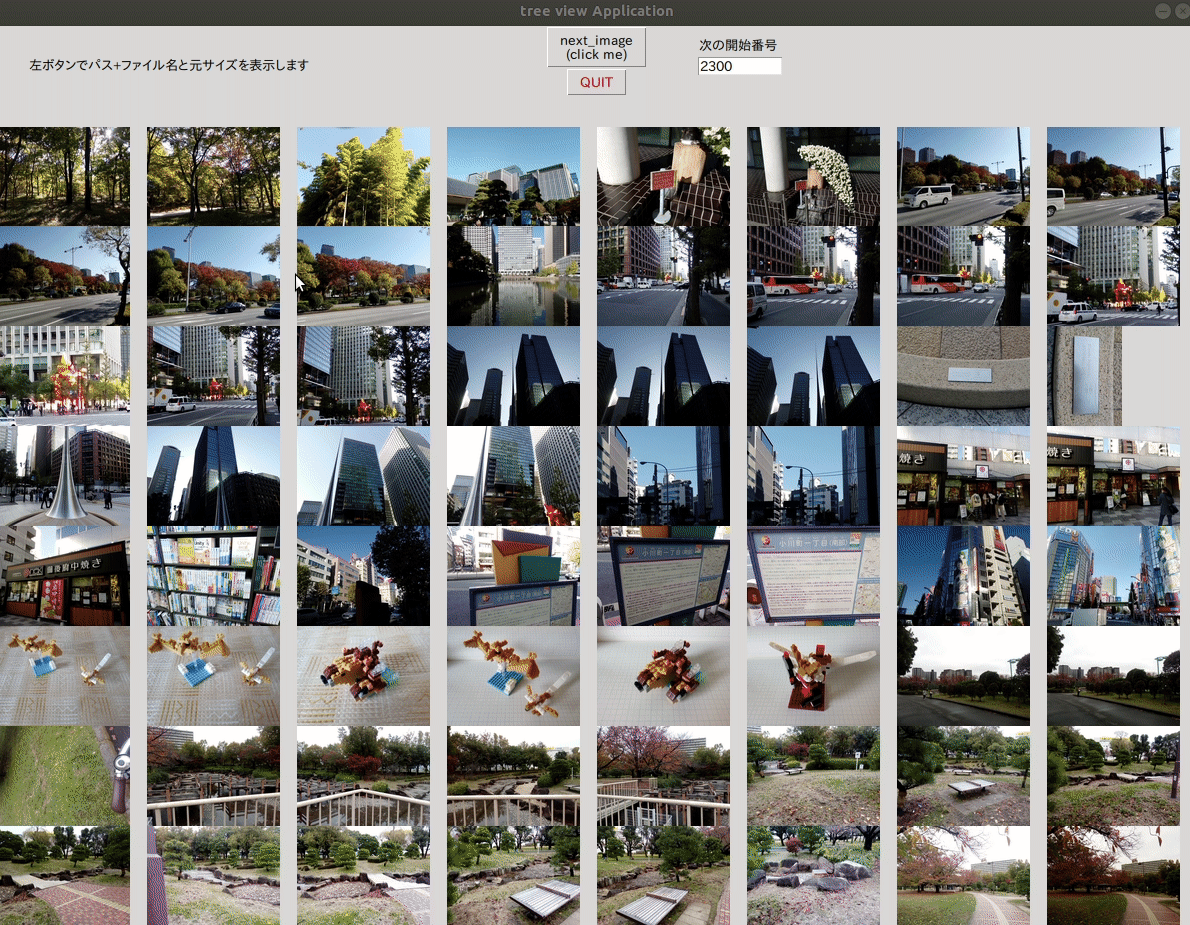
開発環境
Ubuntu 18.04.4 LTS
Python 3.7.5
ソースリスト
# $ tree -f > tree.txt で作成したファイル名から画像のものを表示するツールを作る
import tkinter as tk
from PIL import Image, ImageTk
def get_image_check(i):
i=i.replace("\n","").lower()
for j in [".jpg", ".png", ".jpeg"]:
pos = i.find(j)
if pos>-1 and pos+len(j)==len(i):return True
return False
def get_pathfile_name(i):
pos=i.find(".")
return i[pos:].replace("\n", "")
class Application(tk.Frame):
def __init__(self, master = None):
super().__init__(master)
self.master = master
self.pack()
self.create_widgets()
def create_widgets(self):
global wx, wy
self.b_next = tk.Button(self)
self.b_next["text"] = "next_image\n(click me)"
self.b_next["command"] = self.image_next
self.b_next.pack(side="top")
self.b_quit = tk.Button(self, text="QUIT", fg="red", command=self.master.destroy)
self.b_quit.pack(side="bottom")
self.canvas = tk.Canvas(width = wx, height = wy-100)
self.canvas.place(x=0, y = 100)
self.canvas.bind('<ButtonRelease-1>', self.stop_pickup)
self.lbl2 = tk.Label(text = "次の開始番号")
self.lbl2.place(x=700, y=10)
self.text = tk.Entry(width=10)
self.text.place(x=700, y=30)
self.lbl = tk.Label(text = "左ボタンでパス+ファイル名と元サイズを表示します")
self.lbl.place(x=30, y=30)
def image_next(self):
global wx, wy, sx, sy, imgs, filenames, hover_sw, image_num
for _ in "1"*1:
hover_sw = 0
imgs = []
filenames = []
num = self.text.get()
if num.isnumeric():image_num = int(num)
for y in range(0, wy-100 - sy + 1,sy):
for x in range(0, wx - sx + 1, sx):
size_x, size_y, tile_img = image_chenge()
imgs += [tile_img]
filenames[-1] = (filenames[-1], x, y, size_x, size_y)
self.canvas.create_image(x, y, image = imgs[-1], anchor=tk.NW)
self.lbl["text"] = "左ボタンでパス+ファイル名と元サイズを表示します"
self.text.delete(0, tk.END)
self.text.insert(tk.END, str(image_num))
self.master.update()
hover_sw = 1
self.canvas.after(2000)
def stop_pickup(self, event):
global sx, sy, filenames, hover_sw
if hover_sw == 0:return
for name,fx,fy,size_x, size_y in filenames:
if fx<=event.x<=fx+sx and fy<=event.y<=fy+sy:
self.lbl["text"] = name + " (" + str(size_x) +", "+str(size_y) + ")"
self.master.update()
def image_chenge():
global image_num, filenames, sx, sy
if image_num > len(pathfile_list)-1:image_num = 0
img = Image.open(pathfile_list[image_num])
filenames += [pathfile_list[image_num]]
#print(pathfile_list[image_num])
x, y = img.size
rx,ry = sx, y/x*sx
if x/sx < y/sy:
rx, ry = x/y*sy, sy
image_num += 1
return x, y, ImageTk.PhotoImage(img.resize((int(rx), int(ry)), Image.LANCZOS))
with open("./tree.txt") as f:
tree_list = f.readlines()
pathfile_list = [get_pathfile_name(i) for i in tree_list if i != "\n" and get_image_check(i)]
image_num = 0
wx, wy = 1200, 900 #window_size
sx, sy = 150,100 #mini window_size
imgs = [] #ここにないと表示されるまでの間にガベージコレクトされるらしい
filenames = []
hover_sw = 0
root = tk.Tk()
app = Application(master=root)
app.master.title("tree view Application")
app.master.minsize(wx, wy)
app.master.maxsize(wx, wy)
app.mainloop()



















