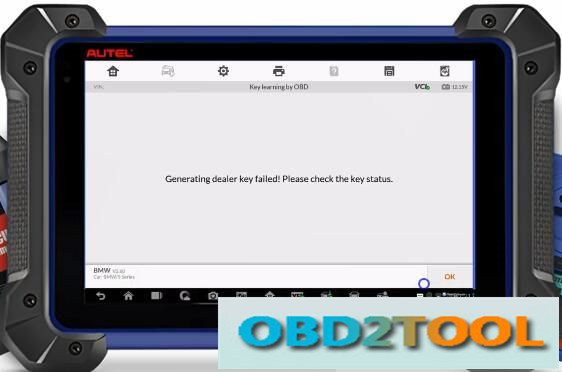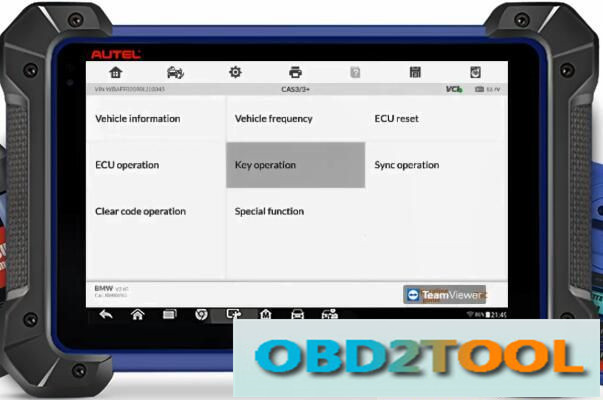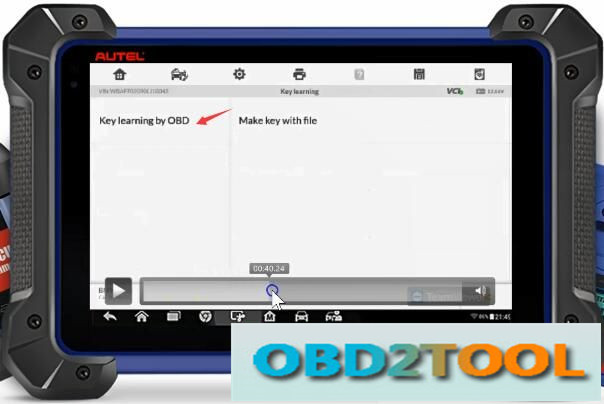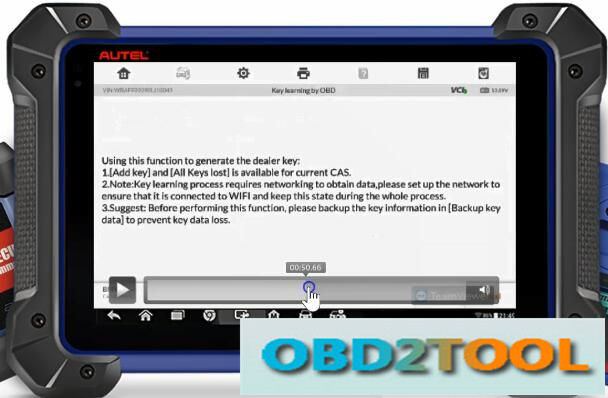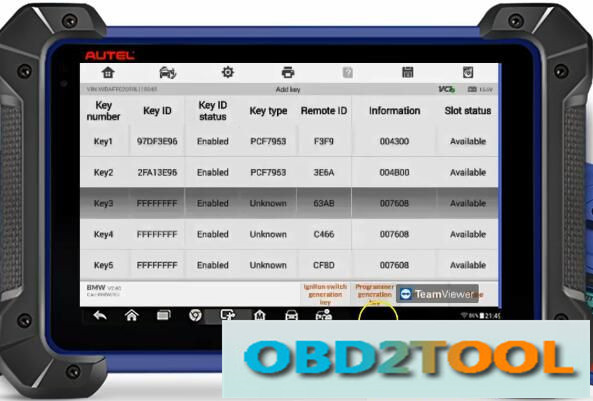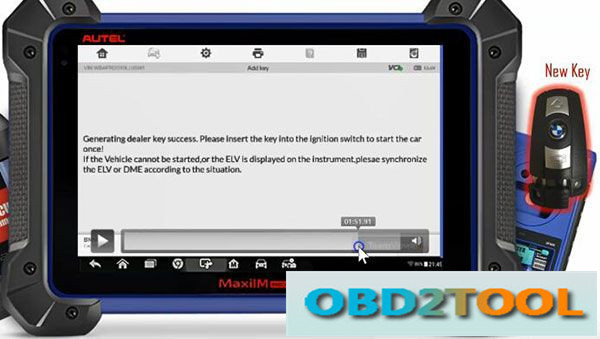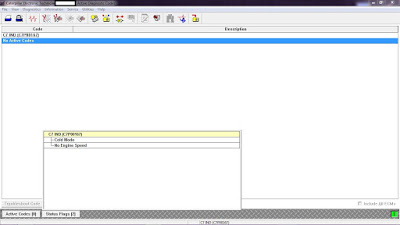In this instruction,OBD2TOOL will show you guide on how to useAutel IM608 programmer and G-Box to do all key lost programming for Mercedes Benz W207.
Step 1:Password Calculation
Select “Benz” brand,then enter “Expert Mode”–>”Password calculation”–>”All Key Lost(Fast)”
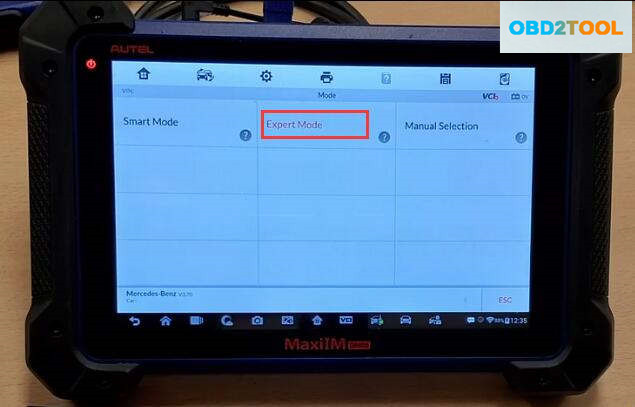
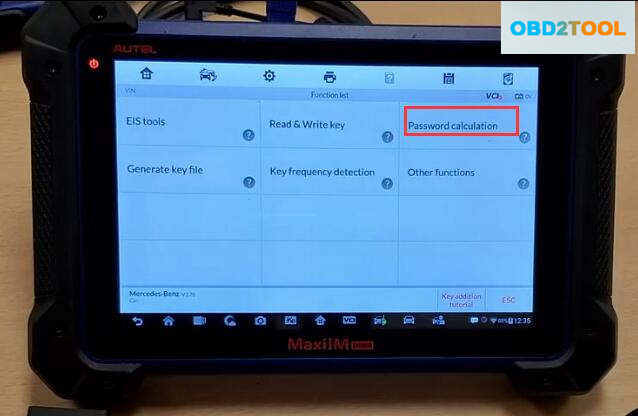
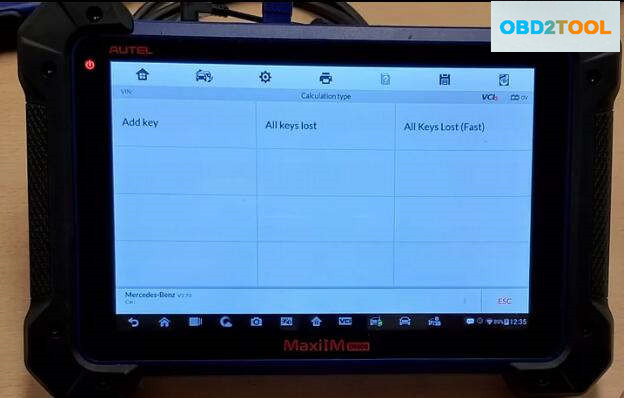
Now it will show you some diagrams and explanations,after checking press “OK” to continue
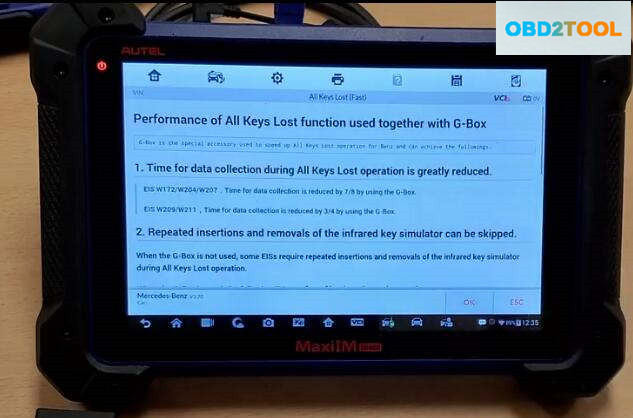
Now select “On bench”–>”W207″
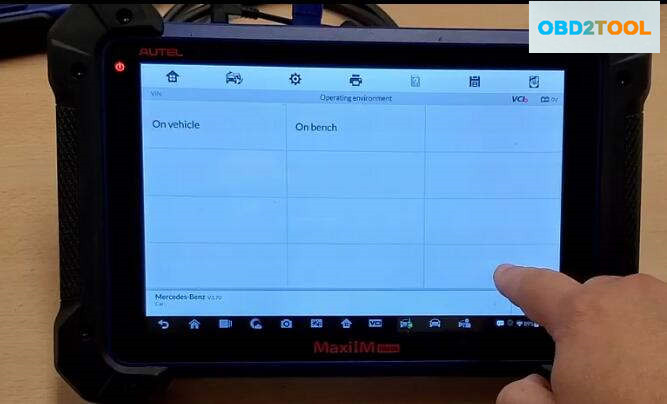
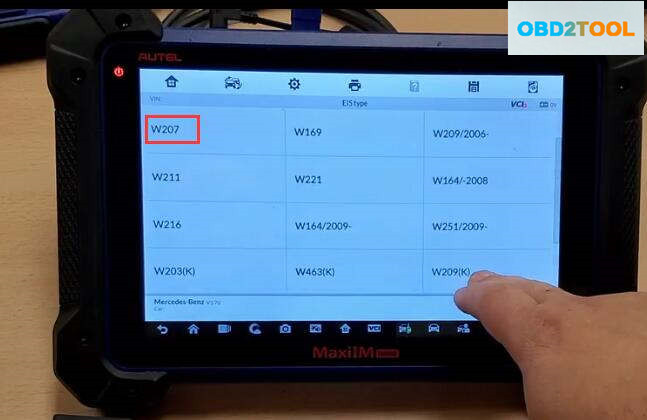
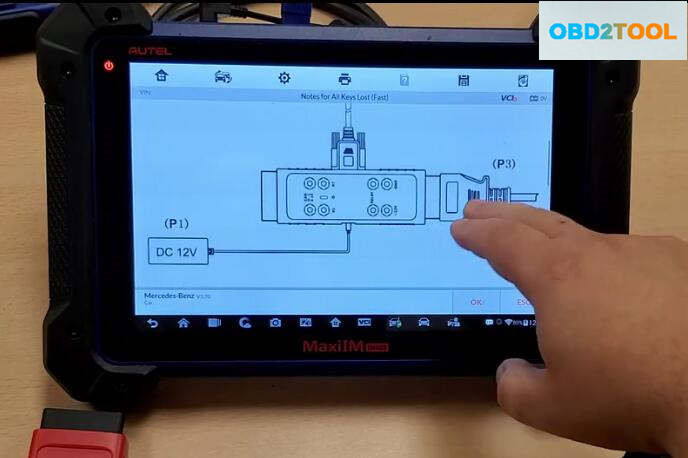
Now follow the instruction on the Autel IM608 screen to build connection between IM608,G-Box,EIS.
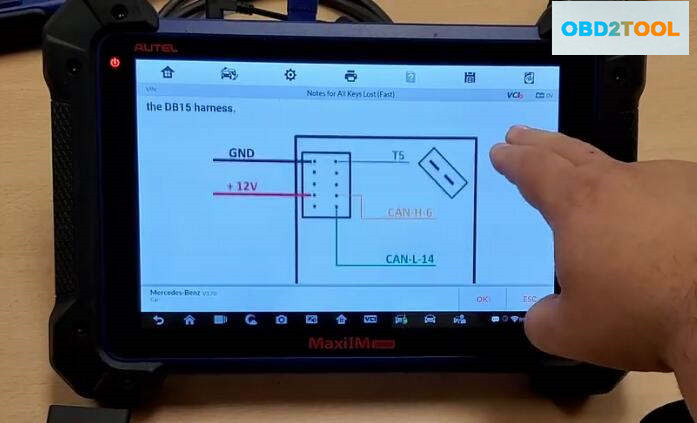
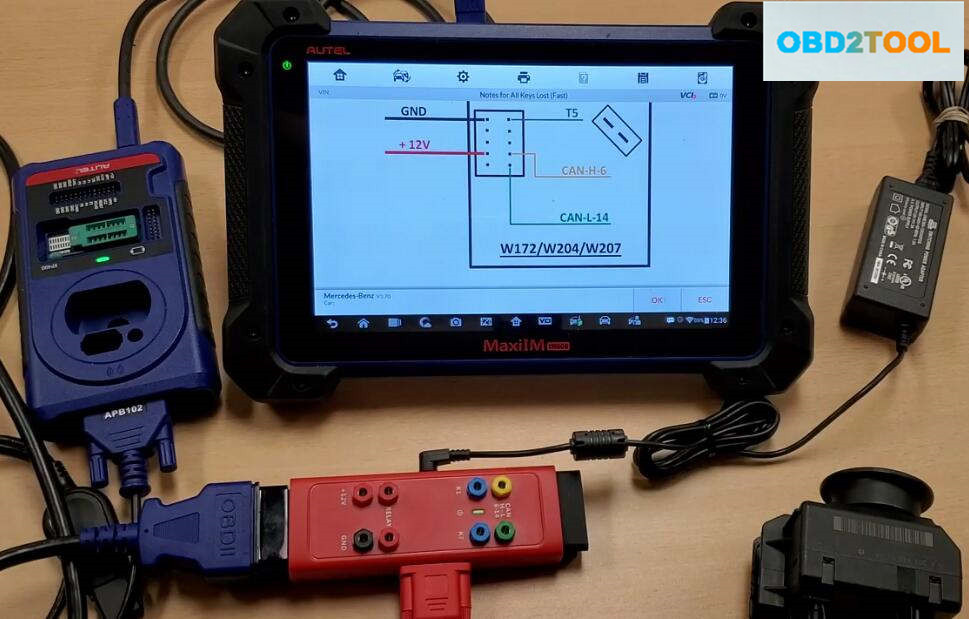
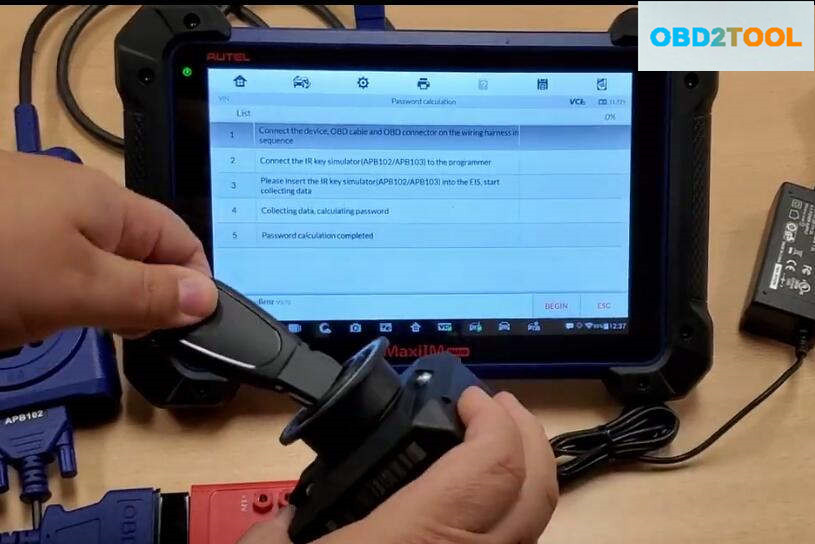
After then,press “OK” to continue,the im608 will show you the steps to calculate password.Here we start from step 3(Step1 & Step2 done),insert the APB102 into the EIS.
Press “BEGIN” button on the screen
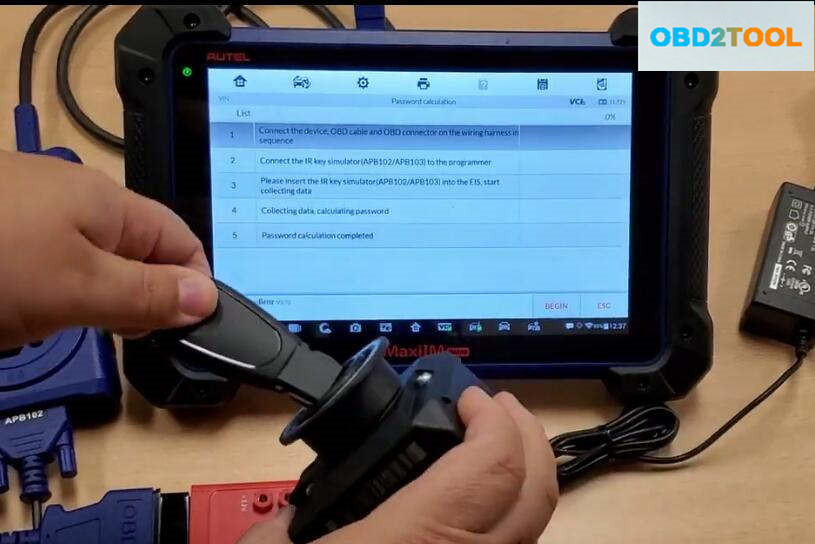
Some prompt massage will show,just prss “OK”
Now it prompt “Insert the IR key simulator(APB102/APB103) into the EIS.If it is already inserted,remove and insert it again”
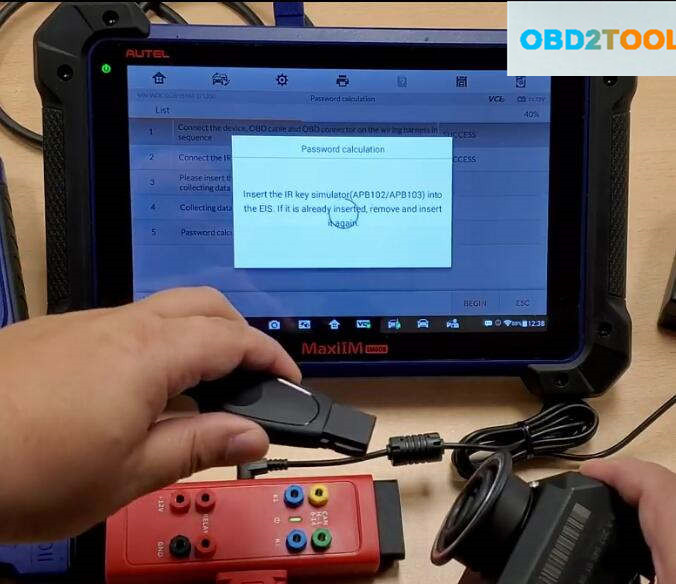
Collecting data and calculating password is in progress.Please wait,it will take about 10-50 minutes(it take longer for part vehicle).Please ensure that the device and vehicle battery are stable and sufficient during the process.
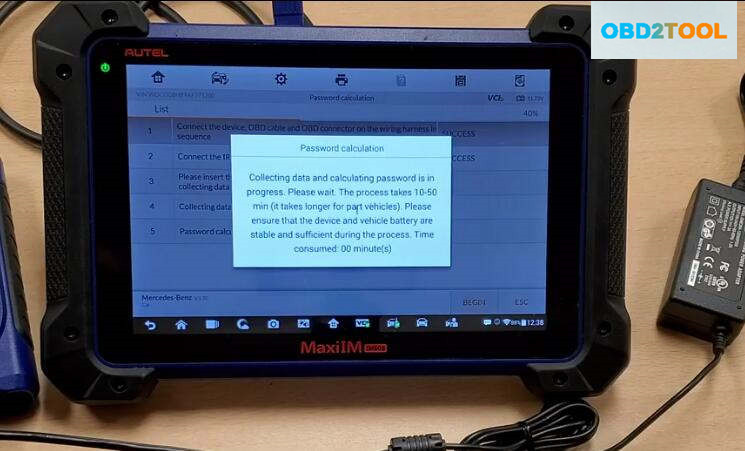
Now the password calculation finish,press “OK” to continue

Generate Key File
Back menu to select “Generate key file”,press “OK” to continue
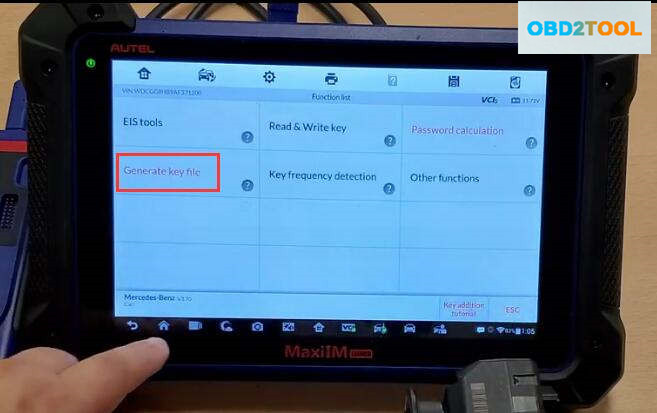
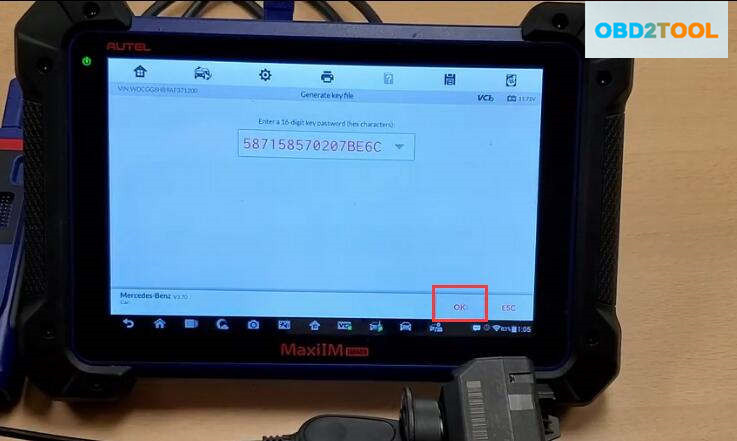
Make sure you always use the last slots in order to program key in this case is key number 6
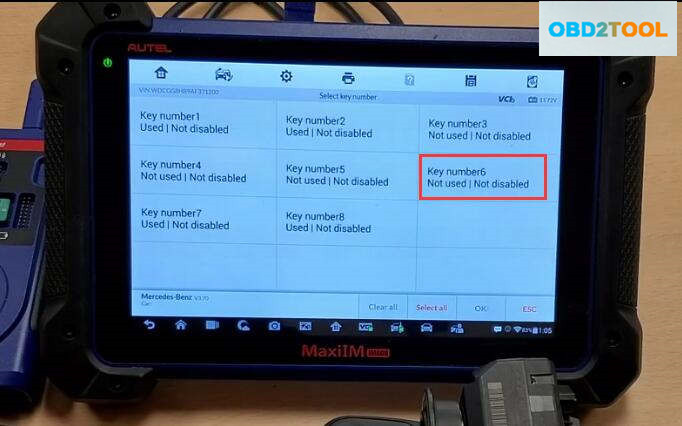
Select “v51(Half smart key)”
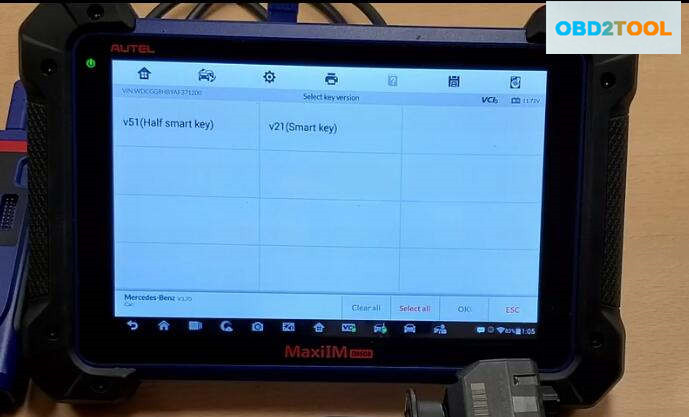
Succeed to generate key file!
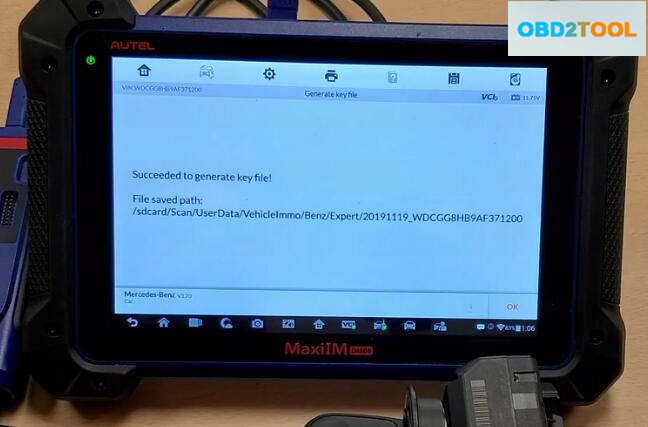
Step 3:Write Key
Insert new key into the XP400,then back to menu to select “Read & Write Key”–>”IR”
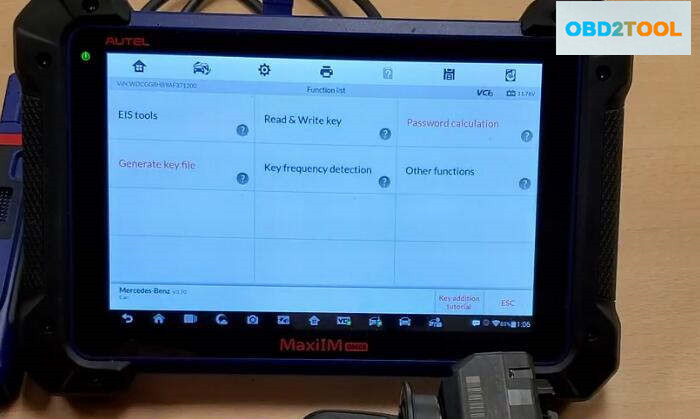
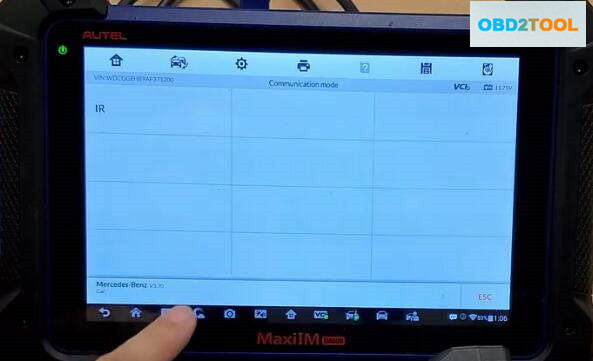
Press “Write BE key file”
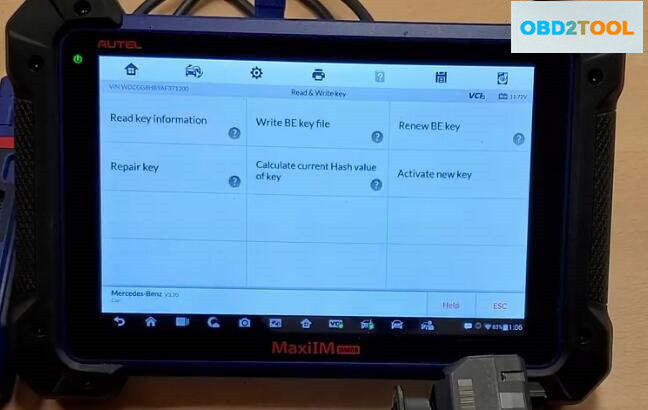
It will prompt you insert the a new key,here press “OK” to continue,select the key file that save just now
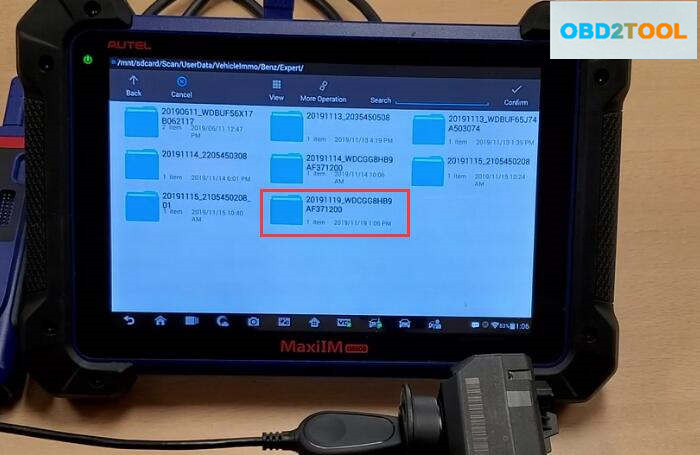
Key file writing completed!
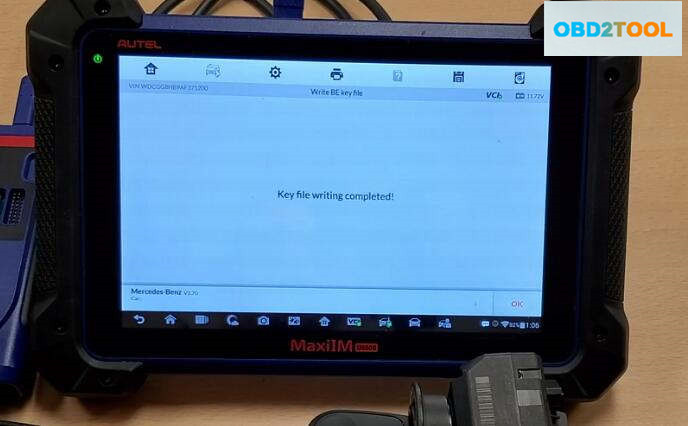
Done!
Step 1:Password Calculation
Select “Benz” brand,then enter “Expert Mode”–>”Password calculation”–>”All Key Lost(Fast)”
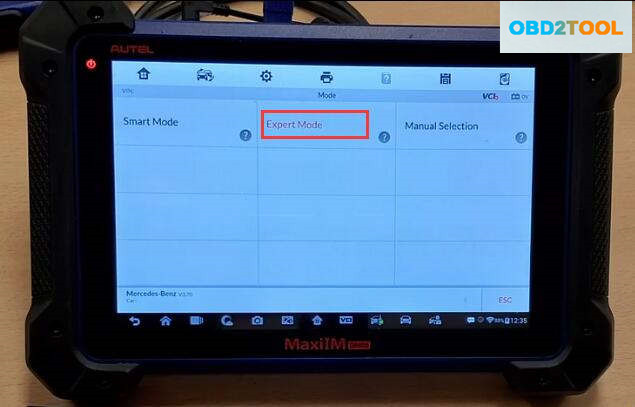
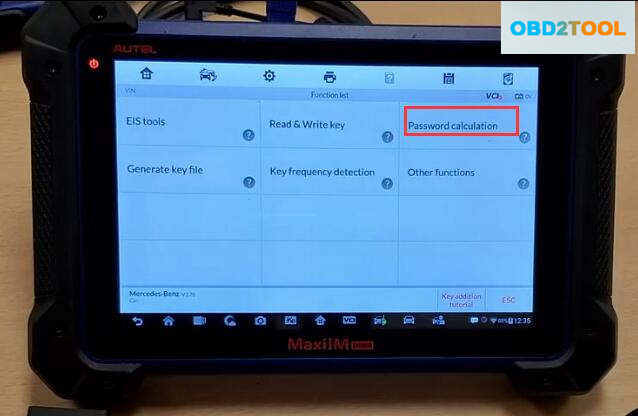
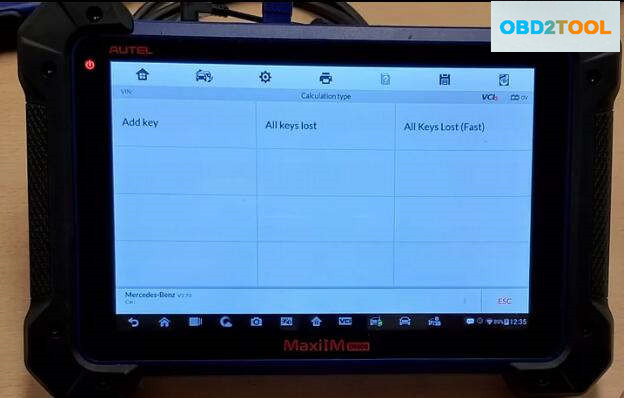
Now it will show you some diagrams and explanations,after checking press “OK” to continue
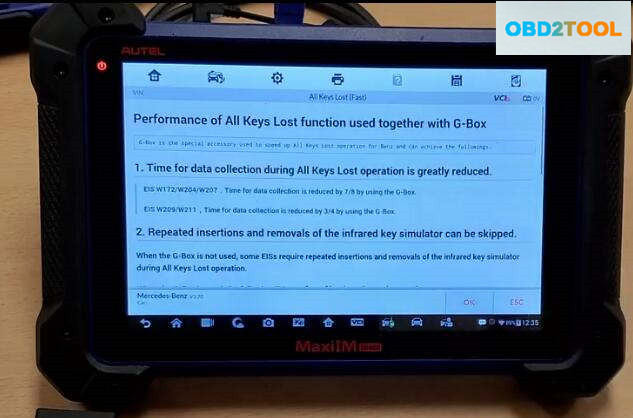
Now select “On bench”–>”W207″
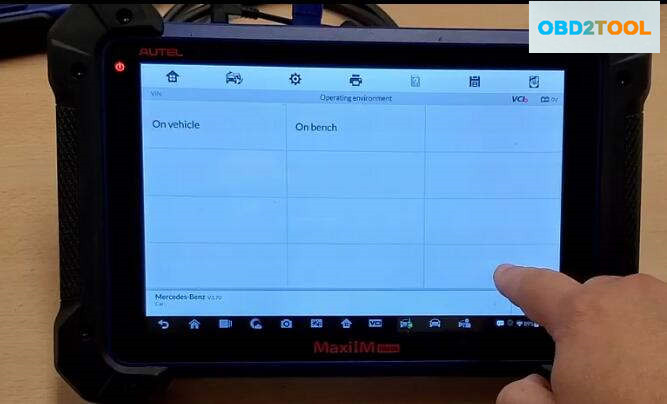
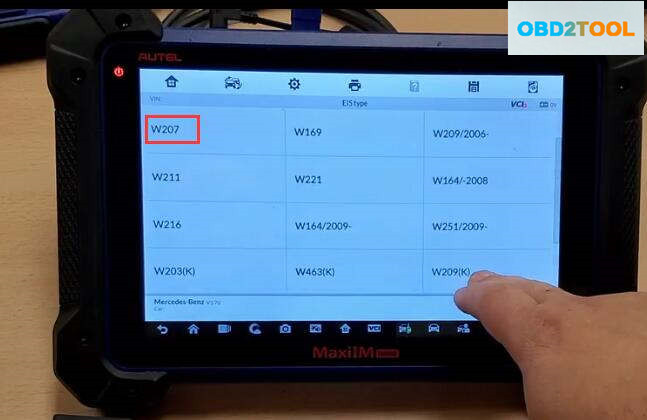
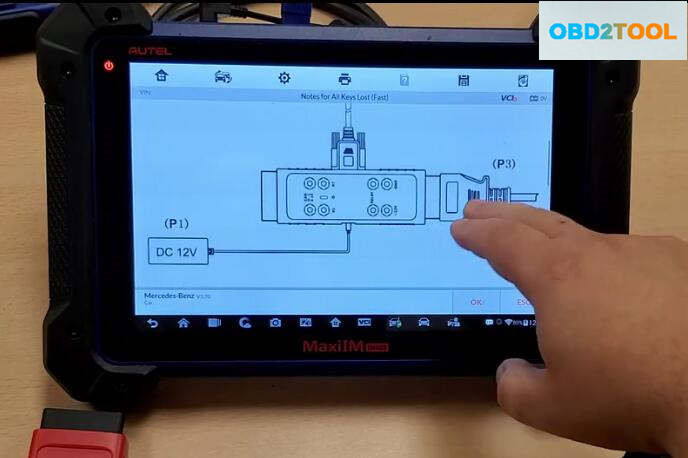
Now follow the instruction on the Autel IM608 screen to build connection between IM608,G-Box,EIS.
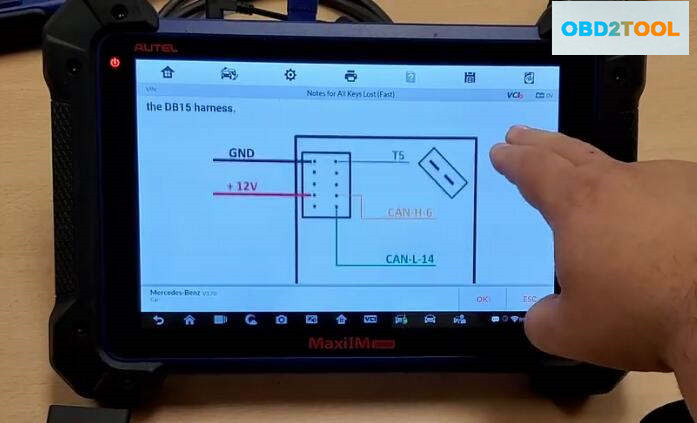
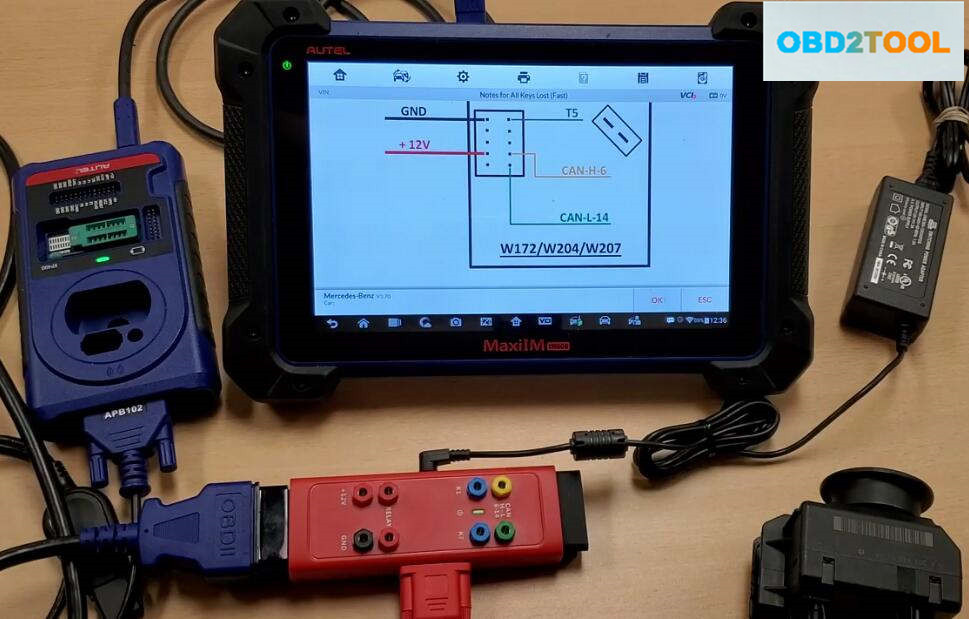
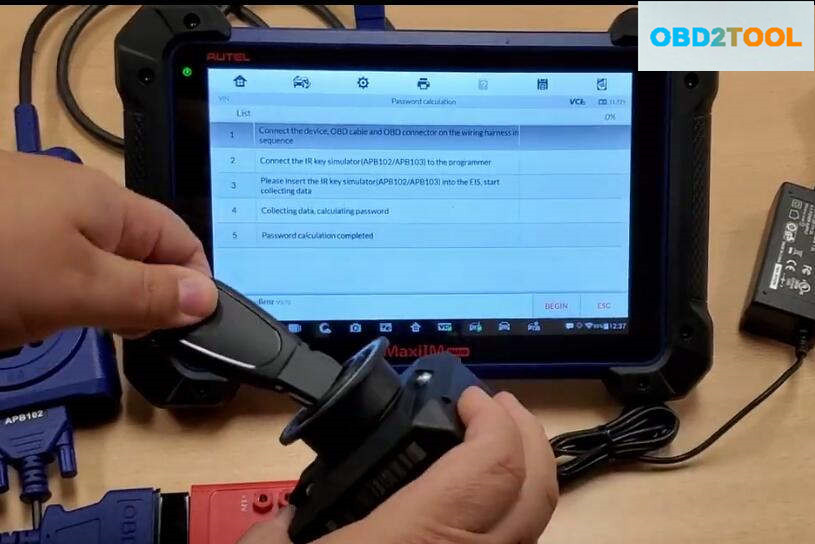
After then,press “OK” to continue,the im608 will show you the steps to calculate password.Here we start from step 3(Step1 & Step2 done),insert the APB102 into the EIS.
Press “BEGIN” button on the screen
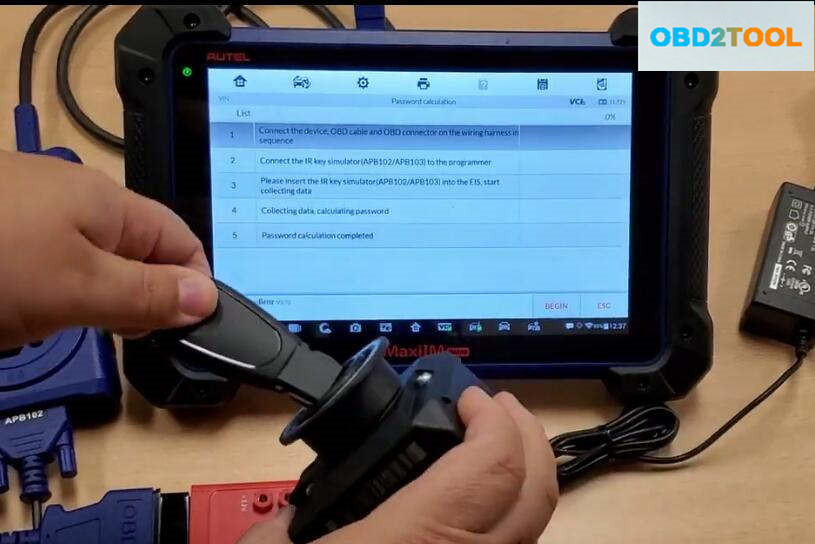
Some prompt massage will show,just prss “OK”
Now it prompt “Insert the IR key simulator(APB102/APB103) into the EIS.If it is already inserted,remove and insert it again”
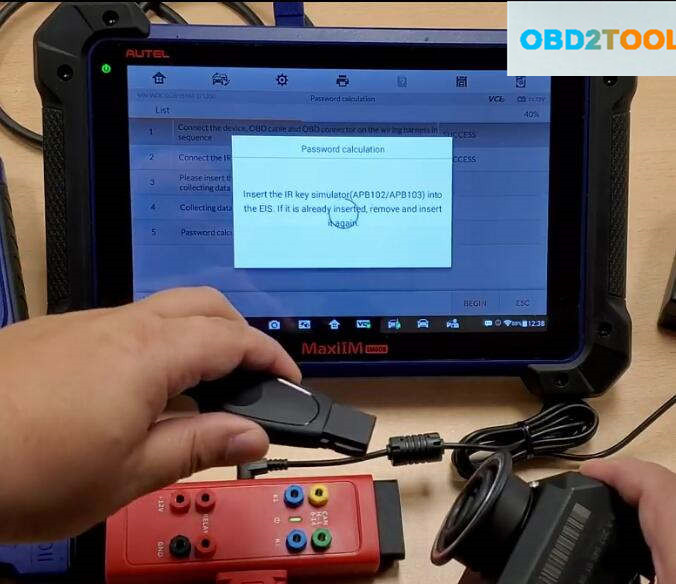
Collecting data and calculating password is in progress.Please wait,it will take about 10-50 minutes(it take longer for part vehicle).Please ensure that the device and vehicle battery are stable and sufficient during the process.
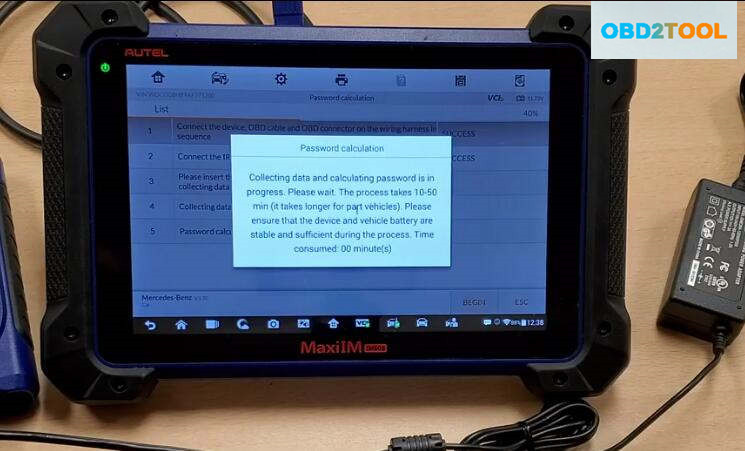
Now the password calculation finish,press “OK” to continue

Generate Key File
Back menu to select “Generate key file”,press “OK” to continue
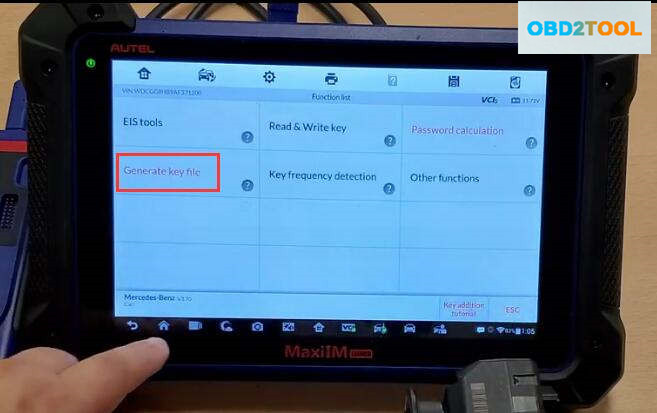
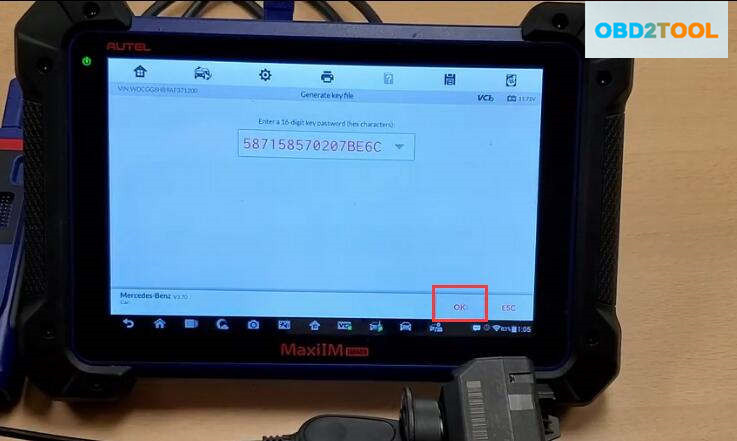
Make sure you always use the last slots in order to program key in this case is key number 6
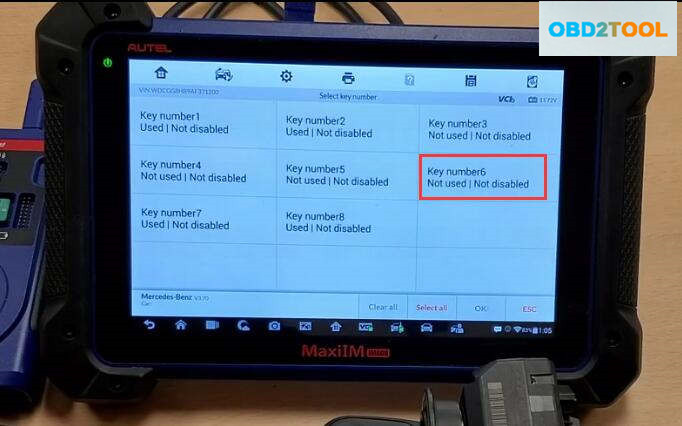
Select “v51(Half smart key)”
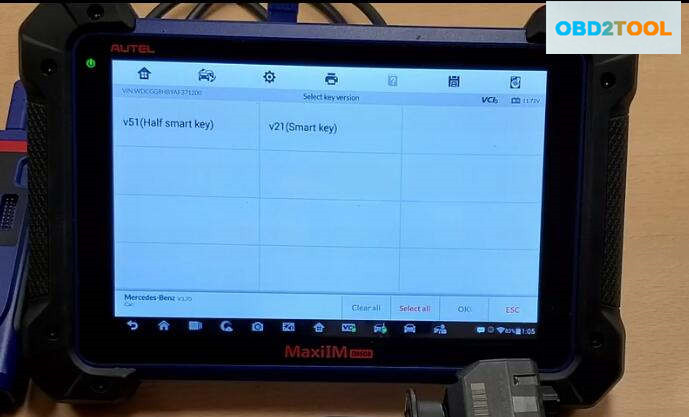
Succeed to generate key file!
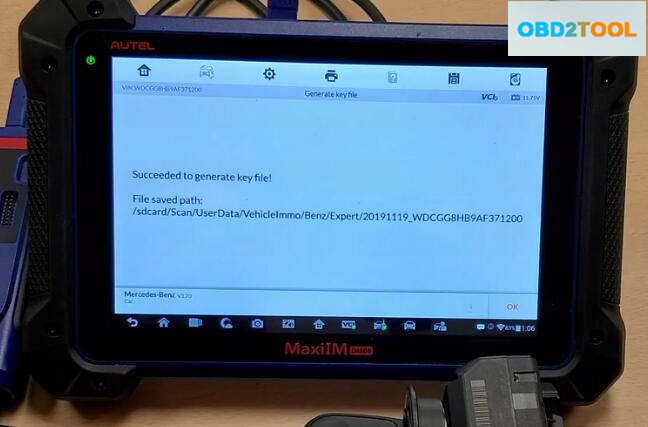
Step 3:Write Key
Insert new key into the XP400,then back to menu to select “Read & Write Key”–>”IR”
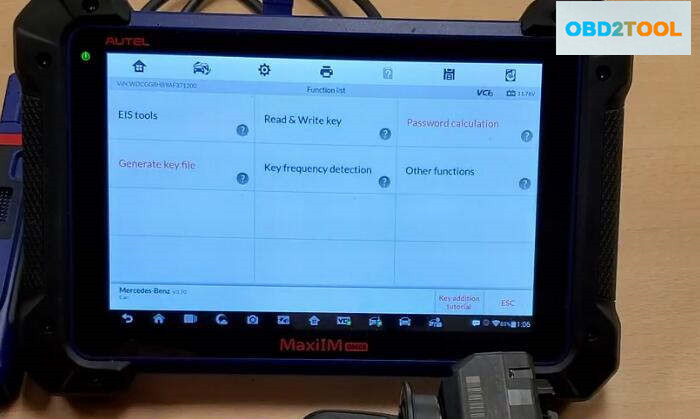
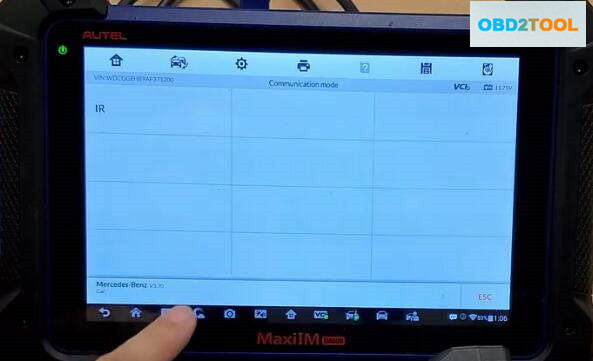
Press “Write BE key file”
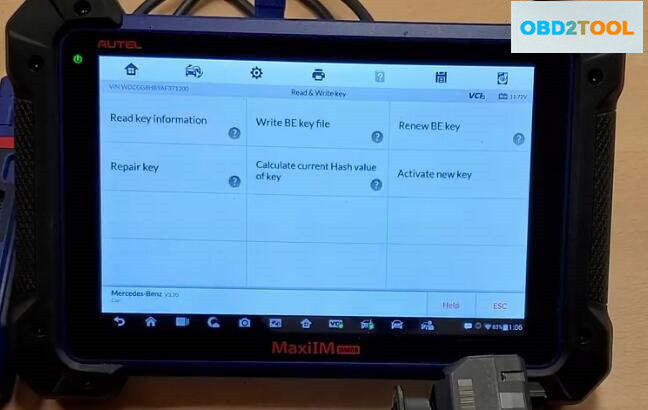
It will prompt you insert the a new key,here press “OK” to continue,select the key file that save just now
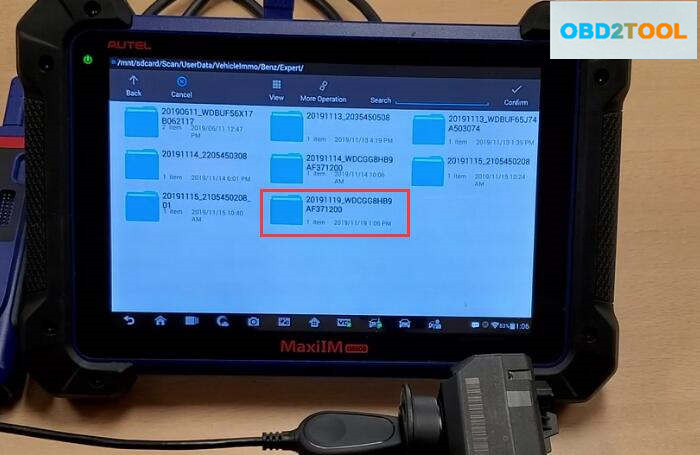
Key file writing completed!
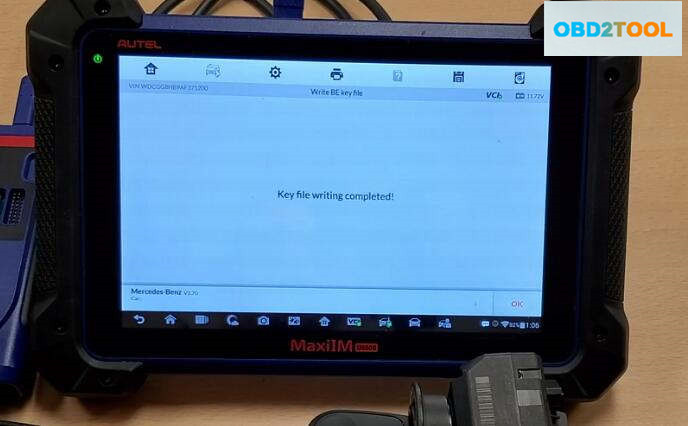
Done!