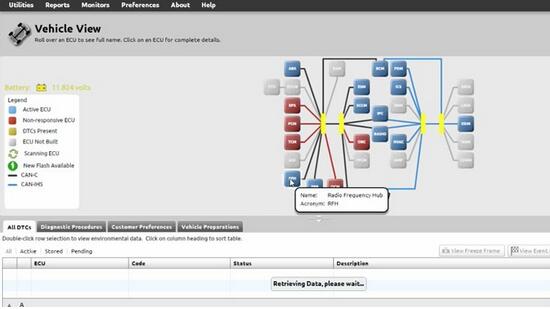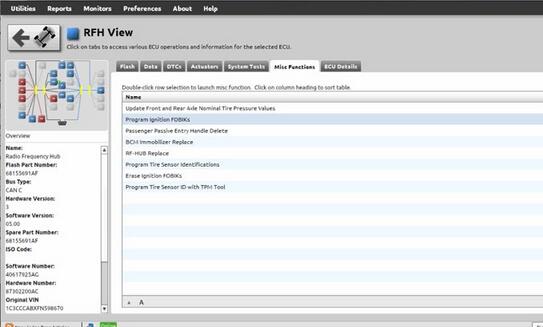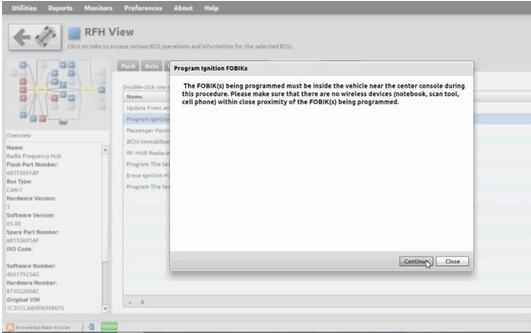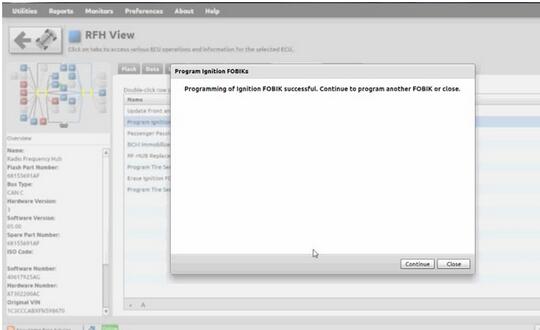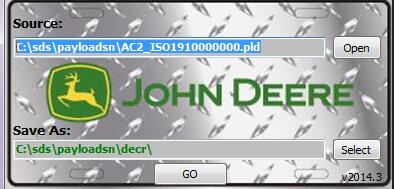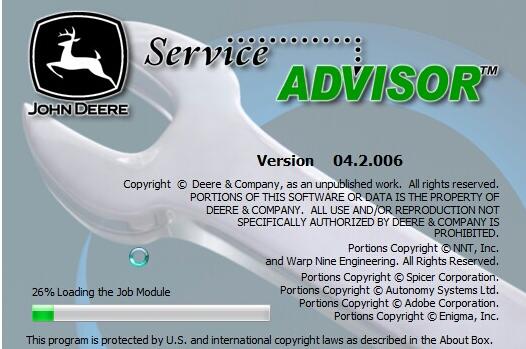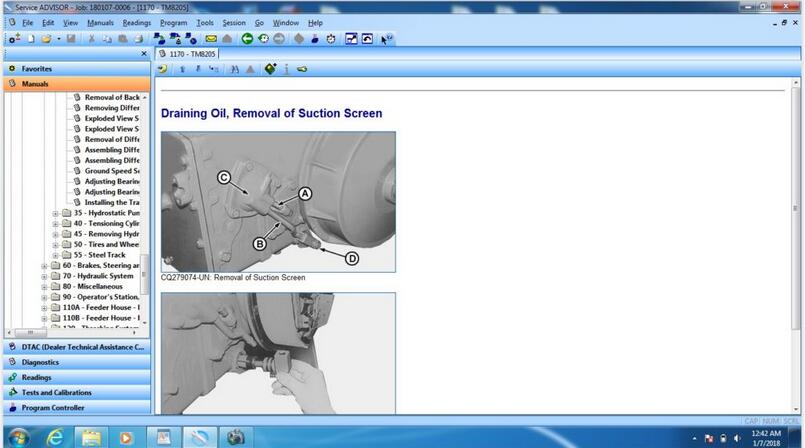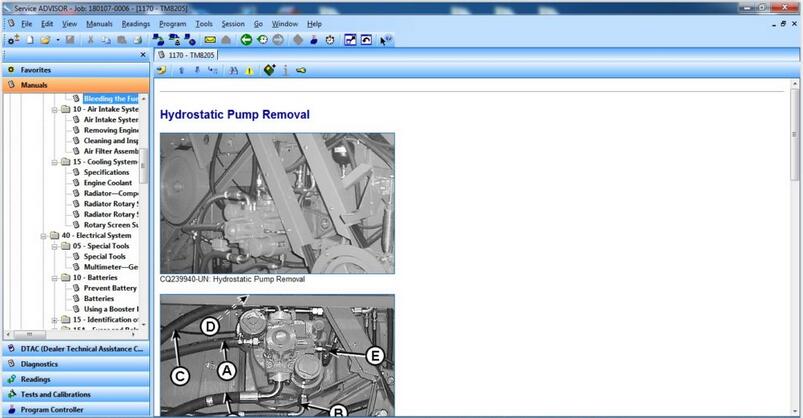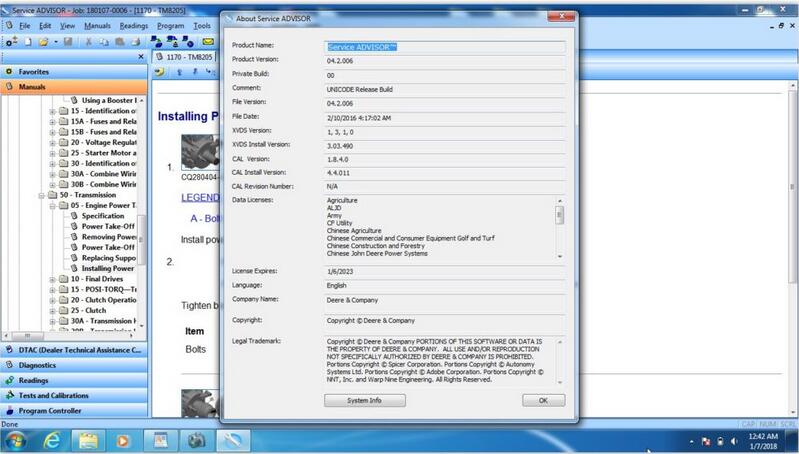What is BMW E-sys?
BMW E-sys is a BMW coding software application distributed by BMW
Group for BMW F series coding.And with BMW E-sys software you can active
or disable the BMW features by yourself.
BMW E-sys Software Function for BMW Features:
1.Lock unlock sound confirmation
2.Can operate the navigation menu including watching dvd when driving
3.Display engine output and torque meter ( purely fun, look engine output )
4.Cancel confirmation screen big screen boot delay
5.Open the voice recognition function
6.Three kind of bluetooth phone ringtones ( personality only )
7.Increasing the cic memory address to 50
8.The glass automatically rise to the top process is not terminated by the car door
9.The digital speed display ( fun only )
10.Air-conditioned memory of the last off state
11.Indoor cycling memories of the last time the state when engine off
……
More coding feature for BMW,please check:
Do you know 25 kinds of DIY BMW Coding by BMW E-SYS?
BMW E-sys Support BMW Vehicle List:
BMW F series , the new 1 Series, 3 Series, 5 Series, 7 Series , GT, X3
BMW E-sys Compatible Interface:
BMW ENET (Ethernet to OBD) Interface (Recommend)
BMW ICOM A2
BMW ICOM Next
Note:BMW ICOM A2 and BMW ICOM NEXT is a dealer level diagnostic tool
for BMW group,it can not only run BMW E-sys,but also for other BMW
diagnostic tool:BMW ISTA,WinKFP,Expert,BMW Diagnostic Tool….And
if you just a BMW user and DIY for BMW hidden feature,here recommend to
get BMW ENET,and for enthusiast DIYers,check this article to make a BMW
ENET cable by yourself:How Build a BMW ENET Coding Cable by Yourself
BMW E-sys vs BMW Carly vs BimmerCode
BMW Esys vs Carly vs BimmerCode
Esys vs Carly
Carly: not for coding; E sys: coding success
I have been using Carly on my F30 for over a year, but not for
coding, as that’s still not supported on Android. Carly can read and
clear diagnostic codes and a host of other things that E-Sys isn’t meant
to do. I recommend going to their website and checking on its
capabilities there. From what they’ve told me, their F-chassis coding
will probably be limited to the KOMBI module (dashboard items), but it
may expand to include HU-ENTRY/CIC/NBT/NBT2 and FEM_BODY in the future.
It’s a simple connect (via their BT adapter), read coding data,
select features to activate or deactivate (or change values), then push
back into the module. Same as E-Sys but with a much more simplified
interface. It allows you to save the module coding data as a backup,
just like E-Sys. It worked great for coding on E-chassis cars, so I’m
hoping it will be the same for F-Chassis, although they’ve had quite a
bit of time to get things working and so far, coding with Android still
isn’t fully tested yet. I’ve since used E-Sys for coding my F30 and the
wife’s F23.
BMW E-Sys works better than Carly app in Fxx coding
I used Carly for my wife’s previous E88 128 convertible and it worked
great – no having to do one item at a time, etc. Not quite sure what
the problem is with the F-cars, because the principle is the same – read
coding data, modify, write coding data. Apparently the new “network”
and whatever read/write protocol that implies is far different than the
CANbus of the E-series cars.
By comparison, E-Sys has improved vastly over the past year or two
and coding both my F30 and the wife’s new F23 was relatively easy,
particularly since you can save the coding data, disconnect, take the
computer inside to do the modifications on a copy of the saved data,
then reconnect and push the data back using the modified file. No more
sitting in the car searching for the feature to be coded while the
engine’s idling.
Carly adapter– Bluetooth; E sys ENET cable– Ethernet to OBD
Actually, the Carly adapter is Bluetooth. E-Sys looks for a
connection via the ethernet port on your laptop. It won’t recognize BT
at all – at least, I’ve not been able to make it do so. If your laptop
doesn’t have an ethernet/RJ45 connector, you’ll need to find a device
that does. Pretty sure that you can’t use a USB-to-ethernet adapter,
either.
BimmerCode vs Esys
Bimmercode plus vgate = £50 (roughly)
E-sys + pro launcher = $50 for 2.5 years
BimmerCode for quick convenience
ESys for fully featured use.
PSdZData is for use with E_Sys, which is for F/G/I Series cars only.
For E-Series cars, the tools are all different, different software, and
different cable.
BMW E-sys Coding for BMW Tutorial:
How to do BMW F15 X5 FDL Coding by E-Sys and ENET Cable?
BMW VO Coding steps with E-Sys and ENET Cable
How to program BMW F series FA via E-SYS?
E-sys software code KOMBI to build 6WB in BMW F10 2010
BMW Coding Tool E-SYS Errors and Solutions
E-sys ENET cable coding LED head lamps off to 2015 F80
BMW E-sys ENET Cable Reflash ZGM(solved)
BMW F30 F31 variable changes using E-sys
E-sys 3.26.1 Disable the BMW F10 LED Sidemarkers
BMW Fxx-Ixx-Gxx-series Coding Guides, Tips, & Cheat Sheets
BMW E-sys Installation Operation System Requirement:
Processor: Pentium 4-Techner with minimum 1GHz clock frequency
RAM: at least 512MB
Hardware interface: (CAN / FD, Ethernet, …)
Java version (secured with): 1.8.0.121 64 bit
Operating system: Windows 7 64 bit
Driver for HW interfaces: see ProDiaS Release notes
BMW E-sys 3.33.0 Release notes:
Version:
E-sys 3.33.0
Psdz 5.07.01
Prodias: 3.4.0
Infos – Bitte beachten:
During the vehicle programming with E-Sys, no further applications should be excuted in parallel on the flash processor
This includes, in particular, background processes, such as the
indexing service for desktop search or automatic defragmentation
services
sys is current not supported under Windows 10. Workaround for display
problems under Windows 10:
E-sys.exe->Properties->Compatibility->Override behavior at high
DPI scaling->Scaling performed by “System”
Quality Center (edited points):
14206 – certmanagement: failed to convert Json Response from CBB to internal PSdZObject
14421 – Error in seen in LOG after the import of an RSU container
14423 – FDL: Datentype yte isn’t checked
14570 – Mme-Type for Deltamap is unknown
14719 – Cermanagement: CSRs can only be read from ECU in Expert Mode
14835 – Certmanagement: Json-File is necessary although the XML-binding and SVT are located
14998 – E-sys : Load SVT file behaves differently with SVT-IST and SVT-Soll
Quality Center (open points):
12616 – Import error after KC update with RSU PDX template
14192 – Display Problems with E-sys on Windows 10
14232 – Import of corrupt containers
14382 – no OMITEC connection at E-sys 3.32.1/PSDZ 5.6.1
14770 – TAL Status Viewer: Flowchart is only displayed if filename starts with “TAL”
14954 – PSLZ created and stored TAL filters can not be loaded or edited in E-sys
12981 – Adding a own attribute at the xml-Namespace of a SVT-file
15012 – Faulty E-sys function – Create FA from short VIN
15024 – E-sys loggt User Name
Change requests and small changes:
CR3565 – Esys support forsecureECU model LSI
CR3566 – Esys support for centificate management 2021 and SEC-OC
CR3640 – Esys: SVT cannot be saved or opened with the special character “#” in the file name
CR3647 – Integration of the SVT update function into the module Tal generation
CR3681 – Esys – Adaptations resulting from modified TAL-Schema (IDR for ISTA)
CR3707 – Esys: new SVT scheme due to SFA/SecOc
KA3720 – For generated TAL files, Esys should determine the scheme version attribute from the version value of TAL xsd
CR3724 – Esys: Implementation: deal with file-based SWEn
KA3727 – In the coding verification in Esys, the selection of several FA entries should be possible
KA3735 – RSU Delta containers should be accepted when importing to Esys (writing the psdadata xml)
CR3817 – Customize Esys released notes and welcome screen for privacy, and complete Diaglog settings
CR3829 – Esys customization to create an RSU KC (changed SSK)
KA3852 – Esys-Log should write off the vehicle order used in the TAL
processing as a file name so that you can understand this later
KA3904 – Esys: Link how to se the module certmanagement at Esys Help
KA3934 – Esys: Adaptation to new SVT scheme (PSdZ-CR3907)