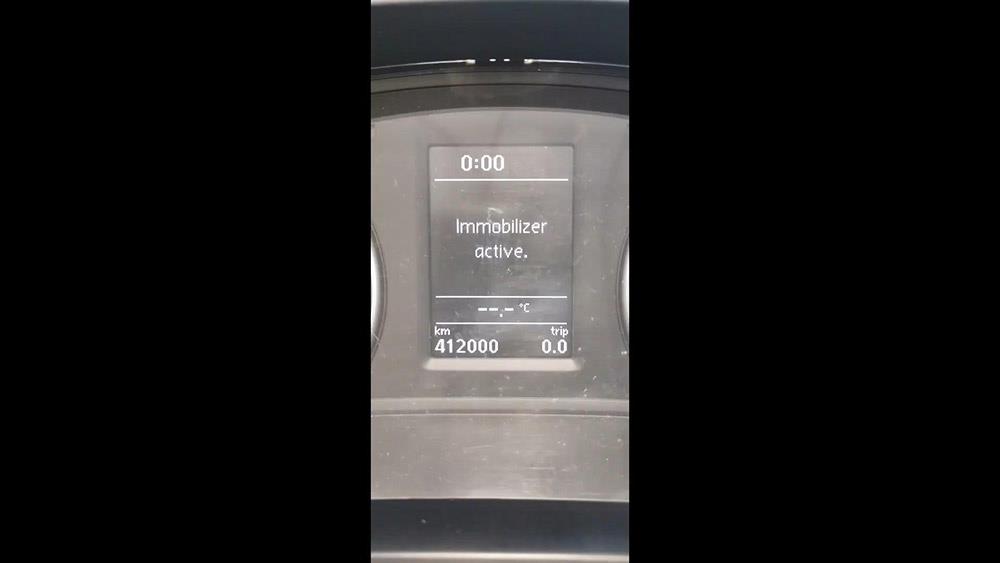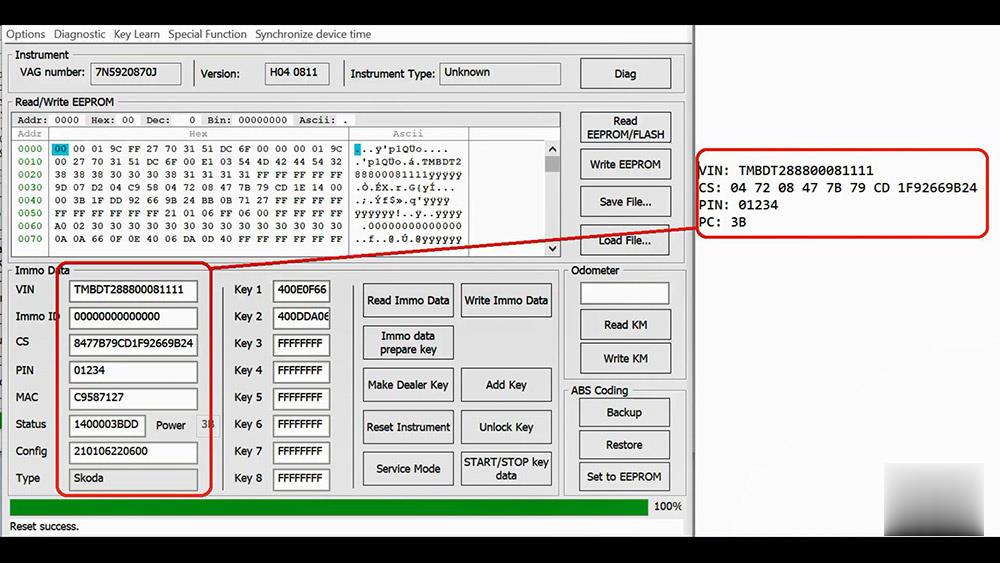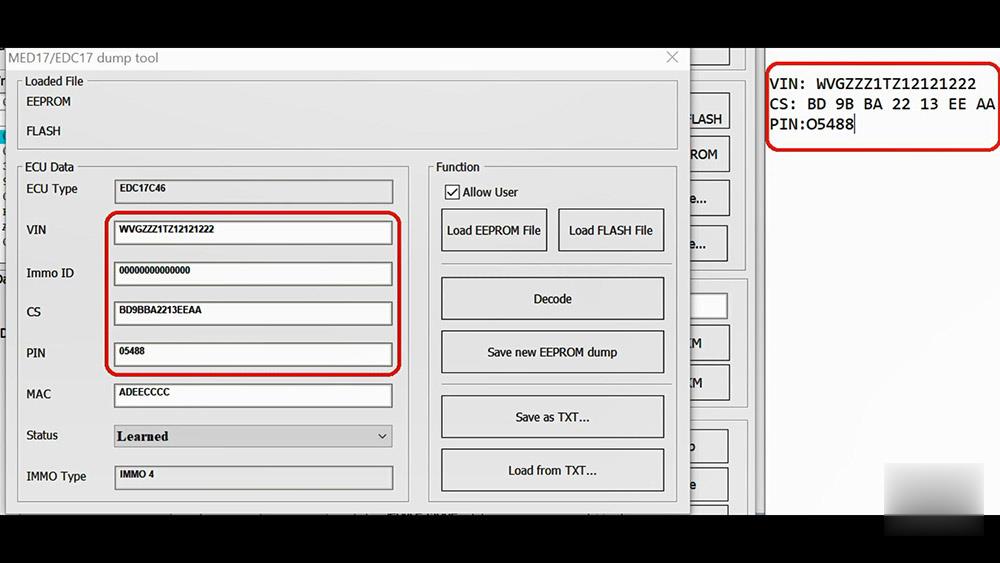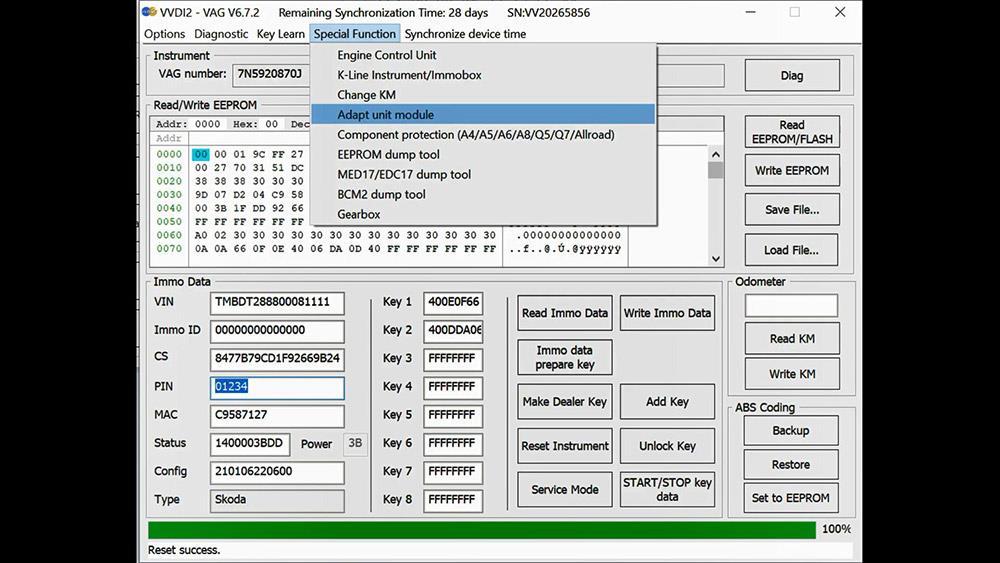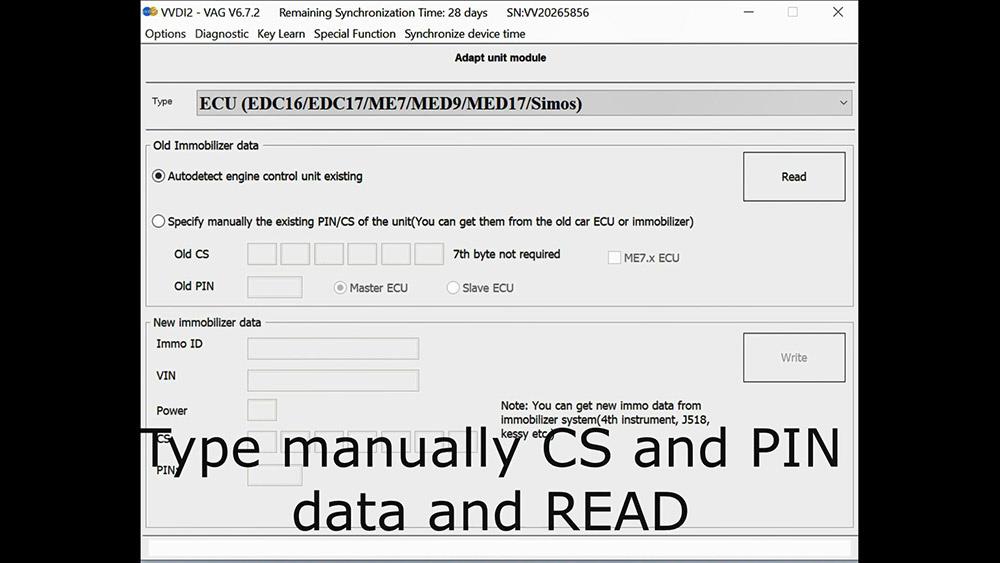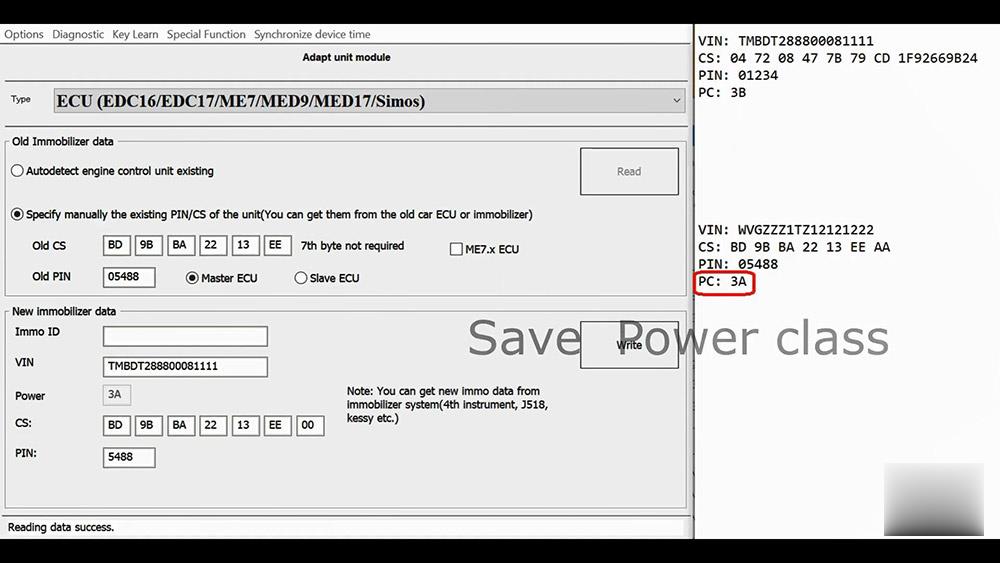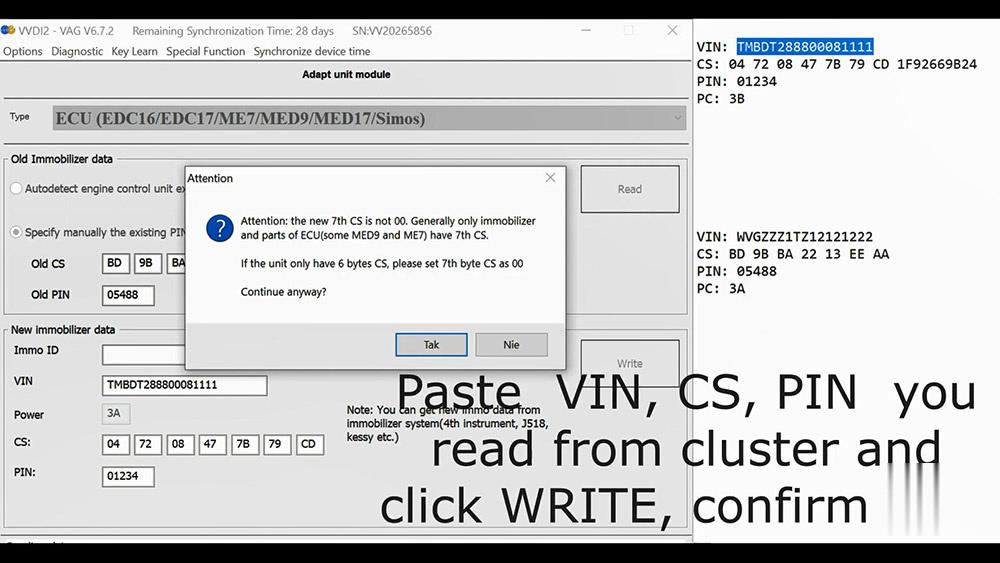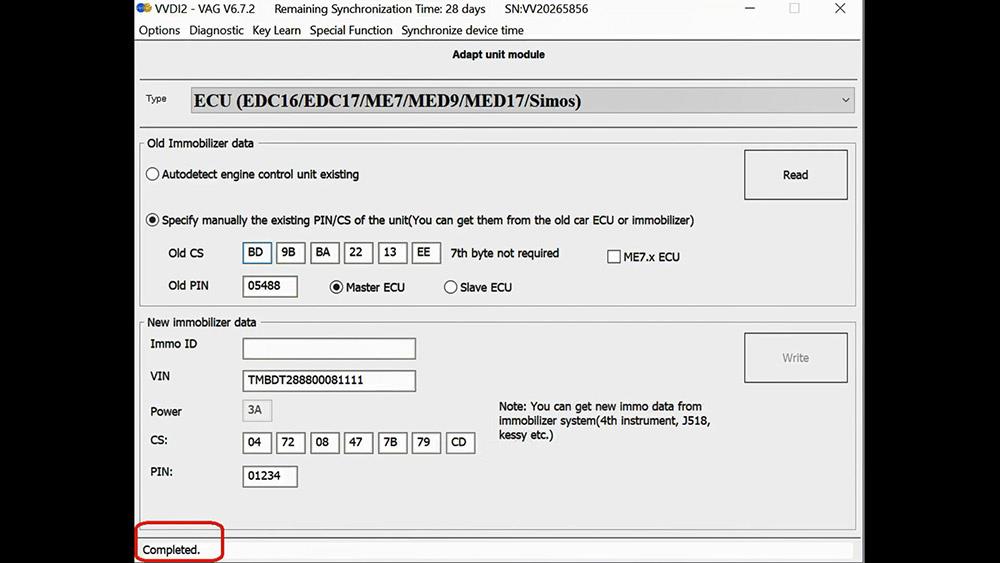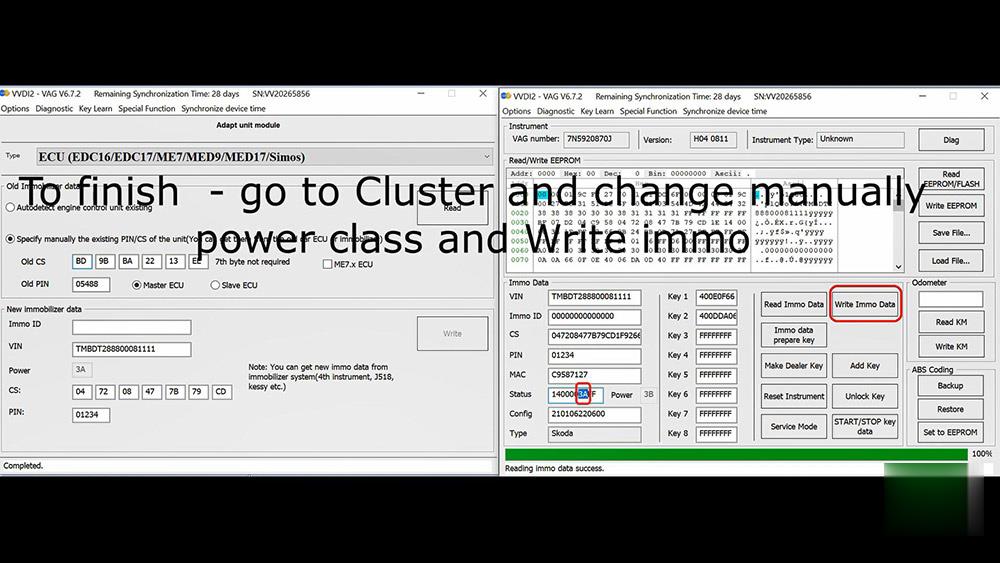Xentry 03/2021 can’t connect and error “The data are faulty”. During the past months, some users feedback this problem, and someone tested and worked out the solution.
Solution:
I checked logs in C:\ProgramData\Mercedes-Benz\logs\Xentry and found the following:
Caused by: com.teradyne.ds.io.MissingPluginException: Could not load file:/C:/Program%20Files%20(x86)/Mercedes-Benz/Xentry/MB_PKW/Baureihe/BR_Templates/ModulEinstieg_Template.gmf
This file has been updated apparently by a recent addon as it now has a newer timestamp.
For me it worked to replace this file with an older copy:
C:/Program%20Files%20(x86)/Mercedes-Benz/Xentry/MB_PKW/Baureihe/BR_Templates/ModulEinstieg_Template.gmf
It looks like a recent addon overwrites this file with a newer version that causes this error message.
Hope it helps!
V202106 MB Star Diagnostic - Xentry 03/2021 error “The data are faulty” Solution – Xentry V202106
Good to know:
Xentry 06/2021 is already tested working fine and available at :
HDD version Win7 Win10
SSD Win7 Win10
https://mbstarscanner.blogspot.com/2021/08/xentry-032021-error-data-are-faulty.html