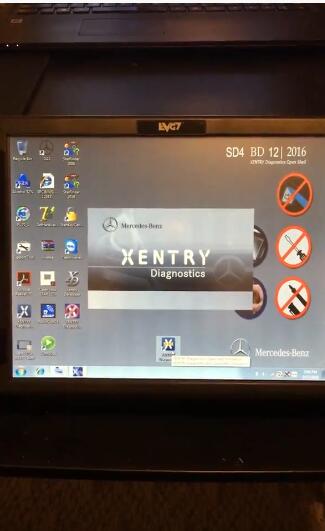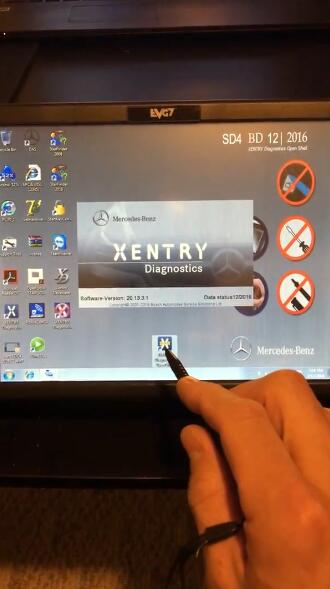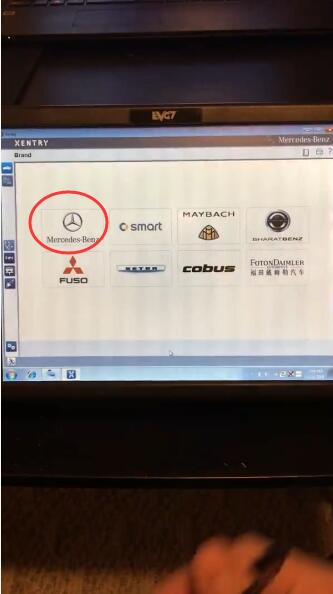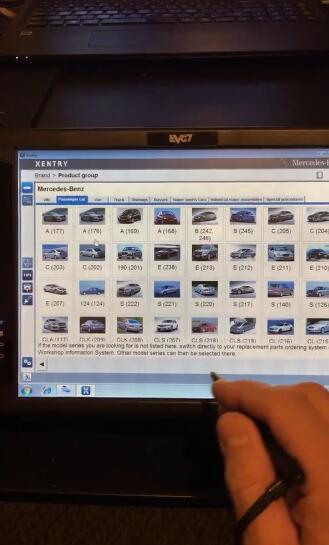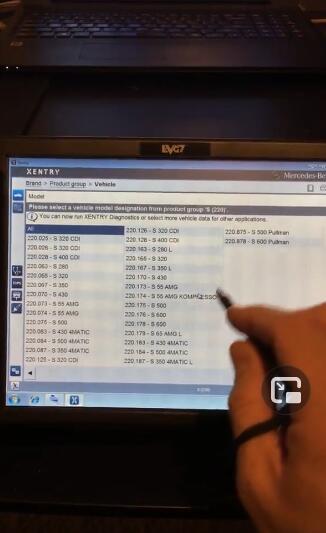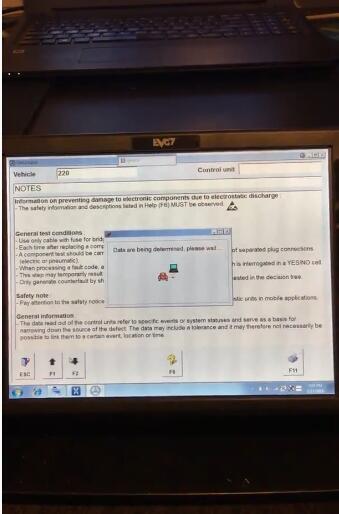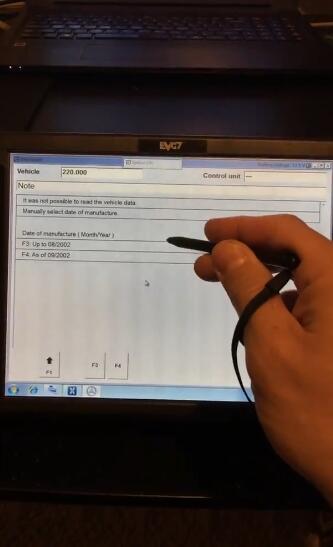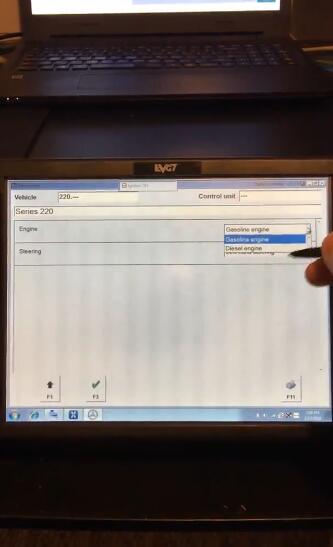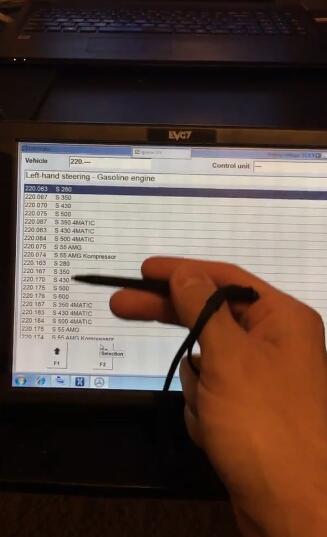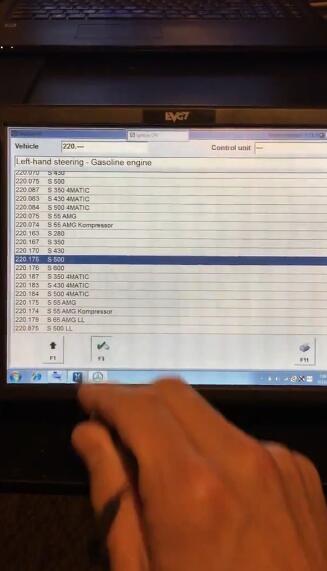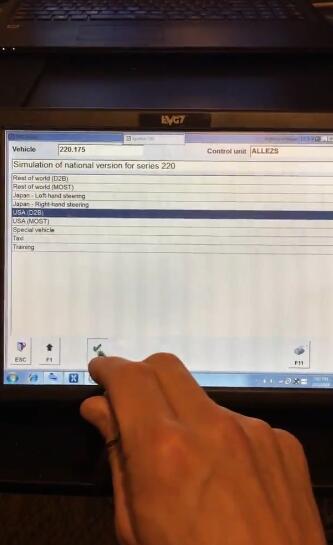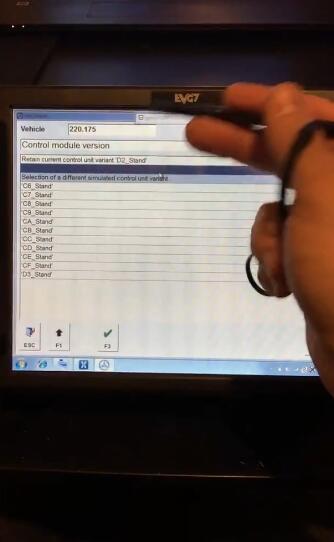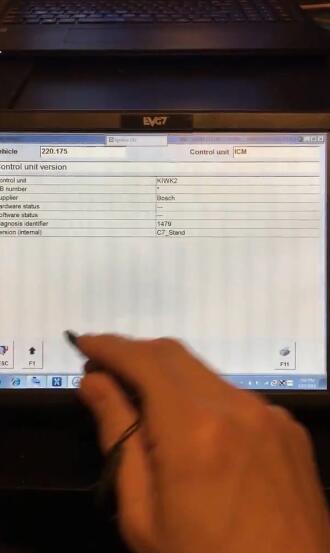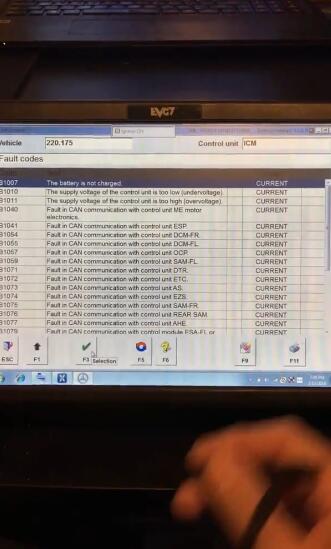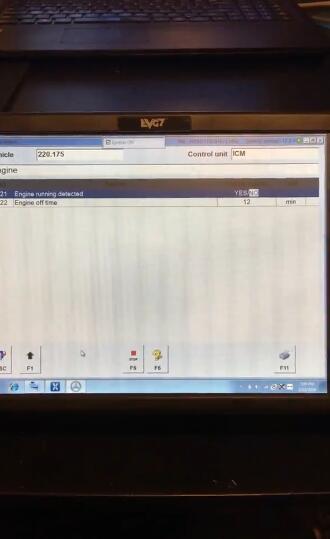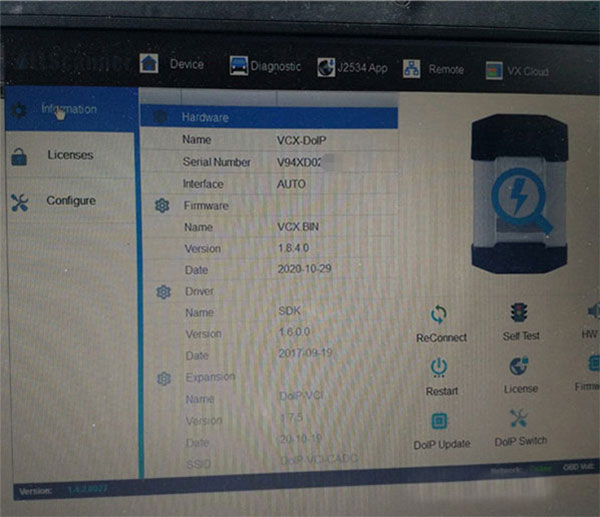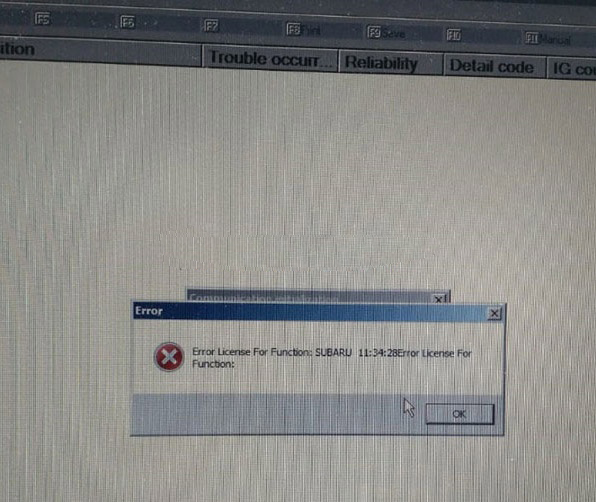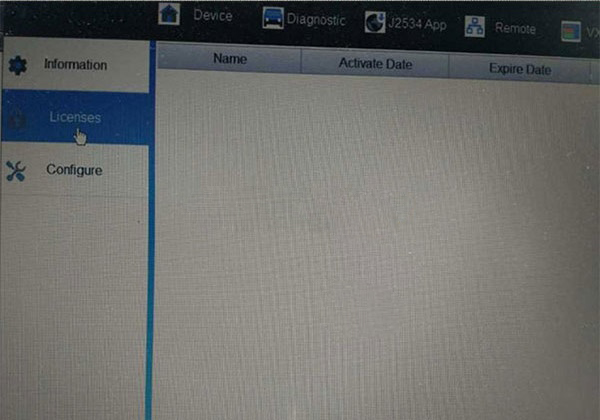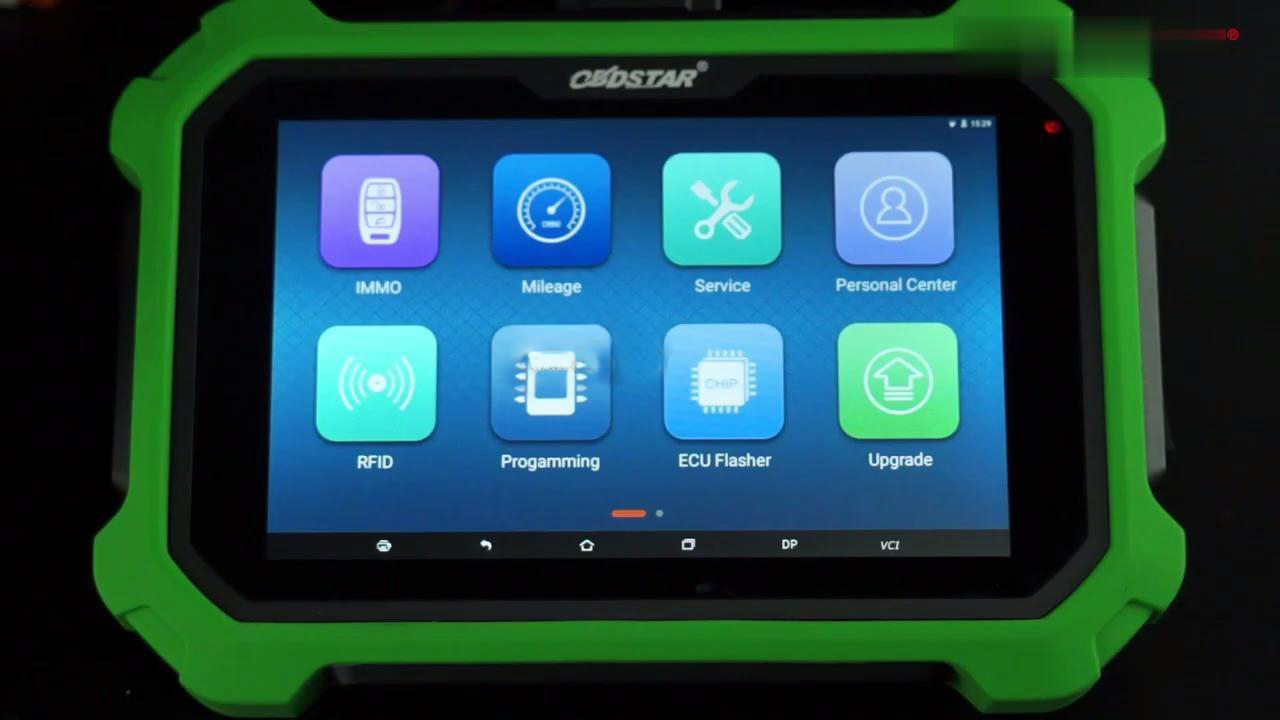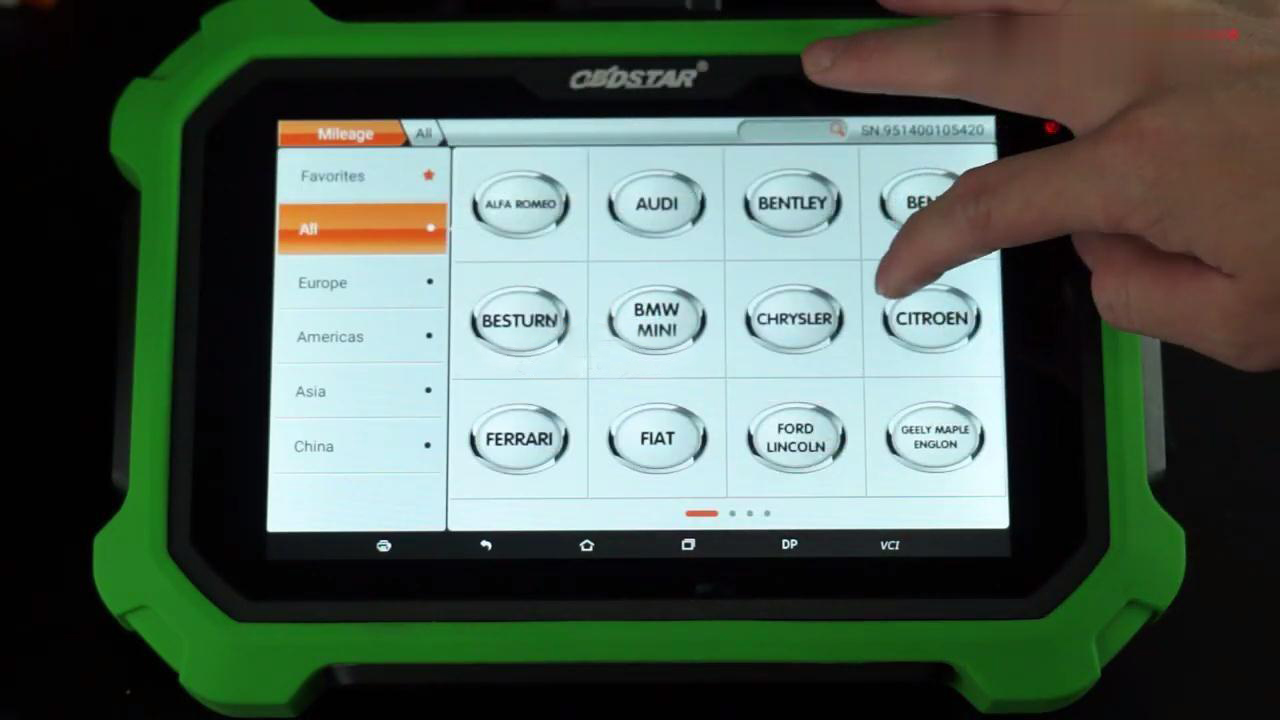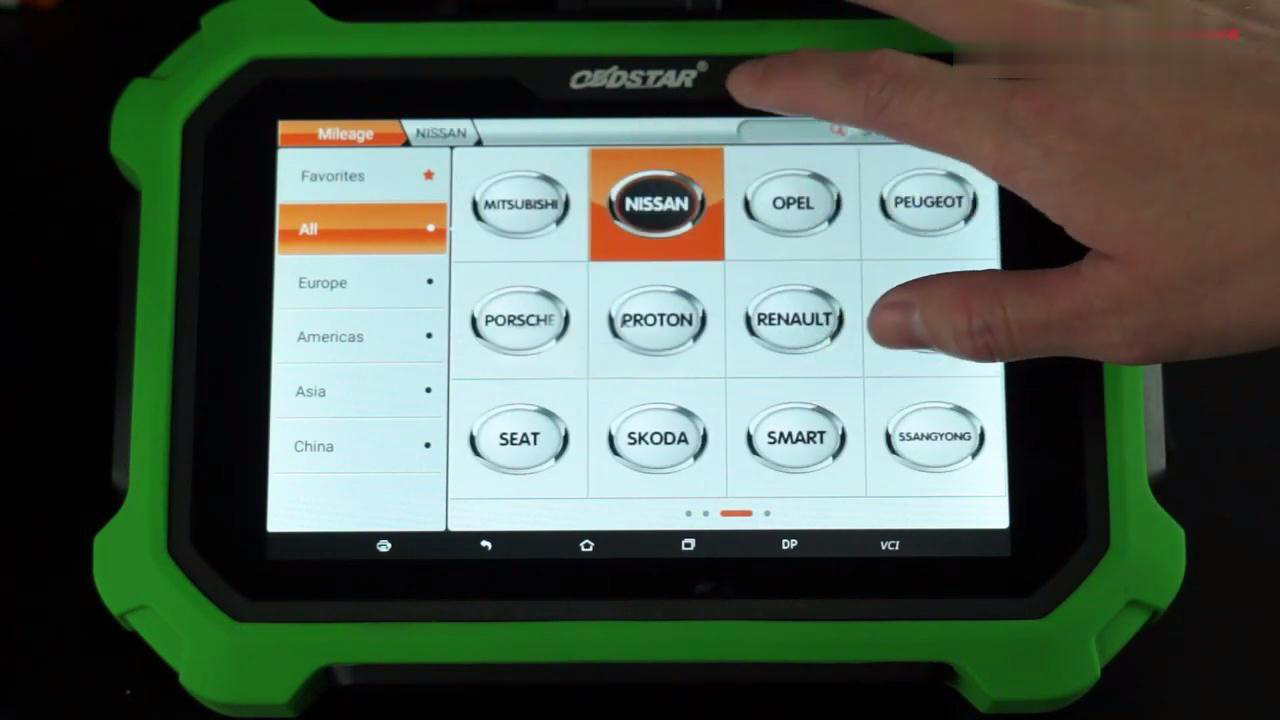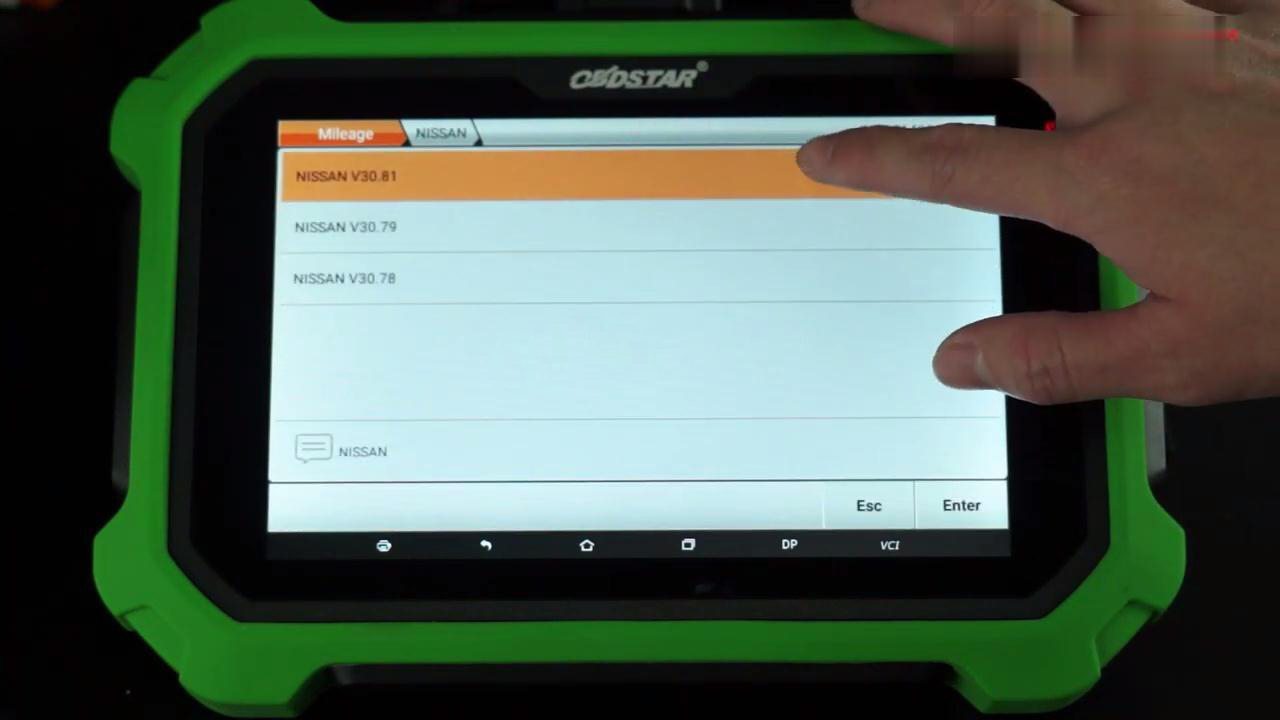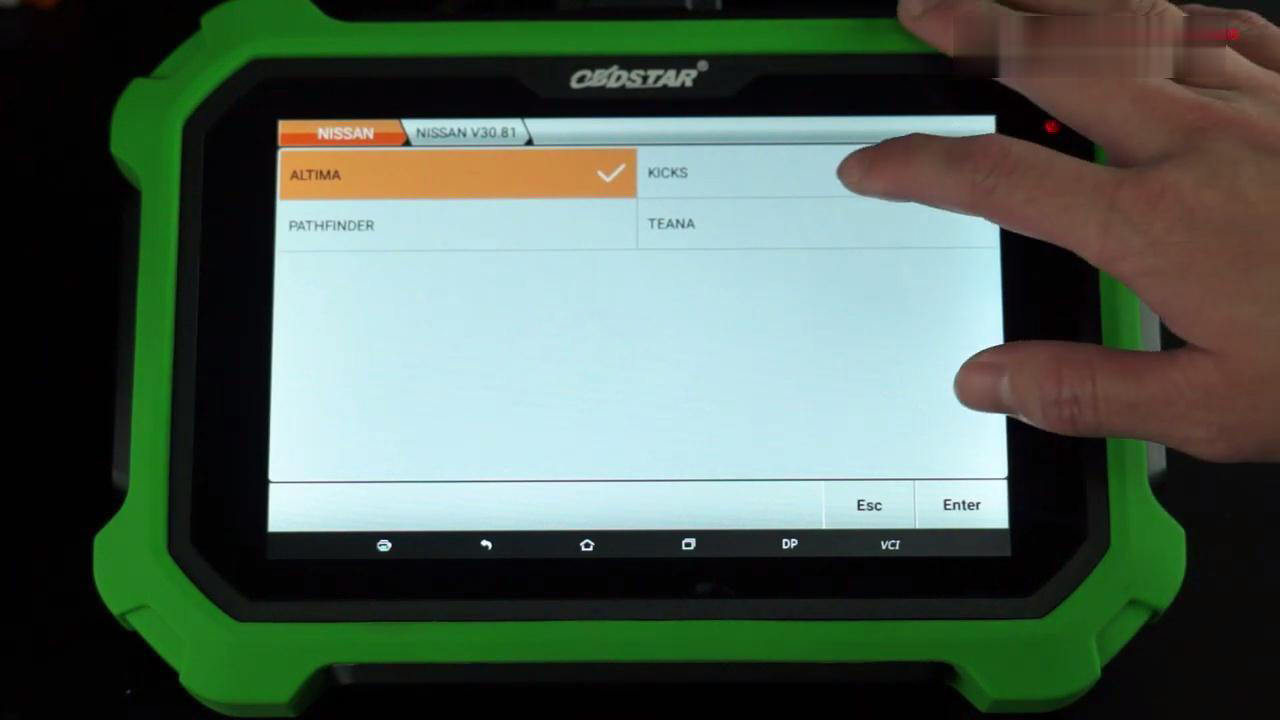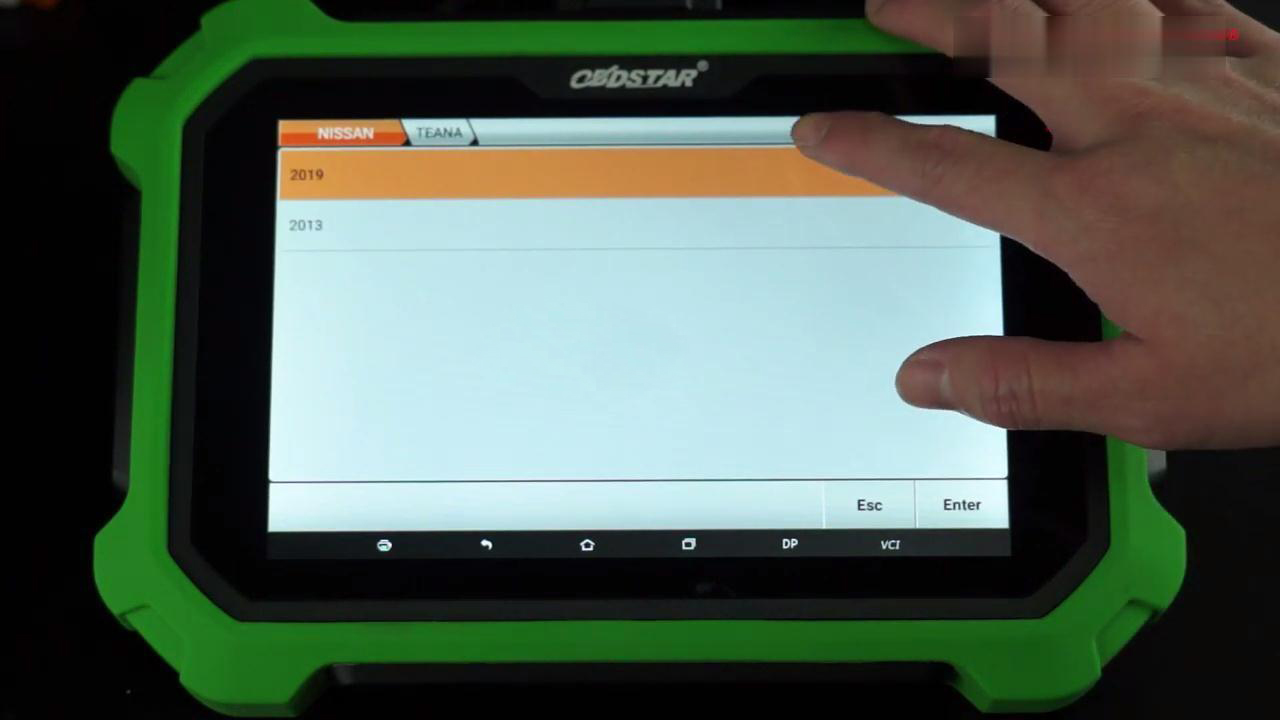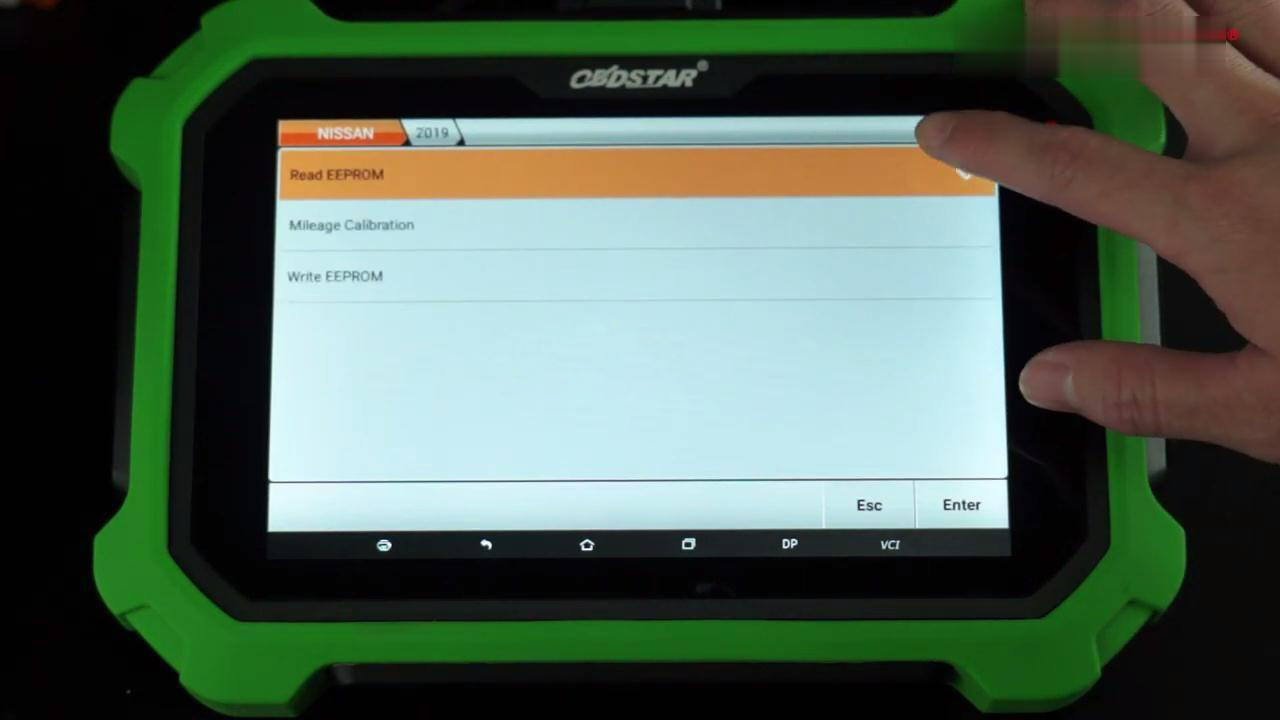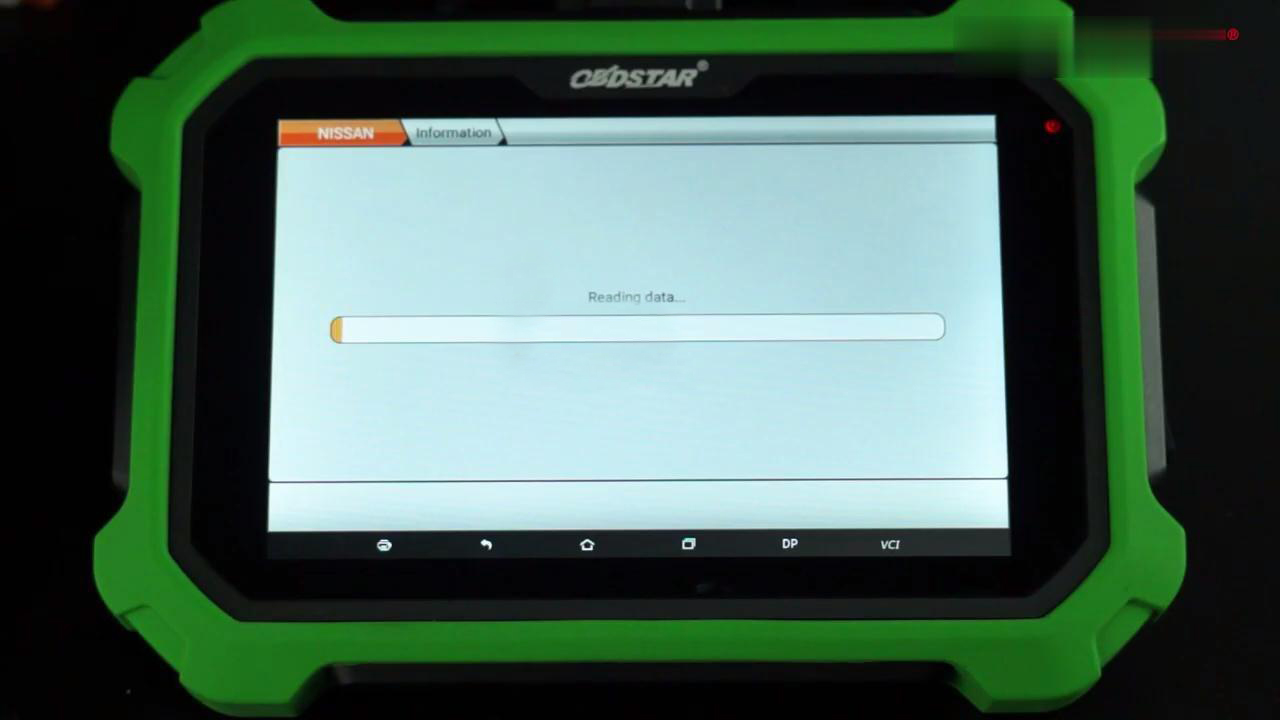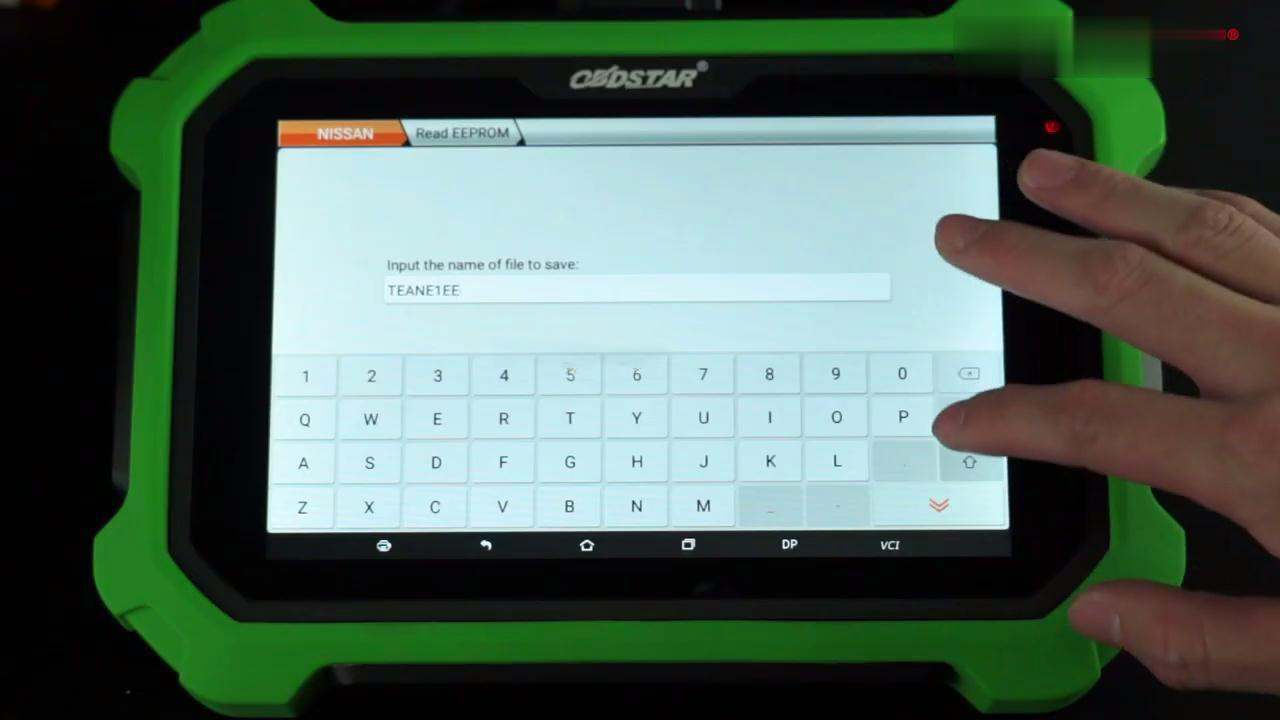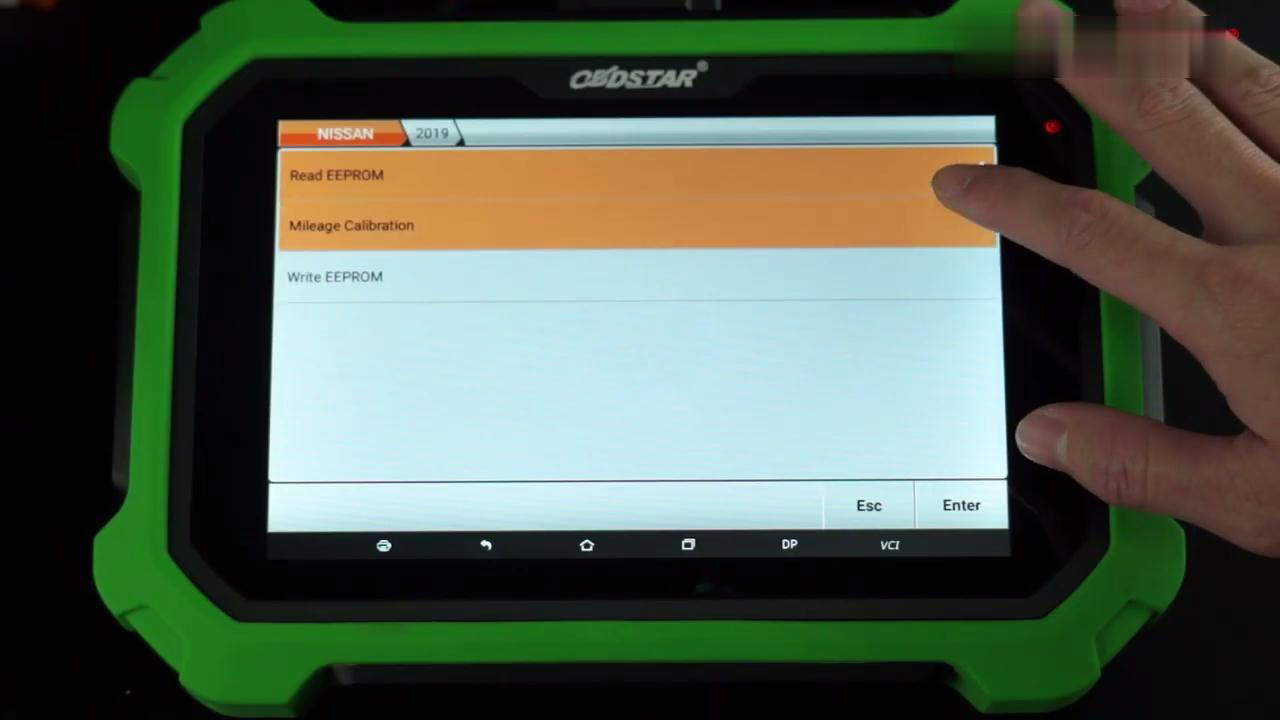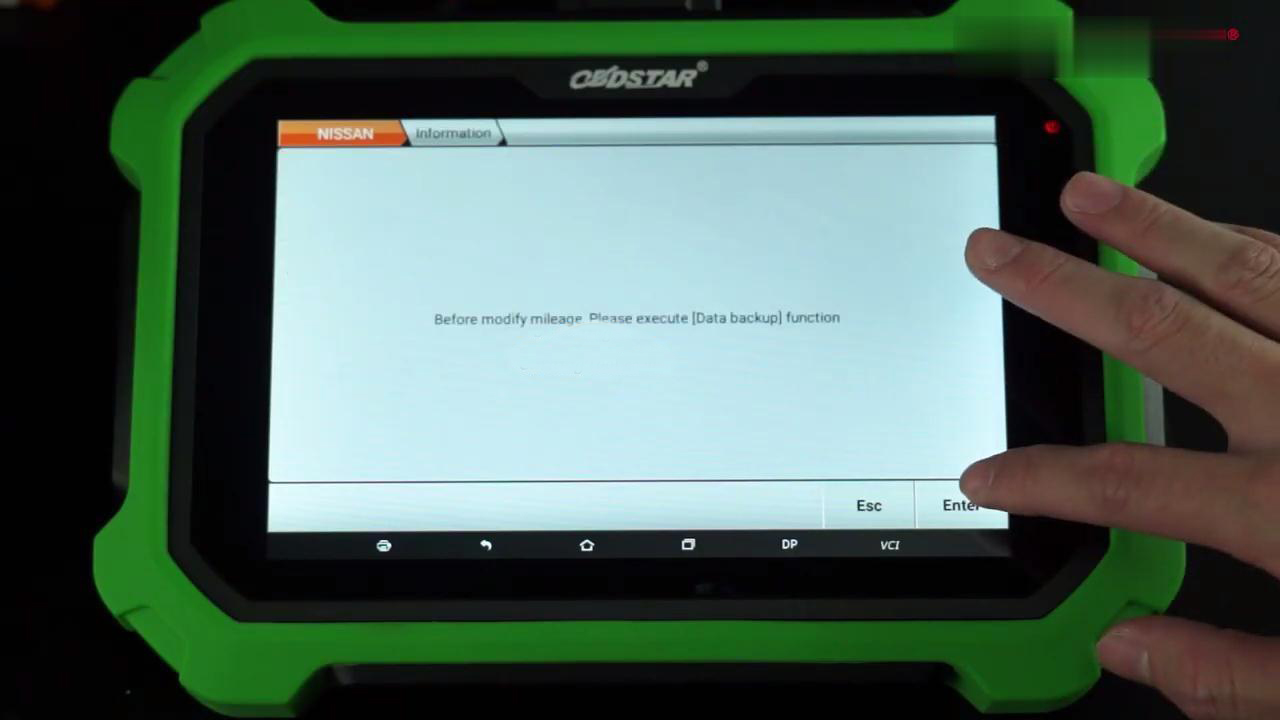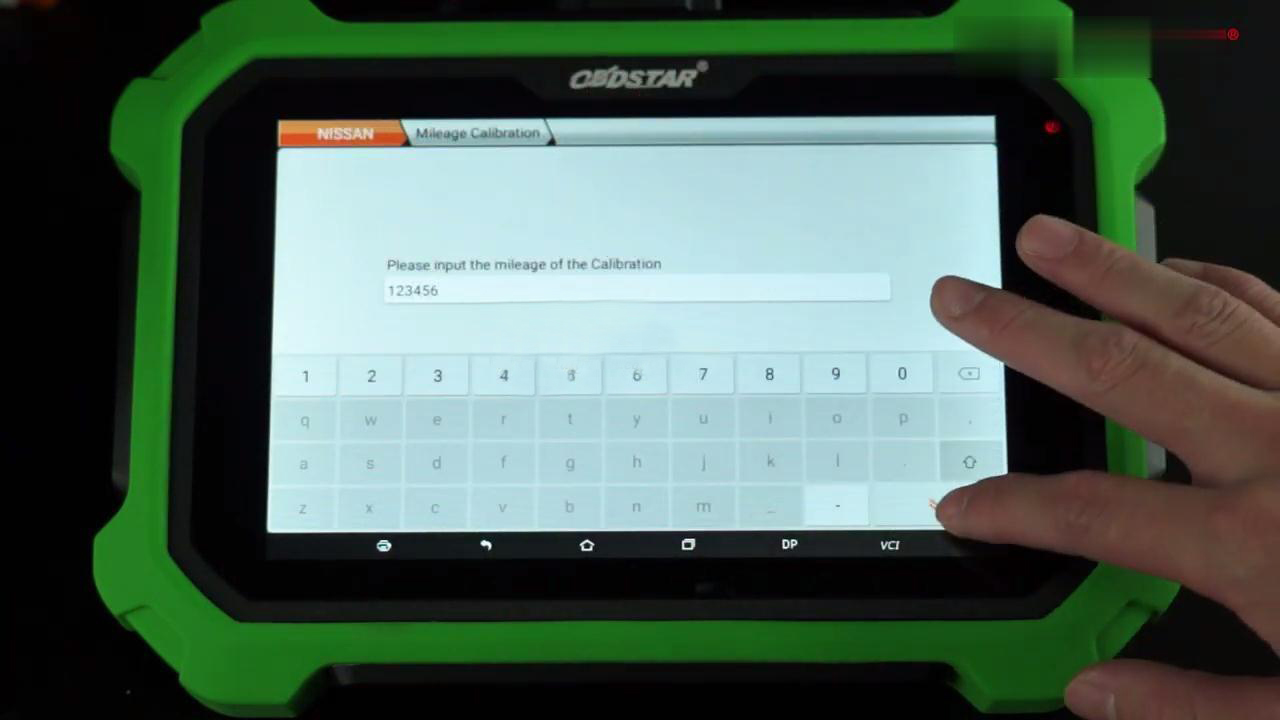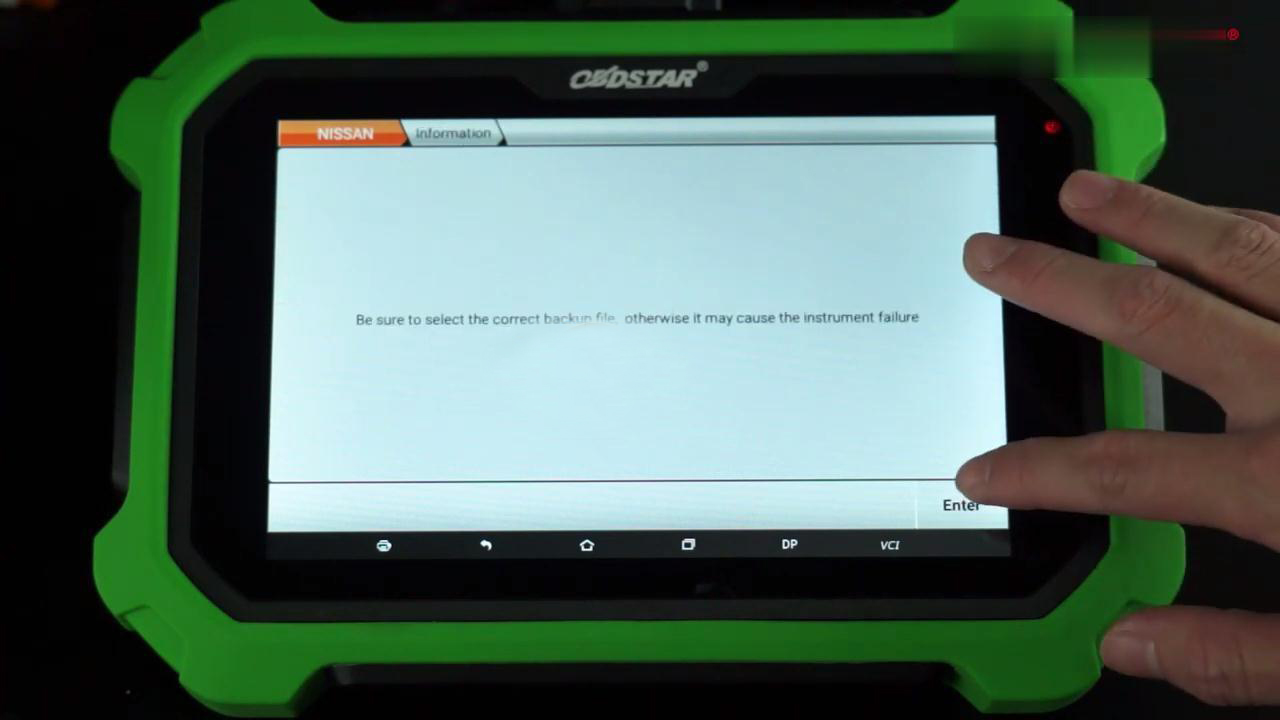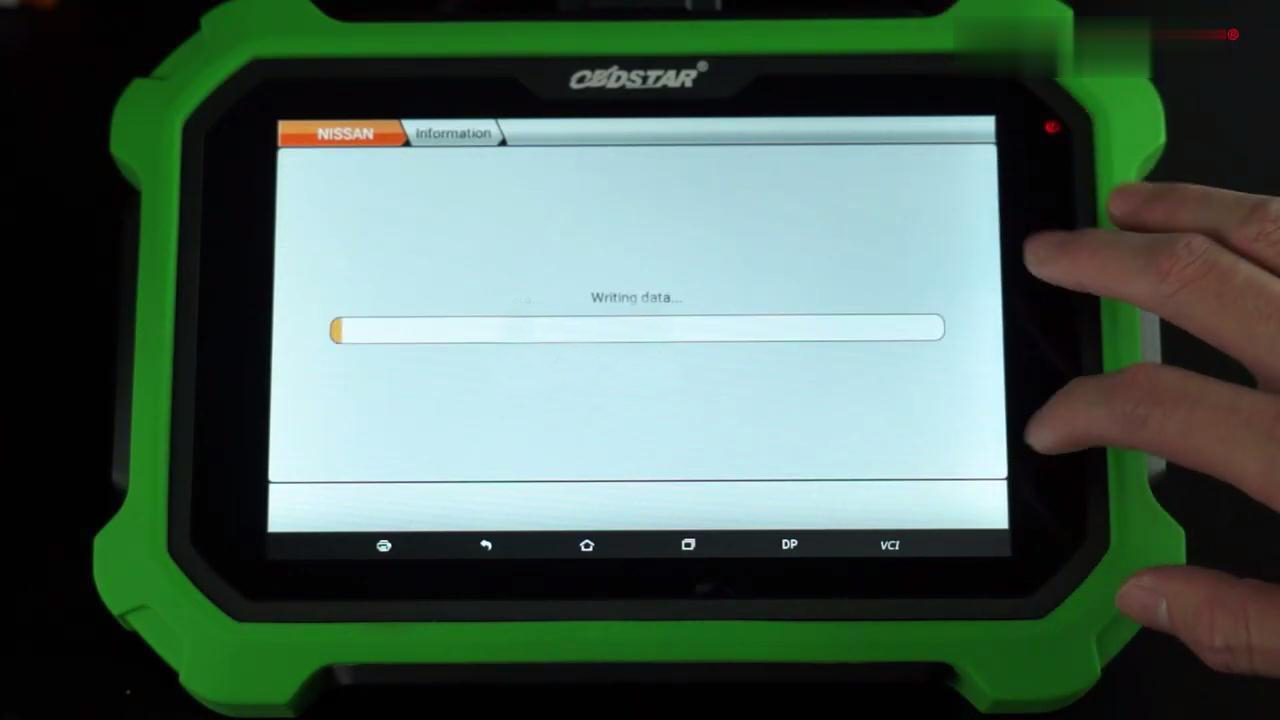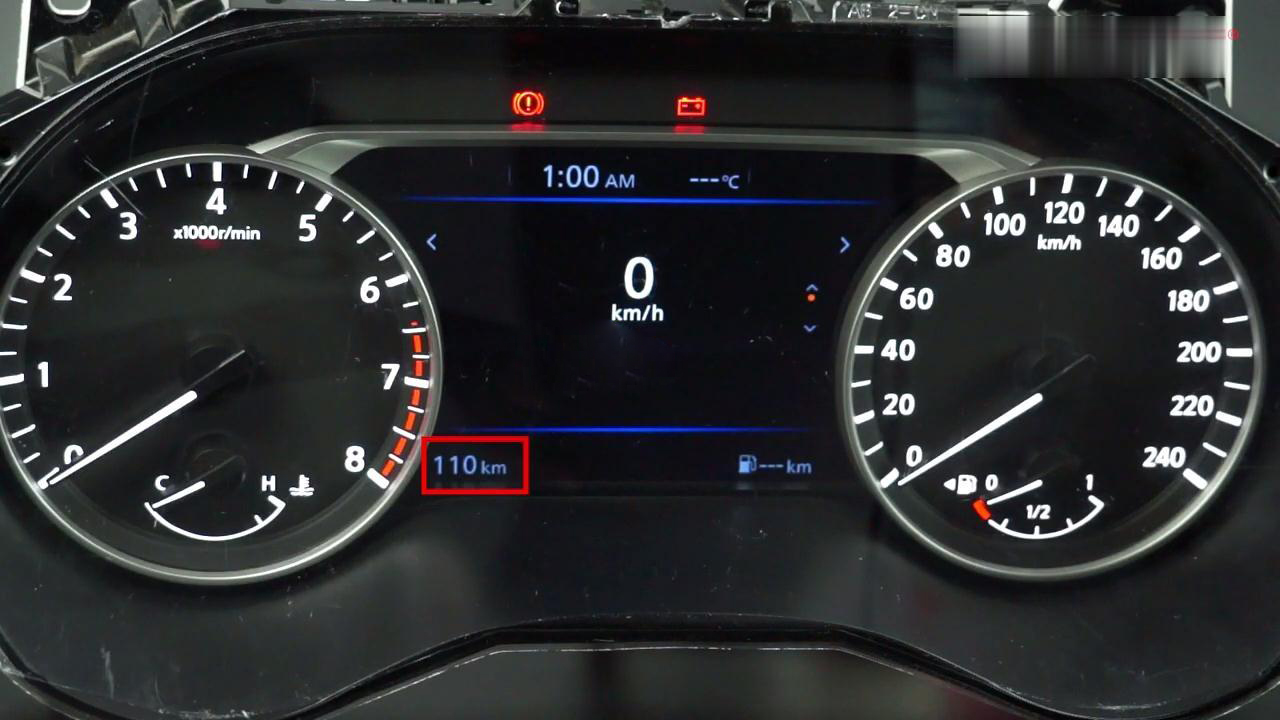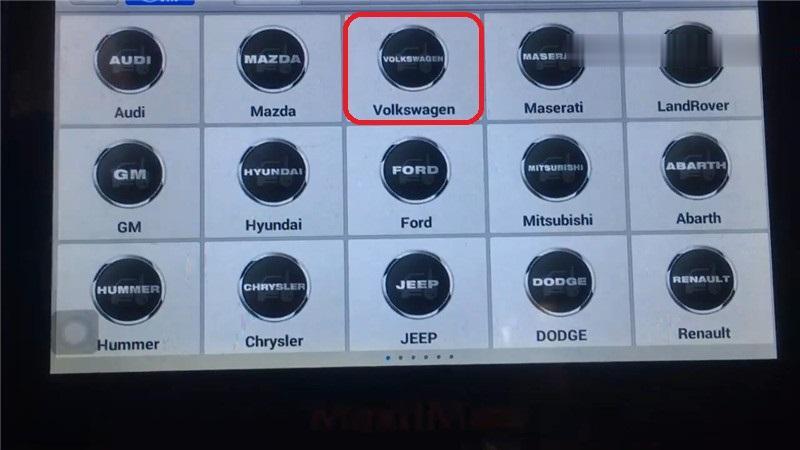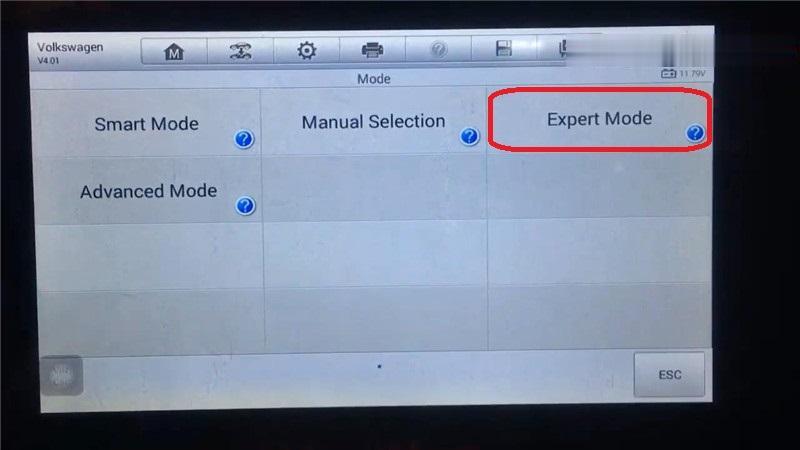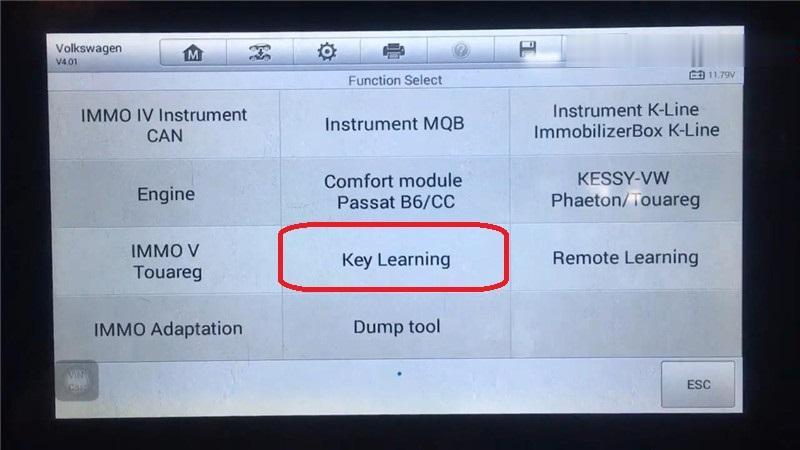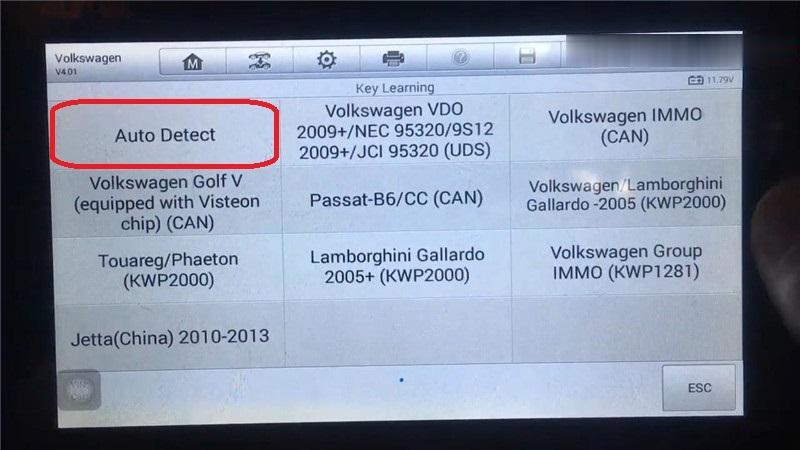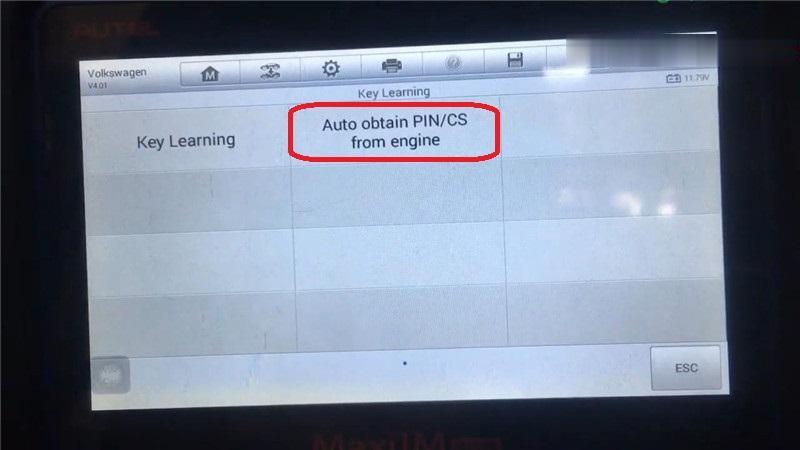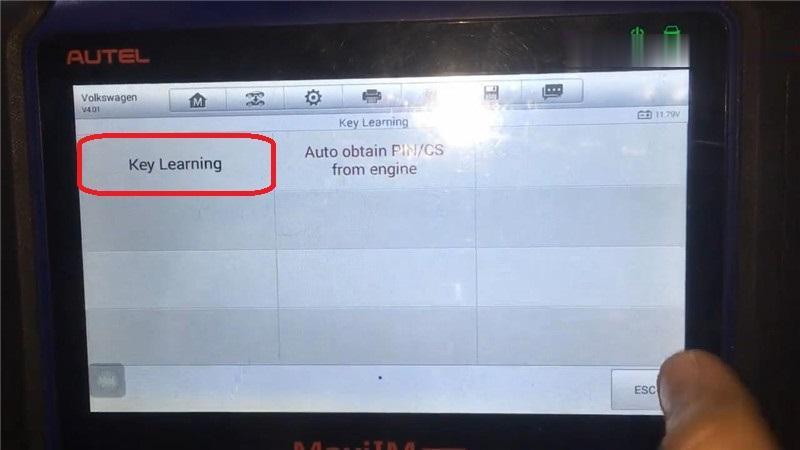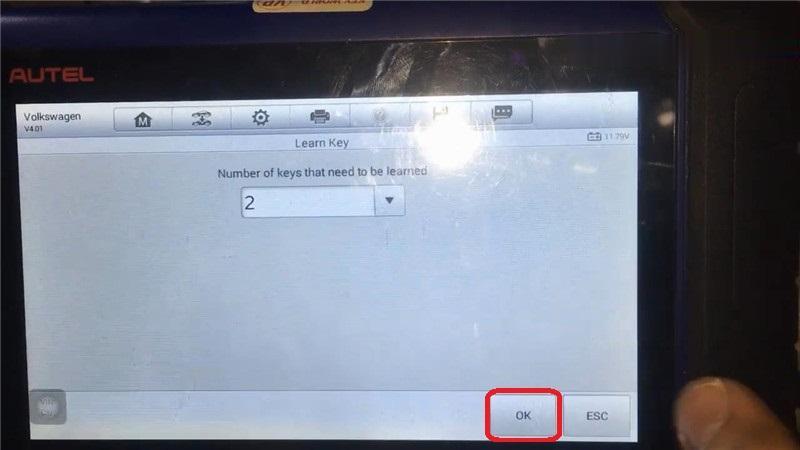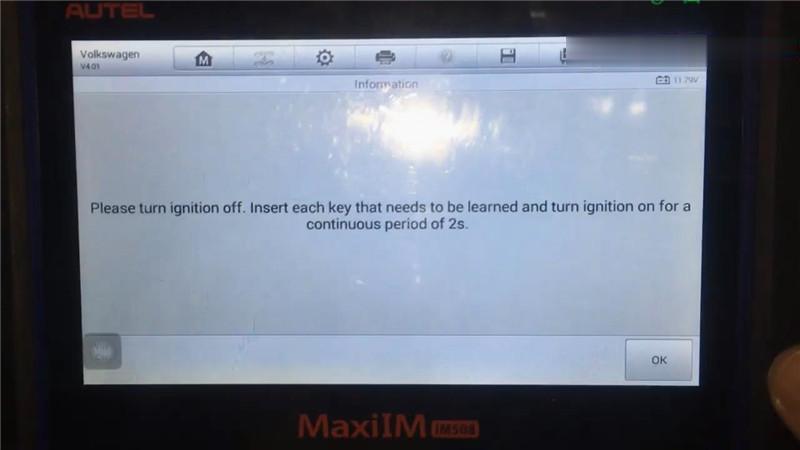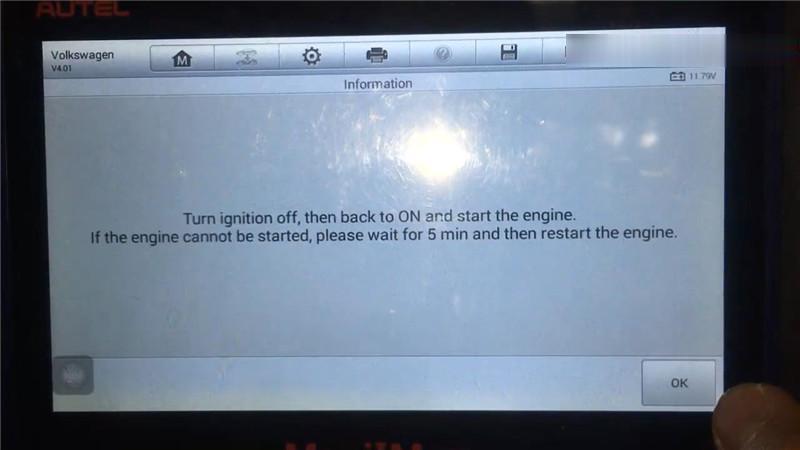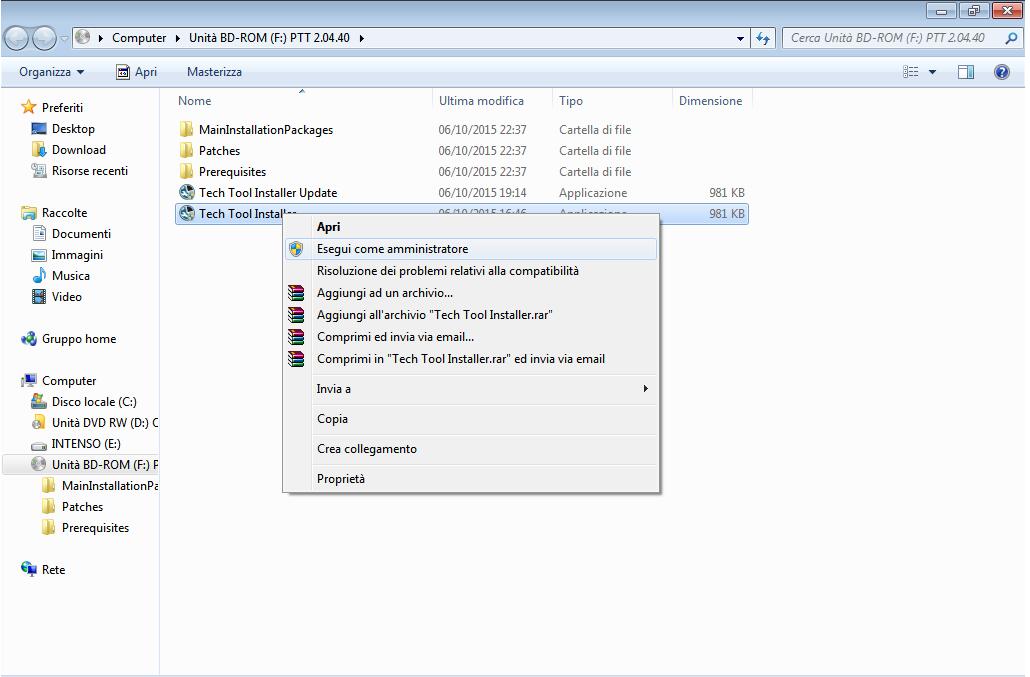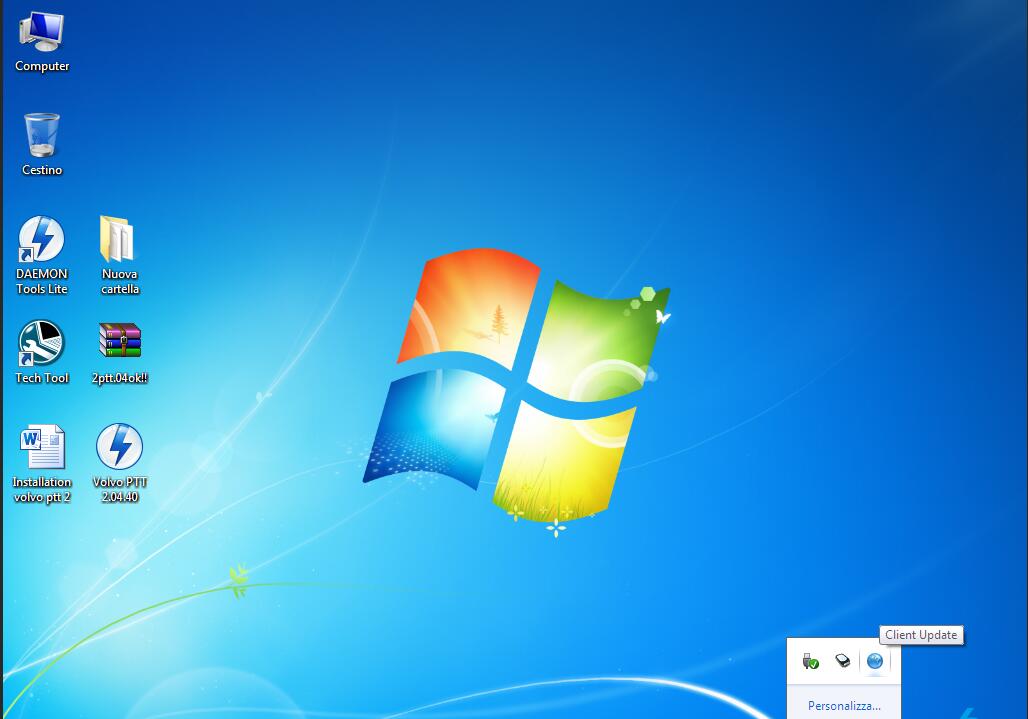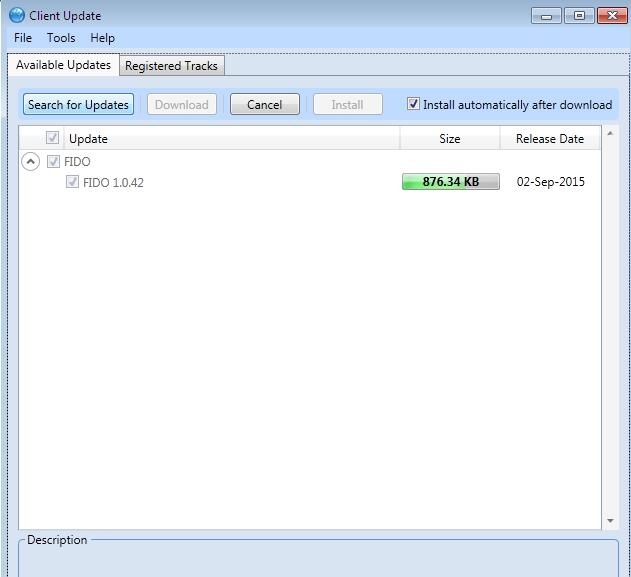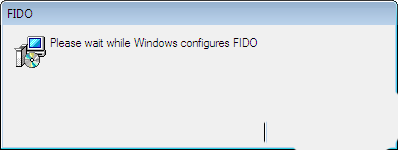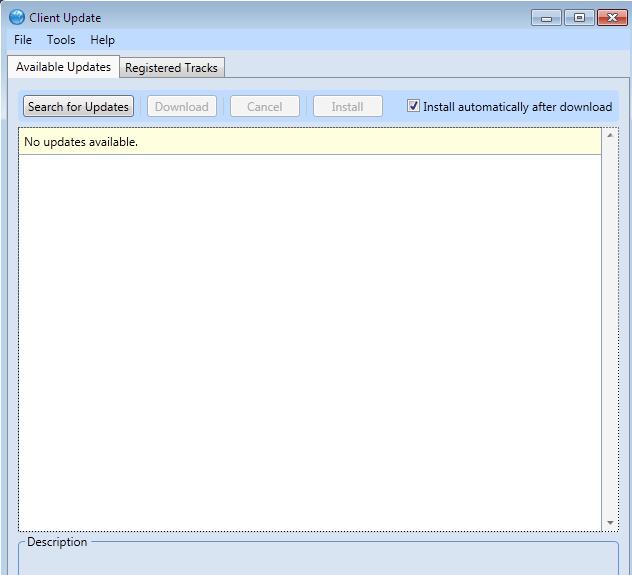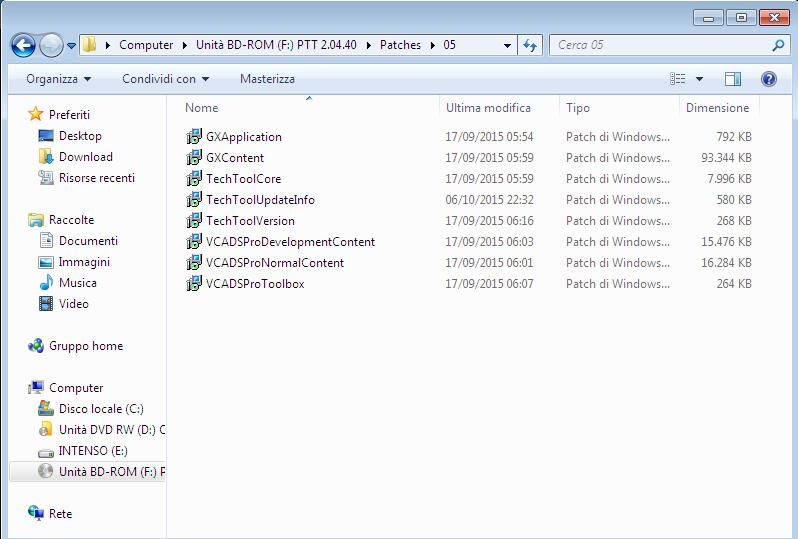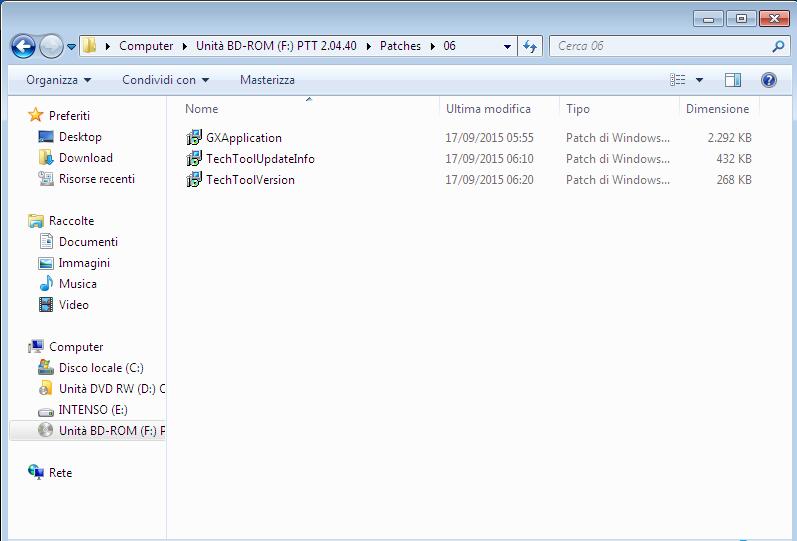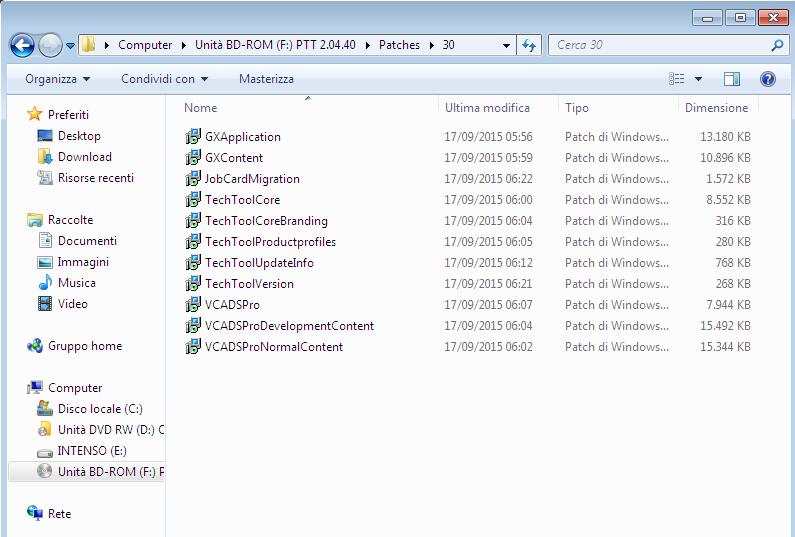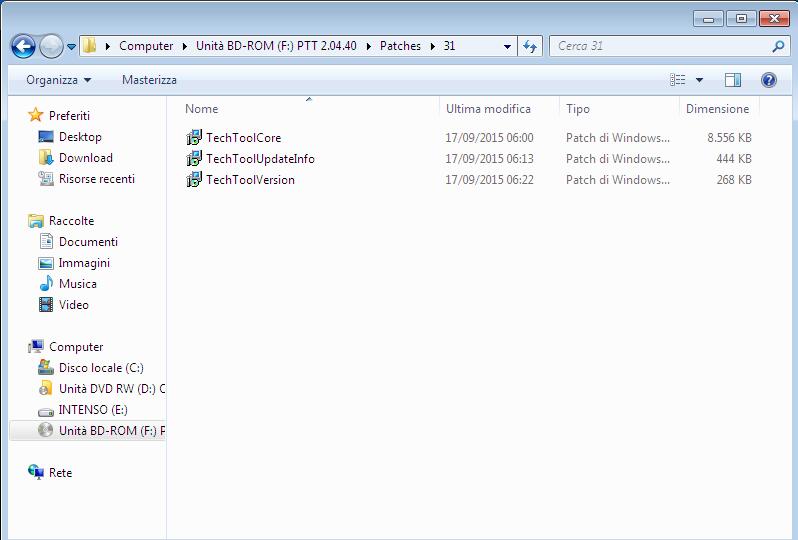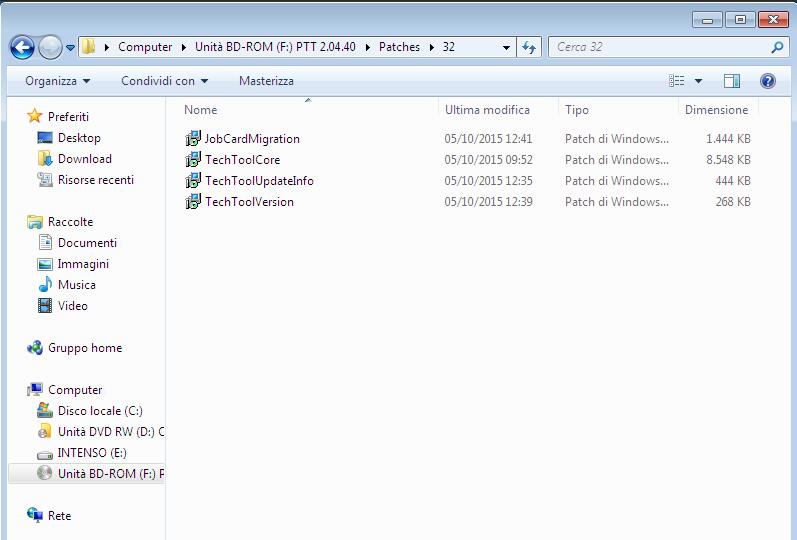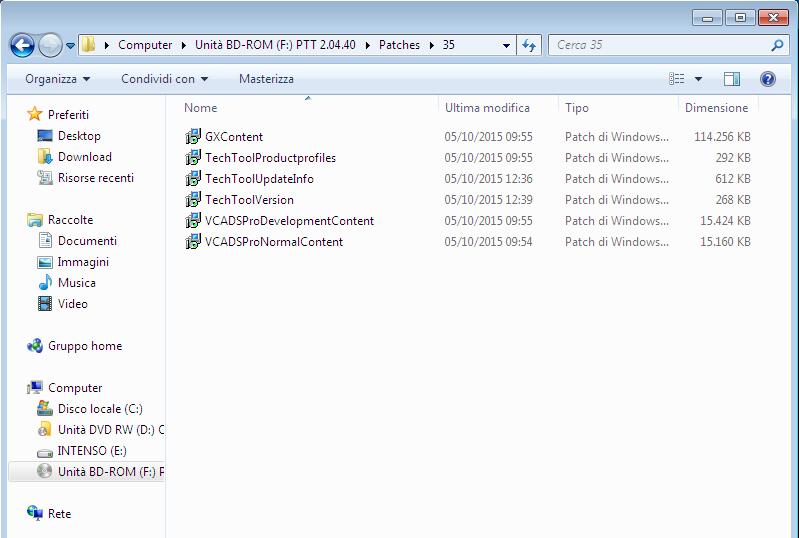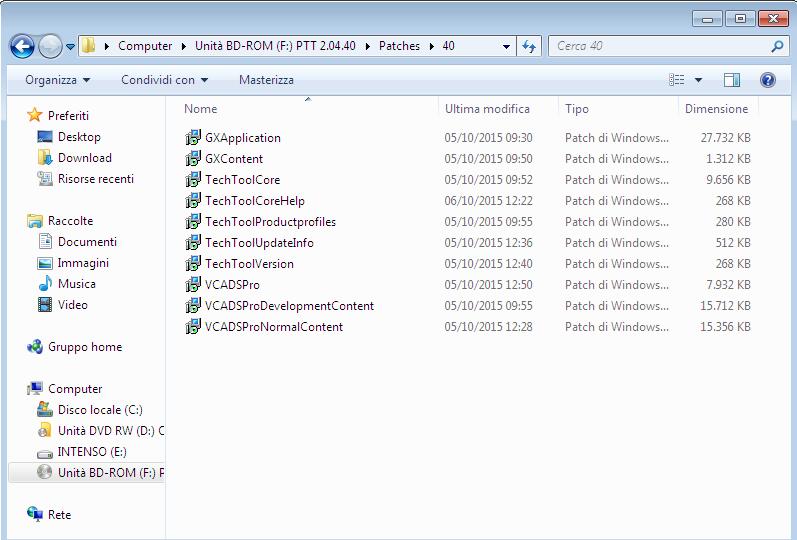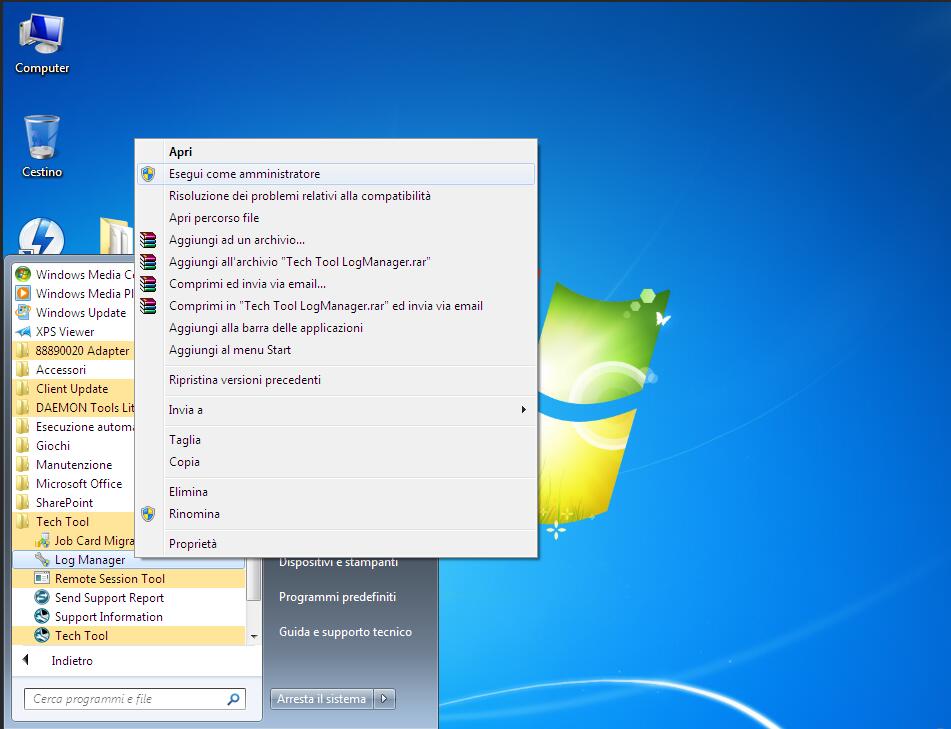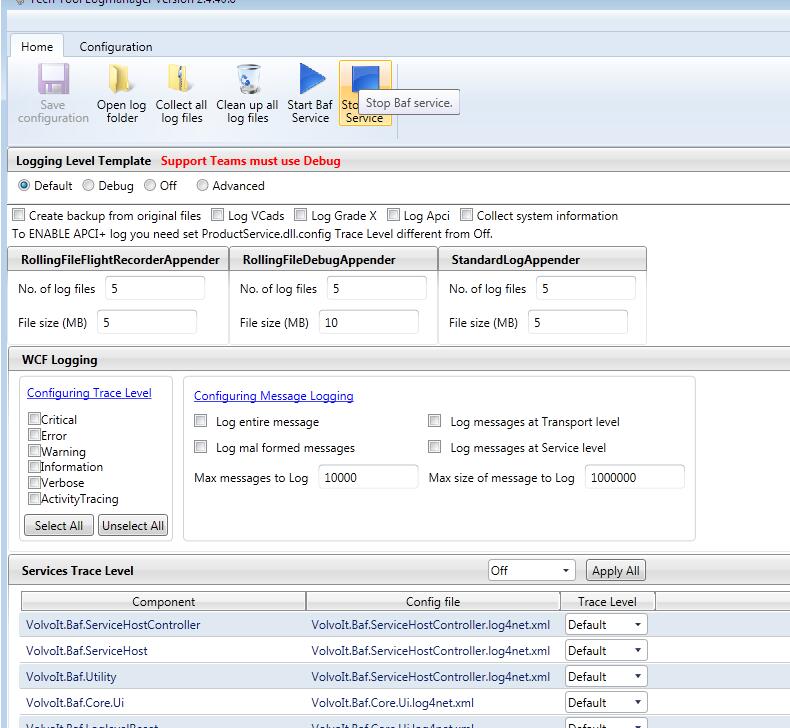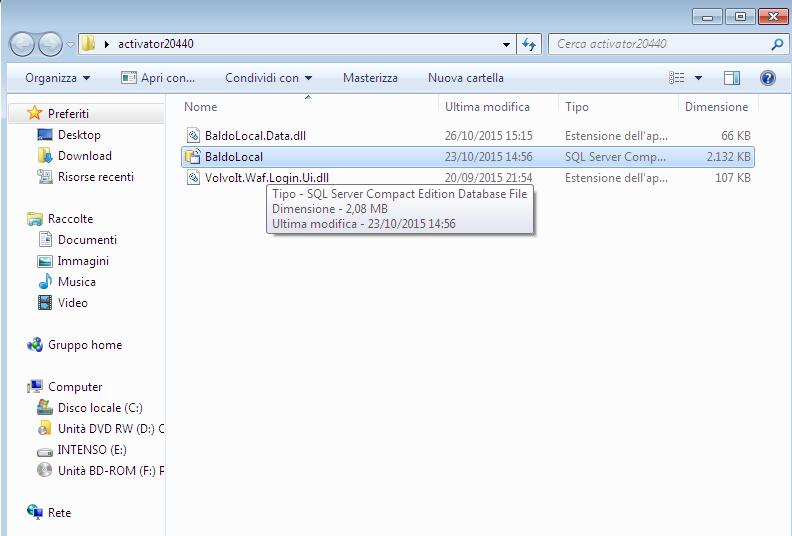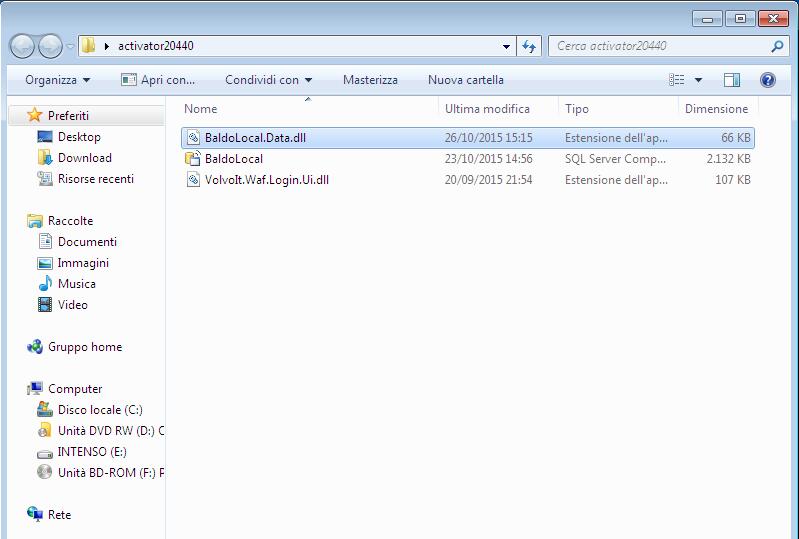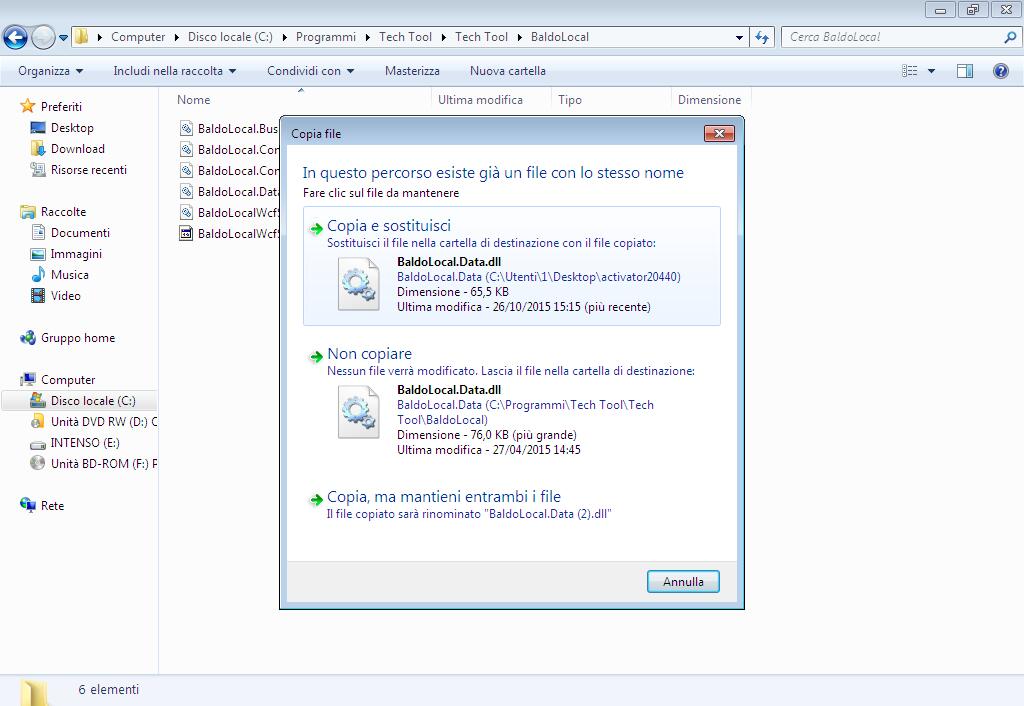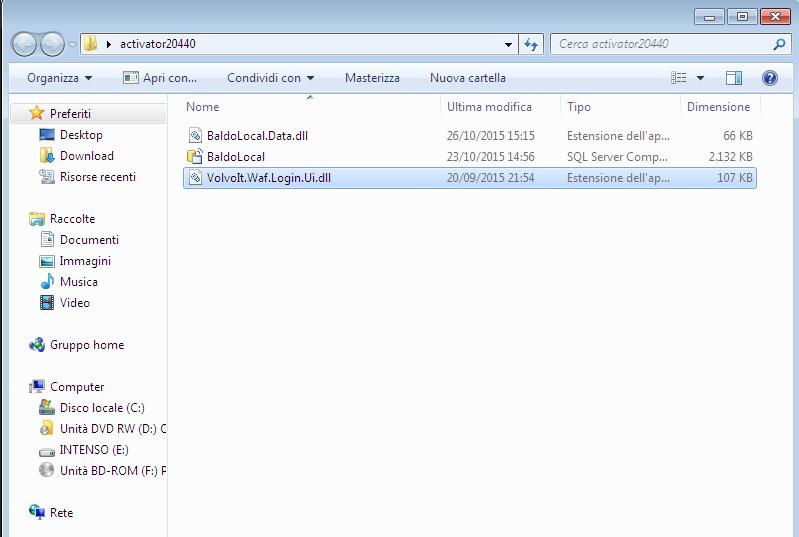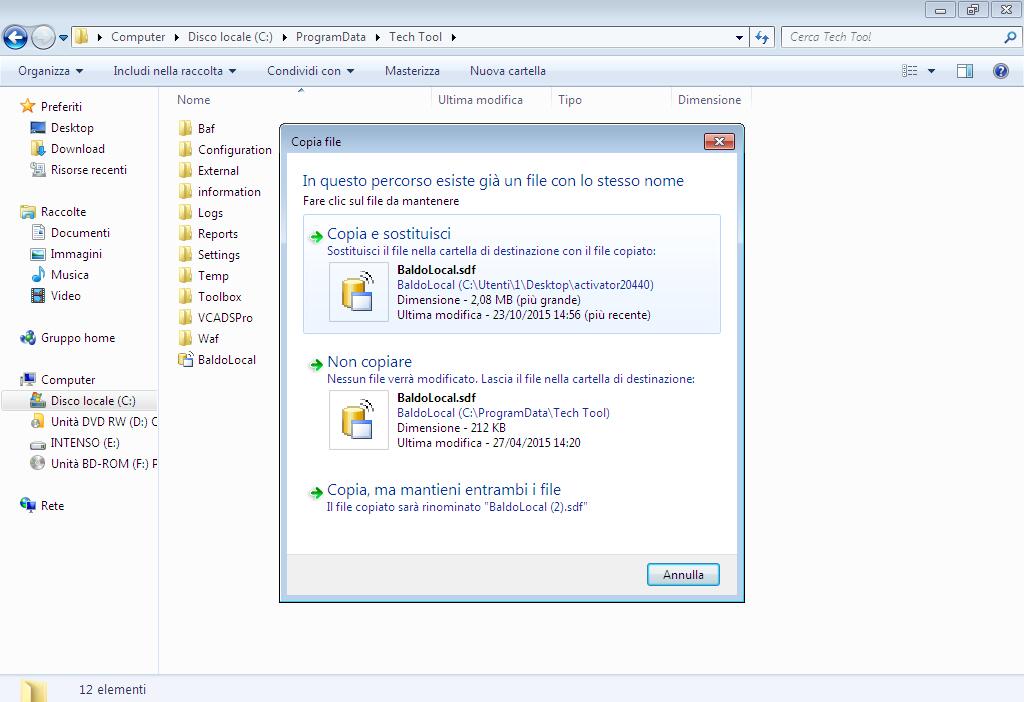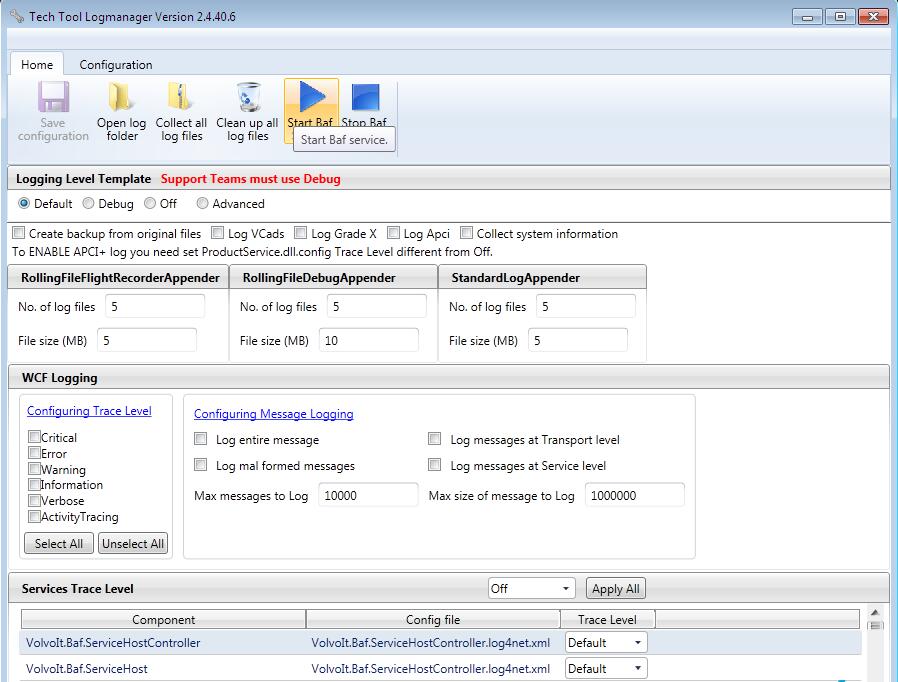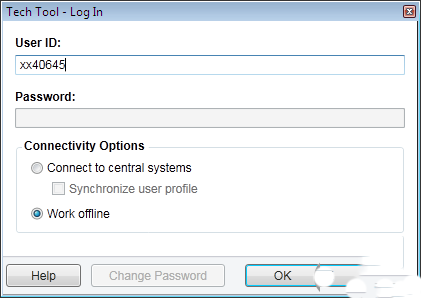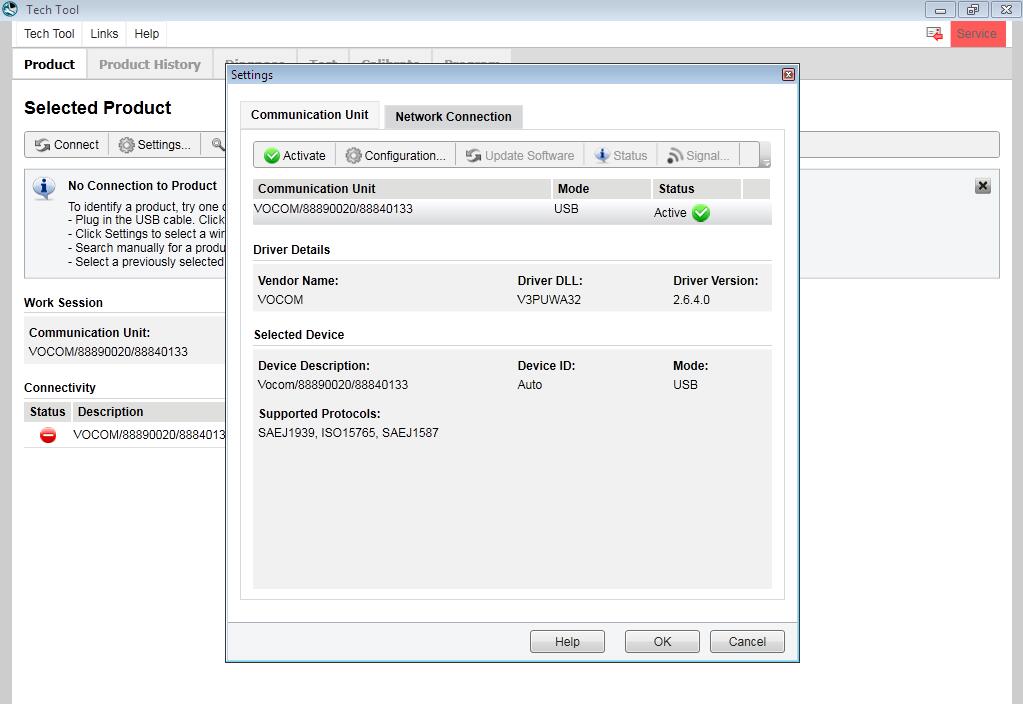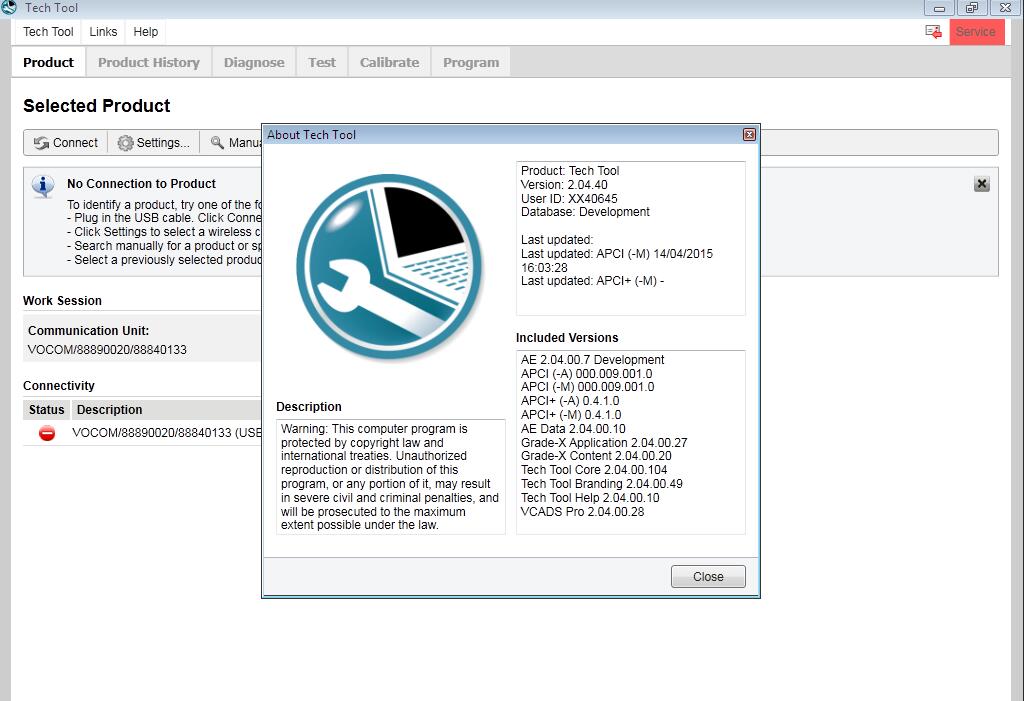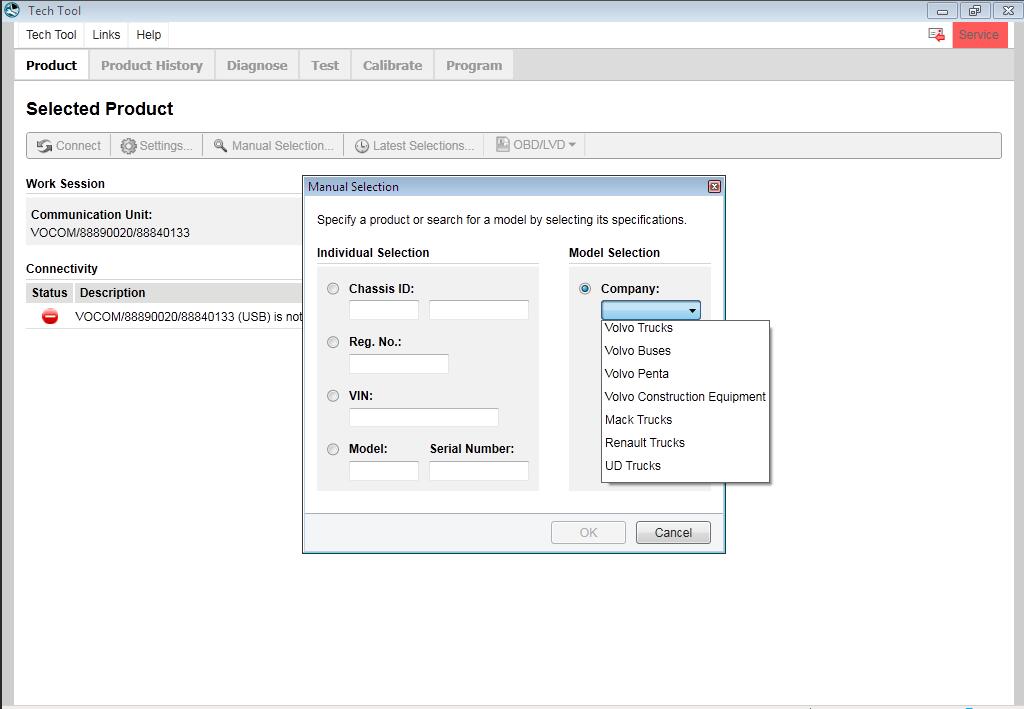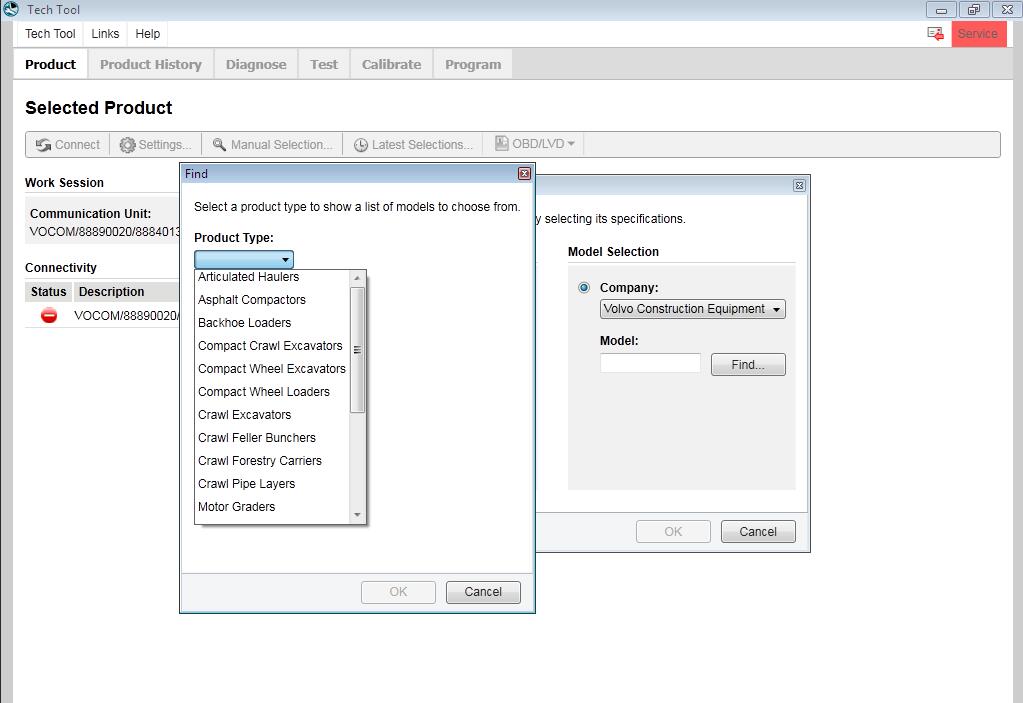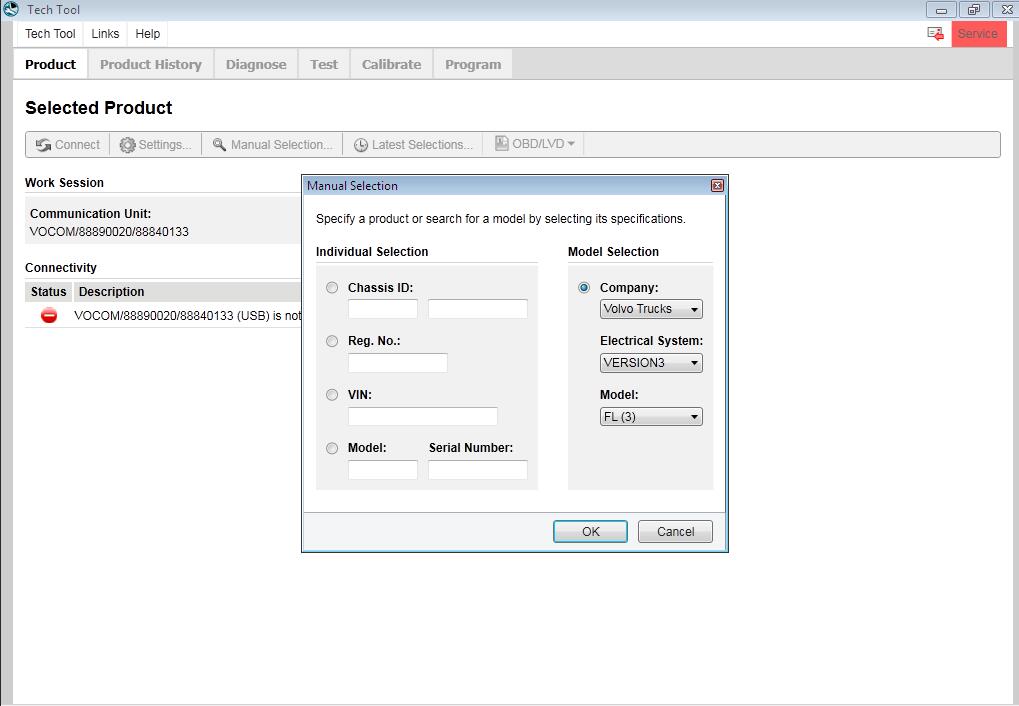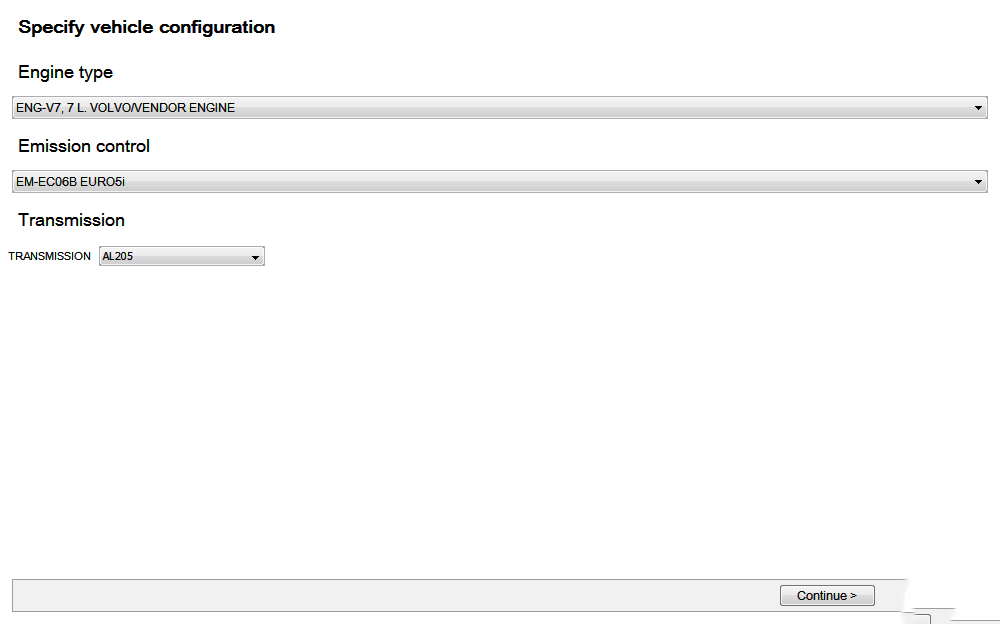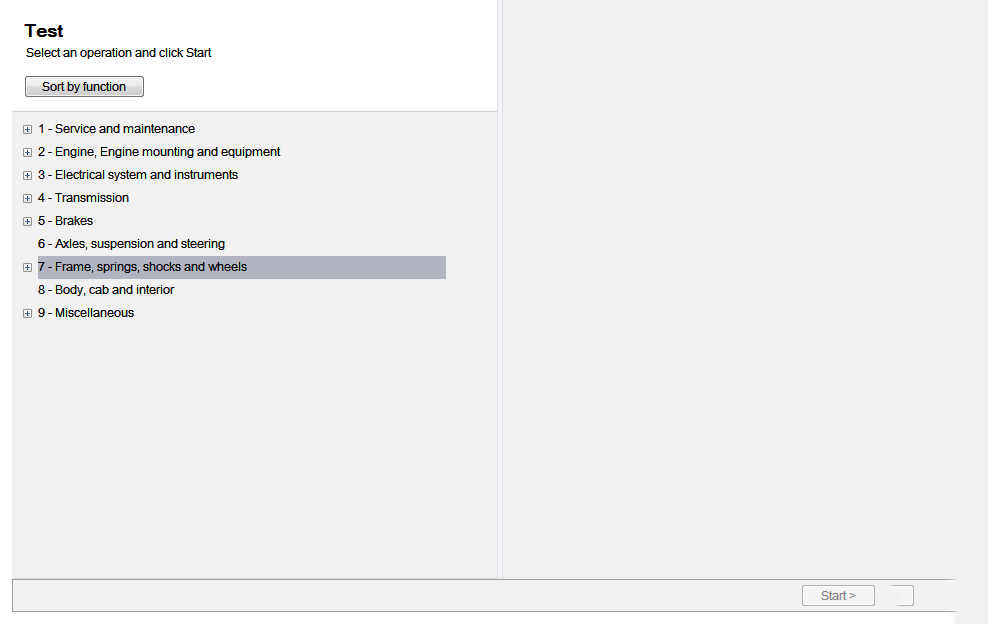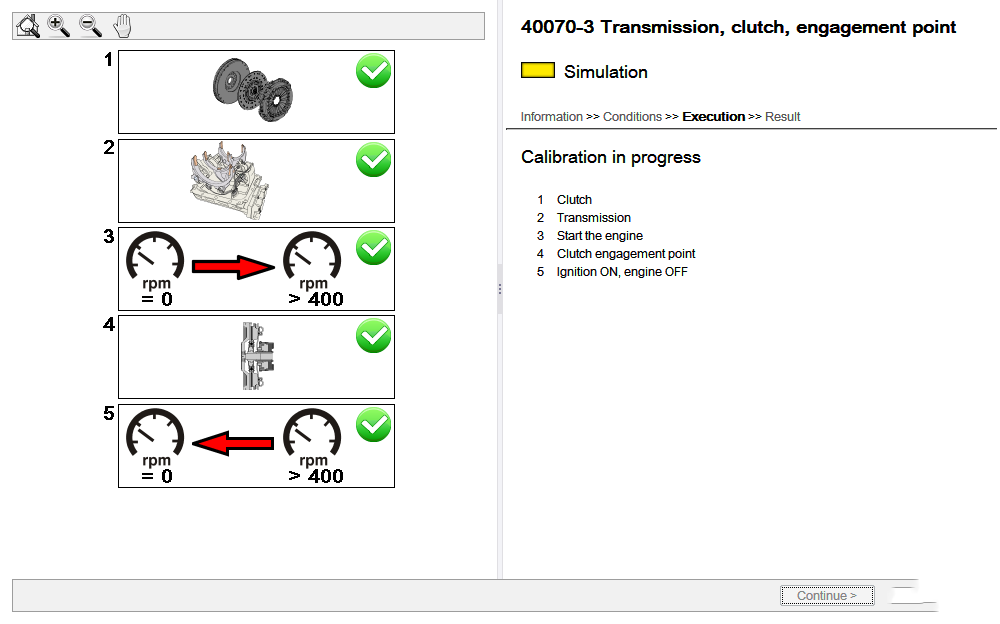Mercedes-Benz SDS Star Diagnostic scanner tutorial quick intro on how to use the scanner. This article will show
the exact amount of information needed to start with SDS This really
helped me get started with this software.
Here have collected the corresponding solution for VXDiag Subaru SSM-III error license for function. Now, let’s look below.
Error: Received a VXDIAG SUBARU SSM3 recently, but I found no license
in the device when I tried to add Honda and Mazda licenses. Besides, I
got the message “Error License for function: SUBARU 11:34:28Error
License for function:”. Look at the following pictures:
Solution: It’s suggested that you take the following steps:
Update VX Manager from http://www.vxdiag.net;
Download SSM3 & SSM4 2020.7 software and Subaru SSM3 patch;
Pay for the licenses that you want to add after mounting all the software mentioned above;
Give us your serial number, then we’ll add Honda and Mazda licenses for you.
Please be informed: you can only work on Win7, Win10 32 or 64 bit.
Download SSM3 & SSM4 2020.7 software:
https://mega.nz/folder/ucIEhR7J#QUGAbagyLLsCslE585Fu2Q
Download Subaru SSM3 patch:
OBDSTAR X300 DP PLUS inherits from OBDSTAR advanced diagnosing technology and covers wide range of vehicles, with itself featuring powerful function, and providing precise test results. Through vehicle diagnostic OBD connector and variant mobile intelligent terminals, it achieves vehicle trouble diagnosis for full car model and full system vehicle.
Here we are talking about the most practical operation procedures of using OBDSTAR X300 DP Plus tablet to correct odometer for 2019 Nissan Teana. Come check below and I am sure you will learn a lot on this matter by your kind reading and strictly following the procedures.
Operation Procedures:
Before this test, please connect the device with the vehicles you want to diagnose via OBD2 port. This is very easy, so we are gonna waste our time on it.
Three main steps here I want to share for this odometer correction.
Step 1.Read EEPROM
Step 2.Mileage Calibration
Step 3.Write EEPROM
First, wake up your OBDSTAR X300 DP Plus unit and come to the menu-selection screen, you will see many icons listed up there. Choose “Mileage” button to move on. Select “All”>> “NISSAN”>> “NISSAN V30.81”
The screen will show “VCI is grading…VCI is grading…initializing…”, OK, we are good!!!
Select “TEANA”>> “2019”, we are gonna do the first step of Reading EEPROM.
Click “Read EEPROM” button on the screen and the unit will begin this procedure itself.
Then ,we have to input the name of file to save in this device, just do it. Here, for example, we will input “TEANE1EE”.
Click “ENTER” AND it will show us “Operation success”.
Next step is “Mileage Calibration”. Click it and the screen prompt the message below.
Click “ENTER” AND IT will tell you the current mileage of your vehicle and ask if you want to make a backup. Click “ENTER” to confirm.
After backup the data, we will get to “Mileage Calibration”, for example, here, we input “123456 km”.
Click “ENTER” and the dashboard of your vehicle will restart. It shows the data of “123456 km” that we just modified, which means we did it!
After this procedure, remember we make a backup of the data before correcting it?
YES. So we are gonna click “Write EEPROM” and choose the correct backup file.
Find the file named “TEANE1EE.BIN” and click it..ENTER…wait until the dashboard restarts itself. It shows the original data of “110km”.
Congratulations! We did it together. Job was finished successfully.
Hello! Happy New Year 2021! OBD2TOOL is going to use Autel MaxiIM IM508 to program immobilizer key chip ID48 for a Volkswagen New Beetle 2006 .This will be done in expert mode.
Connect Autel IM508 with VW OBD2 interface, press button on scanner tablet:
IMMO >> Accept >> Volkswagen >> Expert mode >> Key learning >> Auto detect
Volkswagen/Lamborghini Gallardo-2005 (KWP2000) >> Auto obtain PIN/CS from engine >> OK >> Key learning
Enter number of keys to be learned, press “OK”.
Turn ignition off for 5s and then back to ON, press “OK” within 2s.
Key learning in progress…
Turn ignition off, insert each key that needs to be learned and turn ignition on for a continuous period of 2s, press “OK”.
Key learning completed!, press “OK”.
Turn ignition off, then back to ON and start the engine. If the ignition cannot be started, please wait for 5 min and then restart the engine. Press “OK”.
Test the keys works or not, all good, can work normally!
Job has done!
This is a procedure of ID48 key programming for a Volkswagen New Beetle 2006 with Autel IM508 Key Programmer. More vehicle tests to be updated…
This article show the guide on how to install Volvo Premium Tech Tool PTT diagnostic software.
Before install Volvo PTT software,click: Volvo PTT Premium Tech Tool All Version Free Download
To download the Volvo Premium Tech Tool software,the article include:
Volvo Premium Tech Tool v2.05.20
Volvo Premium Tech Tool v2.04.87
Volvo Premium Tech Tool v2.04.55
Heavy Duty Truck diagnostic Scanner Volvo Premium Tech Tool Installation Guide:
Volvo PTT Installation Minimum Hardware Requirement:
Computer/Processor: Intel Core 2 Duo(1.6GHz) or equivalent AMD Athlon64*2
Memory(RAM): 3GB,more memory improves performance
Hard Disk: 20GB of free hard disk space
Optical Drive: Internal/external DVD x8 drive
Display: XGA(1024*768 PIXELS) or higher resolution monitor with 16 bit color settings
Input device: Keyboard and mouse or compatible pointing device
Internet connection: Network using 10 Mbps or higher speed network adapter and/or WLAN and/or 33.6 Kbps or higher speed moderm(not supported for Win7/8 clients)
Miscellaneous: USB interface required.A battery-pack that may provide 500 mA via USB.
Volvo Premium Tech Tool PTT 2.04.87
1/ open in admin setClientID.exe, set ID: 190430
2/ TechToolInstaller_Dev.reg
3/ TT204-Prerequisites.cmd (client update ID: 190430)
4/ TT204-MainInstallationPackages.cmd
5/ TT204-MainInstallationPackages2.cmd
6/ TT204-Patches.cmd
(Don’t open tech tool)
Open client update and make all update 2.04.87(it is very long)
Copy and Replace APCIPLUSDATA.DLL
C:\Program Files (x86)\Tech Tool\Tech Tool\Apciplus
(Replace the file APCIPLUSDATA.DLL thas is on M151124 user)
BaldoLocal.Data.dll >>
C:\Program Files (x86)\Tech Tool\Tech Tool\BaldoLocal
VolvoIt.Waf.Login.Ui.dll >>
C:\Program Files (x86)\Tech Tool\Tech Tool\Login
BaldoLocal.sdf >>
C:\ProgramData\Tech Tool
Copy and replace apci+ update / in these paths:
C:\ProgramData\Tech Tool\Waf\DtR
and C:\ProgramData\Tech Tool\Waf\OtD
Open tech tool
Tech Tool and Update Product Information
Volvo ptt 2.04.55 installation guide:
Volvo ptt2.04.55 needs the updated operating system
disable antivirus and firewall
mount the image file with Daemon tools ….
start the setup as an administrator ..
Click OK
Click Next
Click Install
Click Finish
Click Next
Client id:123456,click next
Click Install
Click Finish
Wait…installation….continue
Click Next
Click Next
Click Install
Click Finish
Wait…installation…continue…
Finish installing all applications… restart pc
After reboot…Open client update
Search update
Install all update
No other update available…close this window
Open folder.. Patches, open folder.. 05
install in order of appearance the various applications
when you have this warning, click on .. no.
continue installing all other applications ….. finished installing all … reboot the pc
After reboot… open folder 06….. install all
Folder 15.. install all
Folder 30.. install all
when you have this warning, click on .. no.
continue installing all other applications ….. finished installing all … reboot the pc
After reboot… open folder..31 install all
Folder..32.. install all
when you have this warning, click on .. no.
continue installing all other applications ….. finished installing all … reboot the pc
After reboot open folder 35.. install all
Folder.. 40 install all
..same for all….to the folder 55
when you have this warning, click on .. no.
continue installing all other applications ….. finished installing all … reboot the pc
After reboot… click.. Start->all program->Tech tool->Log Manager…. run as administrator
Click on… stop baf service..wait stop service…..
Ok… do not close the page.. ( minimize)
Open folder ..activator , copy this file
Paste in: C:\programdata\techtool replace
From folder activator… copy this file
Paste in: C:\ program files\tech tool\tech tool\baldolocal replace
From folder activator 2.04.40, copy this file
Paste in : C:\ program files\tech tool\ tech tool\ login replace
Click start baf service
Wait message
Click Ok
Close all
TechTool start from the desktop as administrator … to start … more
Select.. work offline
User ID: xx40645 ok
Work