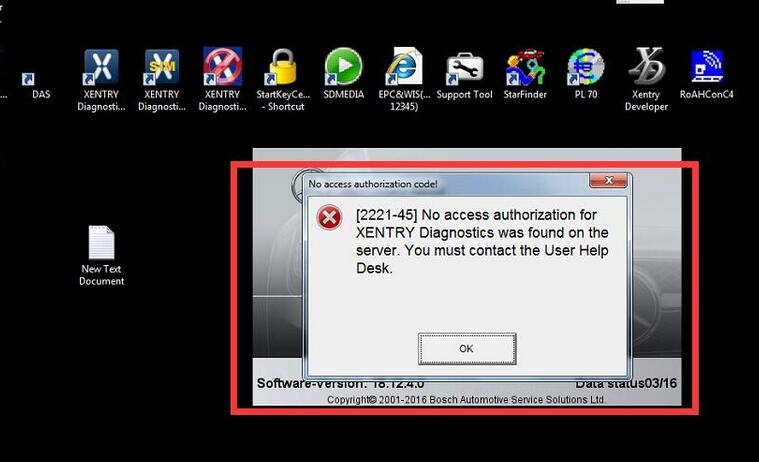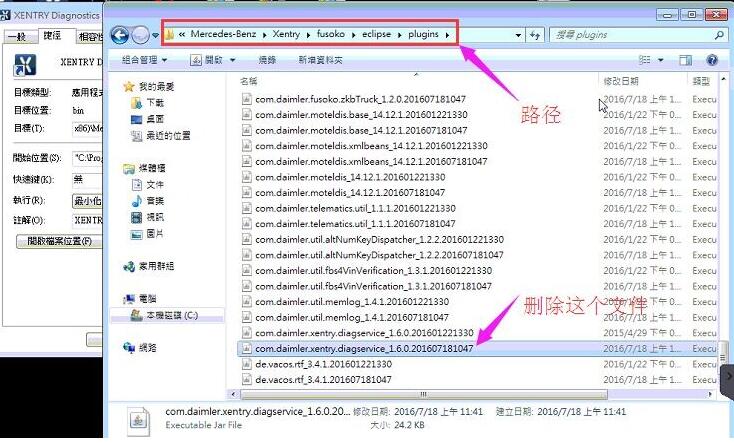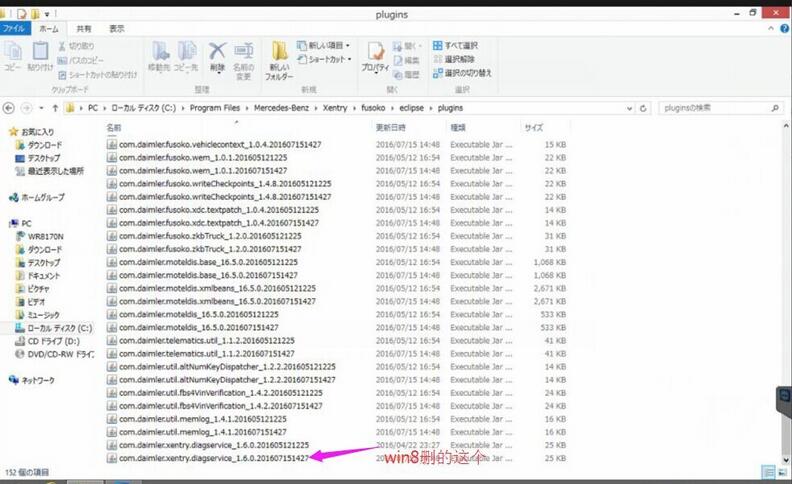<nav role="navigation" id="nav-above" class="site-navigation post-navigation">
Post navigation
</nav>
<article id="post-2670" class="post-2670 post type-post status-publish format-standard hentry category-mb-star tag-benz-star-c4 tag-mb-sd-c4 tag-mb-sd-c4-star-diagnostic-tool tag-mb-sd-connect-c4 tag-mb-sd-connect-compact-4 tag-mb-star-c4 tag-mb-star-c4-sd-connect tag-mb-star-compact-c4 tag-mb-star-diagnosis-c4 tag-mb-star-diagnosis-sd-connect-c4 tag-mercedes-benz-diagnostic-scanner tag-sd-connect-c4 tag-star-c4">
<header class="entry-header">
SD Connect C4 dead, not power up (customer solution)
</header>
Share an easy way to repair sd connect c4 multiplexer if your multiplexer is dead, not powering up via any adapter cable.
NOTE:
TRY AT YOUR OEWN RISK!
First open the MB SD C4 main unit. Slide PCB out a little bit, from the connector side, so you can see the units buttons wiring. Carefully pry the lock out & up, after that you can pull the wiring and PCB out.
Then Open 4 Main PCB screws, Carefully wiggle the PCB off from another, it might be pretty tight, so carefully, side from side!

Disconnect the LAN cable, carefully, pretty easy to break the small clip.
Then you can disconnect the Connector PCB, very carefully, might be really thight! Again slowly from both sides. You now have access to the small Fuses.
You can use multi-meter to see if they work, usually the LAN connector side 5A is burnt. So desolder the broken one, install new & enjoy your powering up mux again!
This repairing above requires experienced and professional techniques; or you are suggested to buy a cheap clone MB SD Connect C4 of high quality to replace it. Google to get the good one. I helped to put the first site here for you (no affiliation to the vendor)
<footer class="entry-meta">
Posted in MB STAR | Tagged benz star c4, MB SD C4, MB SD C4 Star Diagnostic Tool, MB SD Connect C4, MB SD CONNECT COMPACT 4, MB Star C4, MB Star C4 SD Connect, MB star Compact C4, MB Star Diagnosis C4, MB Star diagnosis SD Connect C4, mercedes benz diagnostic scanner, SD Connect C4, Star C4 |
Leave a reply
</footer>
</article>
<nav role="navigation" id="nav-below" class="site-navigation post-navigation">
Post navigation
</nav>