私は Web検索規定ブラウザは Google Chromeを使用しています。
Windowsパソコンを使用の方のブラウザは
標準で入っているマイクロソフト社の「Internet Explorer(IE)」や「Microsoft Edge」などお馴染み
ブラウザ以外に、「Chrome」や「Firefox」といったブラウザをダウンロードして使用をしていると
思います。
私の講座では″Google Chrome”をダウンロードして使用しています。
今日は特に 洗濯ものを干す時 風が寒く痛いくらいの朝でした。
早く 春が来て欲しいものです。
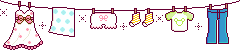
現在 私のGoogle Chromeは

■Google Chromeの設定(変更)春の背景画に変更したい
1.①Google Chromeの設定②設定。

2.下へスクロールして①デザイン②テーマが表示③をクリック。
”デフォルトに戻す”と 白紙になりますが(前回カスタマイズからピンクに変更)の為③が表示。

3.「可愛いパターン」に梅画像があったので クリック。
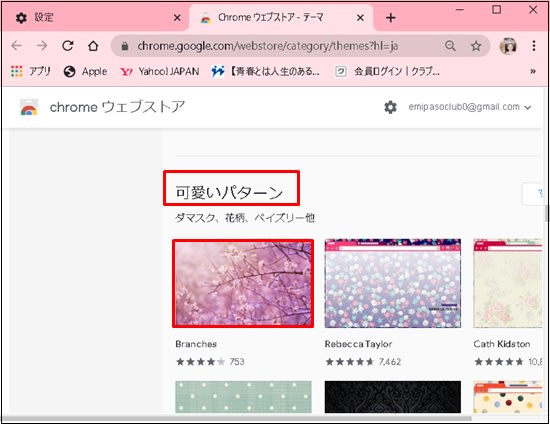
4.①「Chromeに追加」。

5.「追加確認」後①新しいタブをクリックすると″梅”画像が表示。
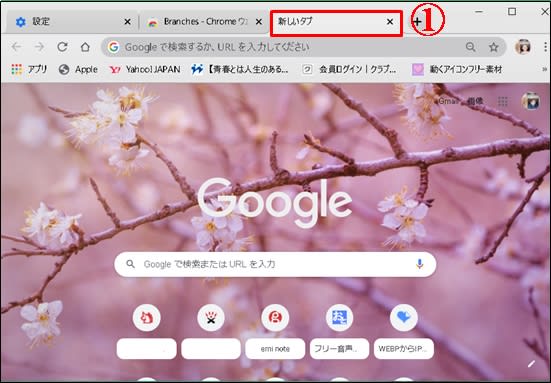
パソコン上 いつも使用する″Google Chrome ”では 春が来ました。
時々は 変更して気分転換したいと思います。
参考になった方は お試しを・・・
