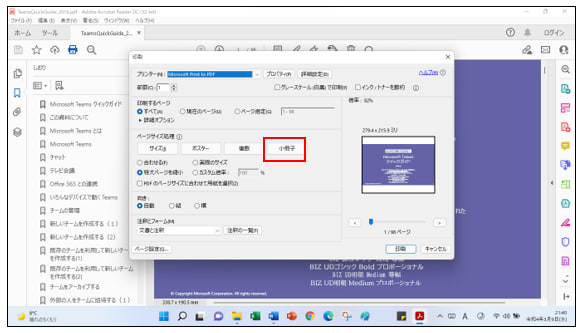最新バージョンのMicrosoft Edgeには、PDFの中身が見える縮小(サムネイル)機能やエクスプローラーでのプレビュー機能が搭載されましたので、PDFファイルをダブルクリックして利用できます。
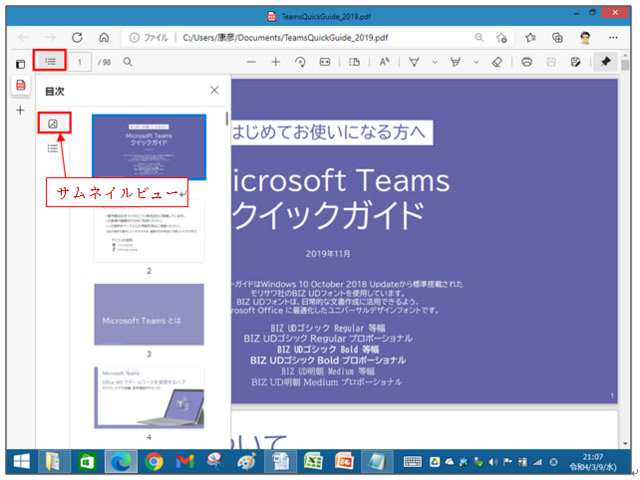
「目次」のアイコンをクリックするとサムネイルやリスト表示ができます。

また、エクスプローラでプリビュー表示ができるので内容が確認できます。
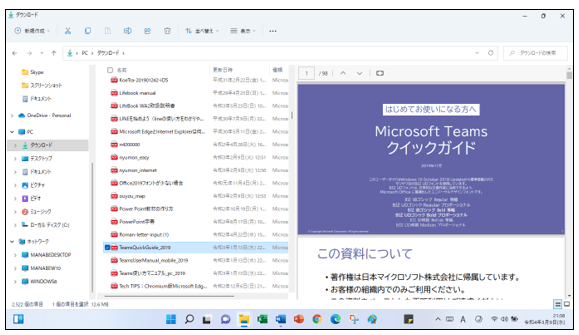
いままでは、縮小(サムネイル)やプレビューを表示するのには、Adobeの無料版Acrobat Reader DCをインストールして利用していましたので、Windows 10では、Microsoft Edgeに関連付けられていて、PDFファイルを右クリックして、「Acrobat Reader DC」で開いていました。
印刷では、小冊子はAcrobat Reader DCを利用しますが、ペーパーレスの時代ですので?
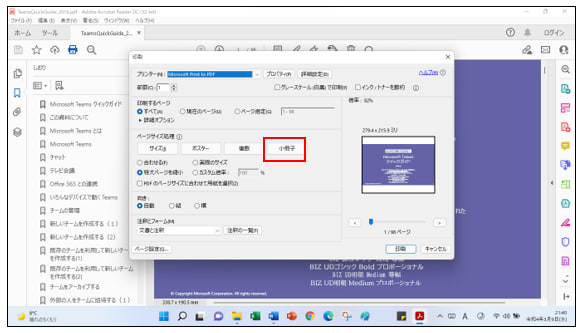
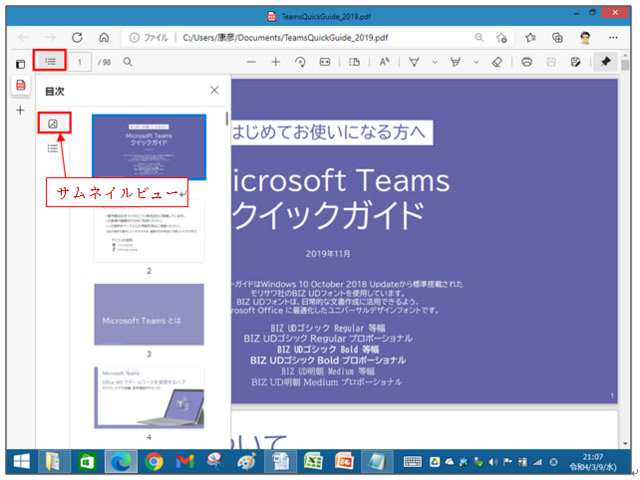
「目次」のアイコンをクリックするとサムネイルやリスト表示ができます。

また、エクスプローラでプリビュー表示ができるので内容が確認できます。
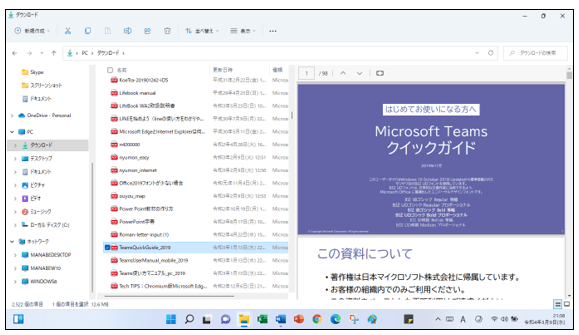
いままでは、縮小(サムネイル)やプレビューを表示するのには、Adobeの無料版Acrobat Reader DCをインストールして利用していましたので、Windows 10では、Microsoft Edgeに関連付けられていて、PDFファイルを右クリックして、「Acrobat Reader DC」で開いていました。
印刷では、小冊子はAcrobat Reader DCを利用しますが、ペーパーレスの時代ですので?