二番目の「タブバー」は、常に表示するように設定します。それには、メニューバーの「ツール」から「オプション」を選択し、オプション画面では、上部の「タブ」をクリックして、「常にタブバーを表示する」にチェックを入れます。
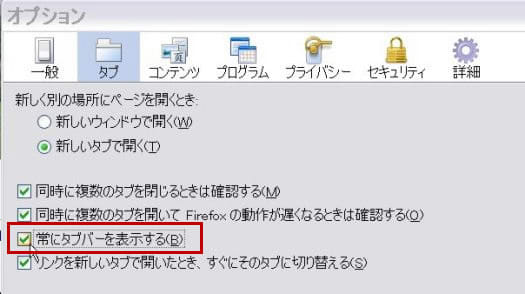
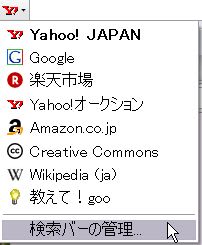 その次の「検索バー」では、検索先の変更や検索エンジンの追加も出来ます。検索バー内の▼をクリックし、違う検索エンジンに変えられます。更に、「検索バーの管理」を選び、「検索エンジンの追加」をクリックします。
その次の「検索バー」では、検索先の変更や検索エンジンの追加も出来ます。検索バー内の▼をクリックし、違う検索エンジンに変えられます。更に、「検索バーの管理」を選び、「検索エンジンの追加」をクリックします。
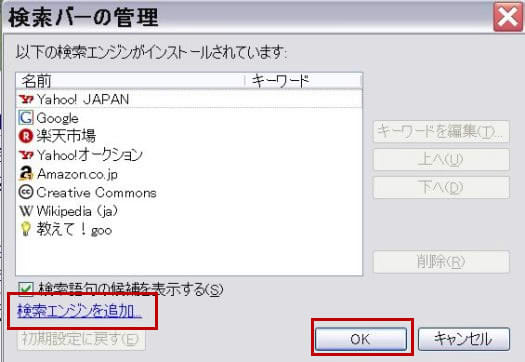
次の画面で、他の「Web検索」を選んでクリックし、追加が出来ます。
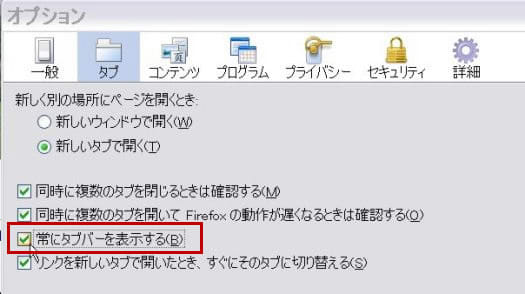
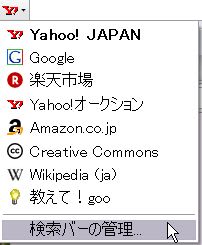 その次の「検索バー」では、検索先の変更や検索エンジンの追加も出来ます。検索バー内の▼をクリックし、違う検索エンジンに変えられます。更に、「検索バーの管理」を選び、「検索エンジンの追加」をクリックします。
その次の「検索バー」では、検索先の変更や検索エンジンの追加も出来ます。検索バー内の▼をクリックし、違う検索エンジンに変えられます。更に、「検索バーの管理」を選び、「検索エンジンの追加」をクリックします。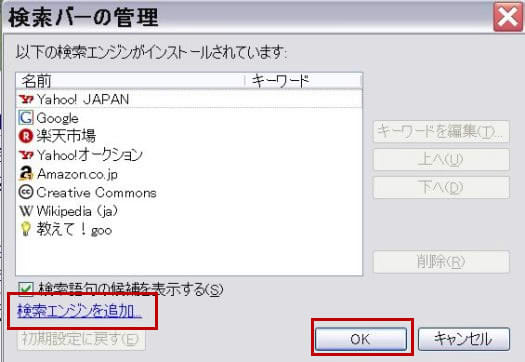
次の画面で、他の「Web検索」を選んでクリックし、追加が出来ます。









