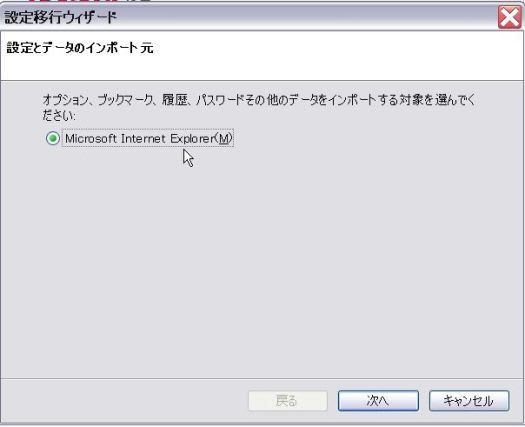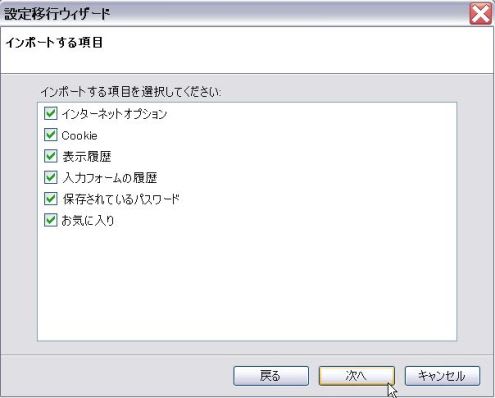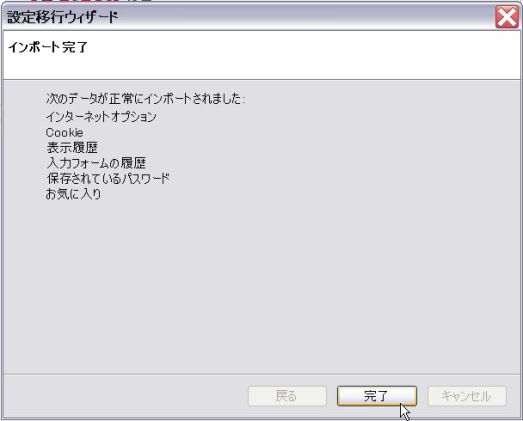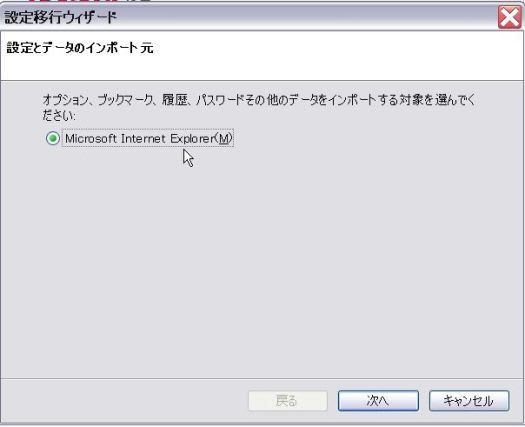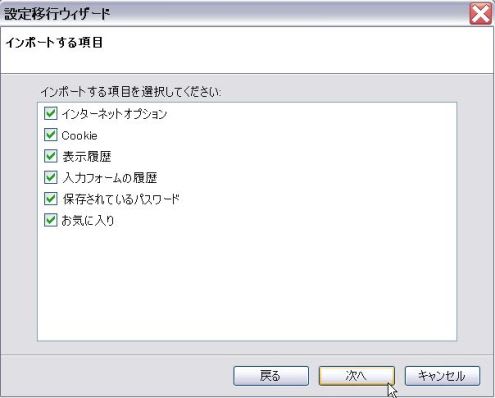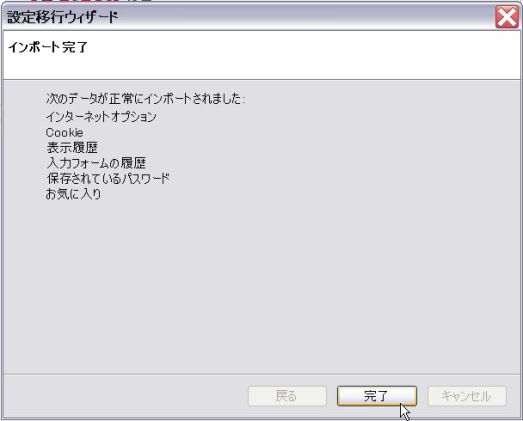インストールを完了して、一応の形は整いましたが、次にやることは、今まで使っていた I E から、全てのデータを移行する作業です。これについては、各種の設定を一括してコピーする便利な機能があります。Firefox の画面を出し、メニューバーの「ファイル」から「設定とデータのインポート」を選択します。