
Google Keep・・・パソコンとスマホ共有メモ・・・
Google keep・・スマホはアプリですがパソコンはアプリが無いので
いちいちGoogleを開いてから見るのが面倒~っと思いきや
シュートカットの作成とタスクバーにピン留めでカンタンアクセス!
(自分のメモのために書き留めておこうと)
Google Keepのアイコンを表示させておく方法は簡単
①GoogleからGoogle Keepを開いて「⋮」のマークをクリック
②「保存して共有」をクリック
③「ショートカットの作成」をクリック

④すると「Google keepをタスクバーにピン留めしますか?」の表示が
タスクバーにピン留めする場合は「はい」しない場合は「いいえ、結構です」
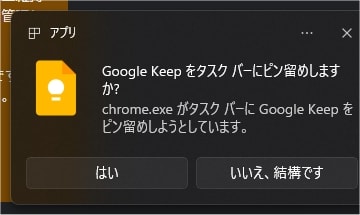
「はい」を押すとタスクバーにピン留めされました
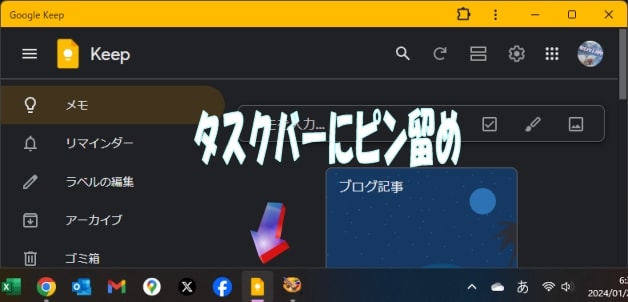
パソコンディスクトップ画面にもGoogle keepのショートカット表示されました

これでいちいちGoogleを開いてGoogle keepを開かなくても
直ぐにメモ帳見れるようになりました・・・
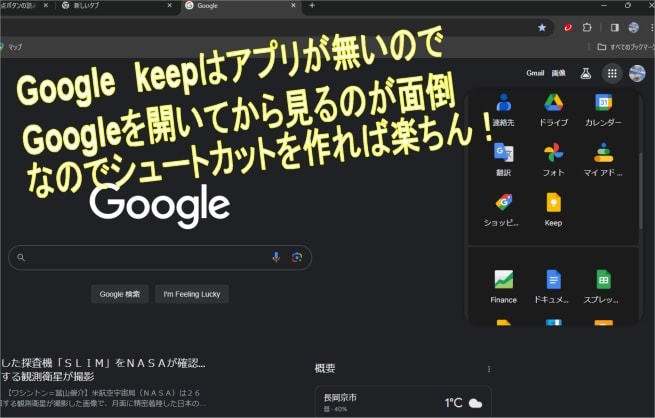
前回過去記事は↓・・・こちらから・・・
今日はここまで・・・・ちょっとメモしておきます・・・












