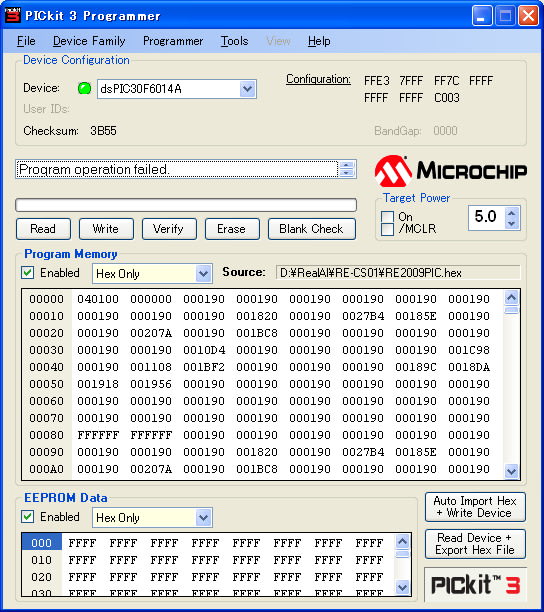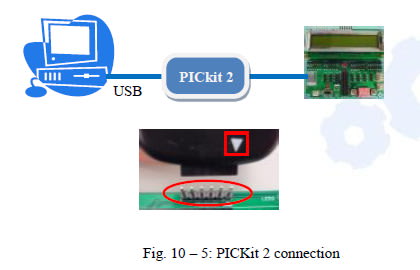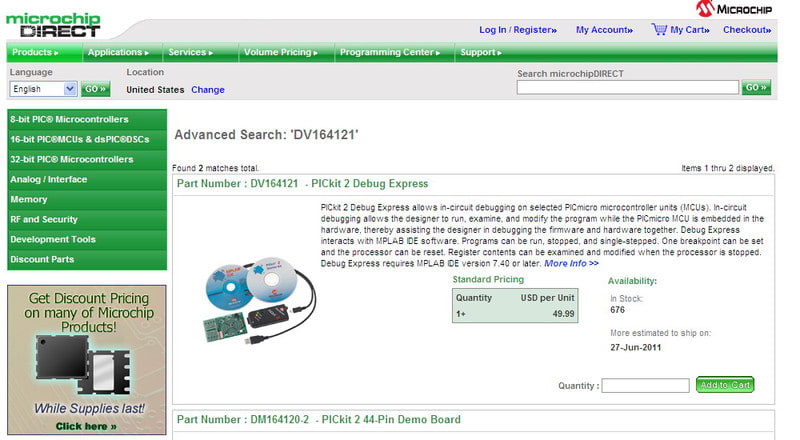では、超簡単なプログラムで、リアルロボットの動作確認をして見ましょうかねぇ。
Step1
Copy the folder RealAI from the CD or from the following website to your own PC.
RealAIのフォルダーを持って来い・・・とな?
よく判らないけど・・・CドライブのCoSpace配下にあったRealAIのフォルダをDドライブにコピーしてみました。
Step2
Substitute the file “ai.c” in the RealAI folder with the new “ai.c” generated. The same file name must be retained. As the lighting condition in real environment varies and it is certainly different from the virtual world, the sensor readings will change. Therefore, it is important to do a sensor calibration and make necessary changes in the program before downloading it onto the real robot.
仮想ロボットで動作確認をしらプログラムの ai.c を、DドライブのRealAI配下の ai.c に上書きコピーしました。
Step3
Launch the MPLAB workspace and open a project called RE2009PIC.mcp.
MPLABを起動して、open project で DドライブのRealAIに格納されている RE2009PIC.mcp を指定します。

こんな画面になりました。
Step4
In order to receive the real-time feedback from all sensors during the navigation controlled by a program, it is compulsory to change the robot ID in the “ai.c” file.
我家のパソコンにはZigBeeを搭載していないので、リアルタイムフィードバックはしません。(できません)
ですので、このStepは無視・・・でいいのか?
Step5
Build the project. The message “Build Succeeded” will appear upon successful building. The compiled file will have an extension “.HEX”.
ここで、 Build Succeeded になるハズなのに・・・ならない。

早くもお手上げか・・・